Unlock Excel Sheets: From Protected to Unprotected Instantly

Ever found yourself stuck with an Excel workbook that has sheets locked with passwords, restricting your ability to edit, format, or interact with the data? Whether it's for professional or personal use, the need to unlock Excel sheets can arise for numerous reasons. In this comprehensive guide, we'll explore safe, legal, and ethical methods to transition your locked Excel sheets from protected to unprotected instantly. Let's dive in to unravel the mystery of Excel sheet protection and unlock the potential of your data.
Why Excel Sheets Are Protected

Before we delve into unlocking Excel sheets, let’s understand why they are protected in the first place:
- Data Integrity: Protecting sheets helps maintain the accuracy of data by preventing accidental or unauthorized changes.
- Security: Sensitive information like financials, employee details, or proprietary formulas can be safeguarded from prying eyes or potential data breaches.
- Compliance: In sectors like finance or healthcare, there are regulatory requirements that necessitate certain data to be protected.
- User Control: Sheet protection can ensure that users interact with the workbook as intended by the creator, controlling the editing permissions.
Legal and Ethical Considerations

It’s crucial to discuss the legal and ethical implications before moving forward with unlocking Excel sheets:
- Ownership Rights: Unlocking sheets that you don’t own or have permission to modify can violate copyright laws or breach confidentiality agreements.
- Organizational Policies: Many organizations have strict policies regarding data access and manipulation. Unauthorized access can result in disciplinary action.
- Data Privacy: When dealing with sensitive information, respecting privacy laws and regulations like GDPR, HIPAA, or CCPA is paramount.
- Legal Hacking: Using legal methods to bypass protection is ethical when you have permission from the owner or have forgotten the password yourself.
Methods to Unlock Excel Sheets

Let’s explore several methods to unlock Excel sheets safely and effectively:
1. Using VBA Code
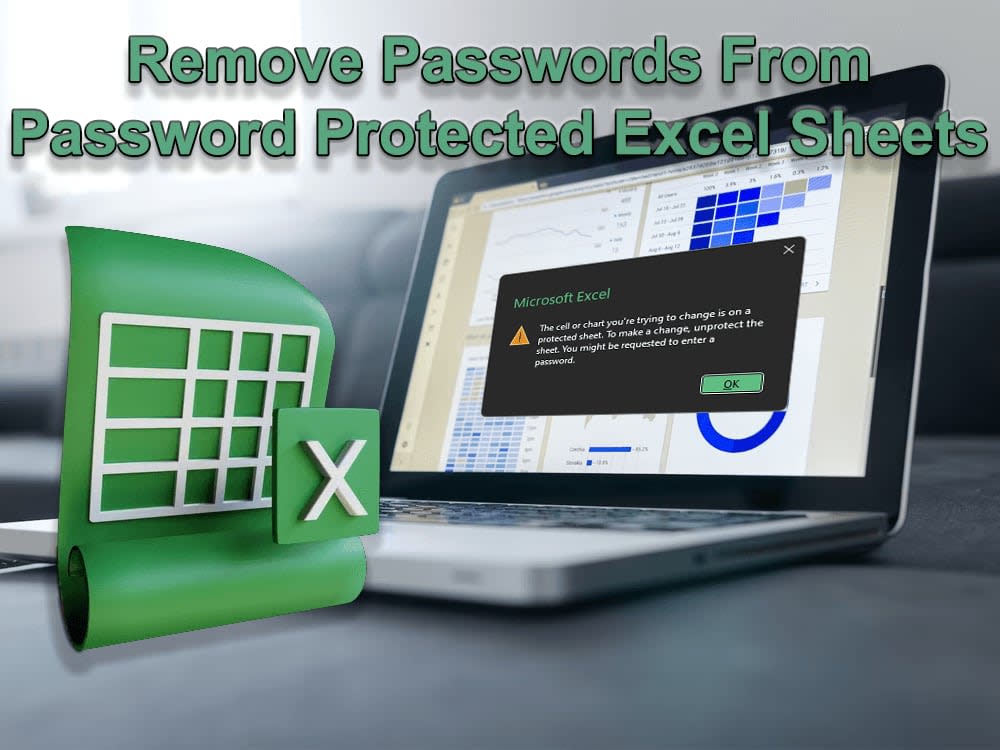
Visual Basic for Applications (VBA) can unlock Excel sheets if you have access to the VBA editor. Here’s how:
💡 Note: This method assumes you have some familiarity with VBA coding.
Sub UnprotectAllSheets()
Dim ws As Worksheet
Dim password As Variant
For Each ws In ThisWorkbook.Worksheets
password = ""
On Error Resume Next
ws.Unprotect password
If Err.Number <> 0 Then
MsgBox "Failed to unprotect sheet: " & ws.Name
End If
On Error GoTo 0
Next ws
End Sub
💡 Note: Remember, this code tries to unlock all sheets with no password. If sheets have passwords, they'll remain protected unless you provide the correct password.
2. Using Excel’s Built-in Options

Excel itself provides features to unlock sheets if you know the password:
- Navigate to the Review tab.
- Click on “Unprotect Sheet”.
- Enter the password if prompted.
💡 Note: This method is straightforward but requires the original password.
3. Password Recovery Software

If you’ve lost the password, specialized software can help recover or crack passwords:
- Programs like Excel Password Recovery Tool or Advanced Office Password Recovery can be used. These tools work by trying to brute-force, dictionary attack, or use other techniques to guess or recover the password.
💡 Note: Use such software only if you have permission or you are the original creator of the workbook.
4. Manual Methods

For less complex protection:
- Try common passwords like “123456”, “password”, or simply leaving the field blank. Sometimes, password protection might be set for compliance without a password.
💡 Note: This method might not work with more secure passwords.
Best Practices for Unlocking Excel Sheets

Here are some practices to follow when dealing with password-protected Excel sheets:
- Backup: Always back up the workbook before attempting any unlock method to avoid data loss.
- Permission: Ensure you have explicit permission from the owner or the legal right to unlock the sheet.
- Ethics: Respect privacy and intellectual property rights. If you’re not sure, do not proceed without clearance.
- Documentation: Keep a record of changes made after unlocking, especially if you’re modifying data for others.
When Not to Unlock Excel Sheets
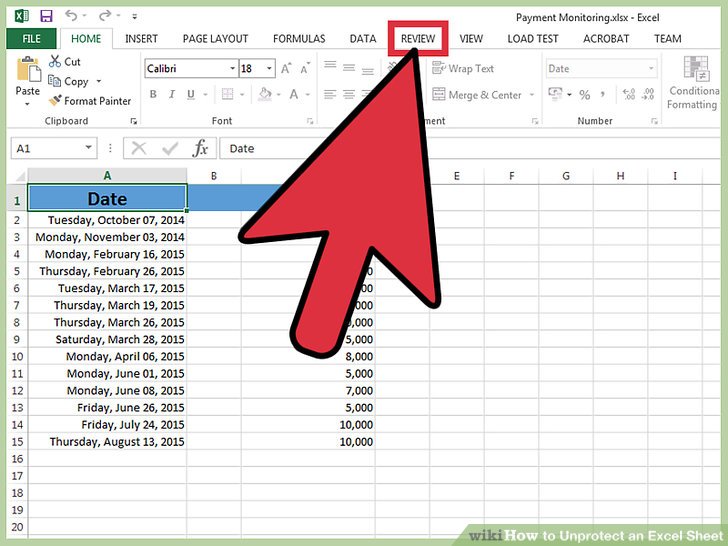
There are circumstances where unlocking sheets might not be advisable:
- If the sheet contains proprietary or sensitive data you’re not authorized to access.
- In an organizational context where strict data access controls are in place.
- When the sheet serves as an audit trail or has regulatory compliance requirements.
With this comprehensive guide, you've learned multiple methods to unlock Excel sheets safely and ethically. Remember, the ability to unlock Excel sheets comes with a responsibility to use this knowledge wisely and respect data integrity, privacy, and ownership rights. Whether you're recovering forgotten passwords or have legitimate reasons to modify protected data, these methods ensure you can do so effectively while adhering to legal and ethical standards.
Is it legal to unlock Excel sheets with VBA code?

+
Yes, if you have the right to modify the workbook or have forgotten your own password. Always ensure you have permission or legal rights before using such methods on files that do not belong to you.
Can I use password recovery software on any Excel sheet?

+
Only if you are the owner of the workbook or have explicit permission. Using such tools without permission could violate data protection laws or organizational policies.
What are the risks of using automated methods to unlock Excel sheets?

+
Risks include legal repercussions, data corruption, potential loss of data integrity, and violating privacy laws. Always backup your work and ensure you have the right to modify the sheets.