Unlock Excel Sheets: Master Tips and Tricks for Efficiency

Have you ever encountered an Excel spreadsheet that seemed impenetrable? You might have faced scenarios where you needed to unlock an Excel sheet to view or edit crucial data, but restrictions seemed to block your way. Unlocking Excel sheets can boost your productivity, allowing you to manage and analyze data more efficiently. This comprehensive guide will walk you through various methods to unlock Excel sheets, along with tips and tricks to enhance your Excel skills.
Why You Might Need to Unlock an Excel Sheet

Before diving into the how-to, understanding the why can make the process more intuitive:
- Modification: Often, spreadsheets are shared with only viewing rights to prevent accidental changes. If you need to modify the data or format, you'll need to unlock the sheet.
- Analysis: Analysis of data might require accessing underlying formulas or values that are hidden or protected.
- Editing Protection: Sometimes, the protection is a result of forgotten passwords or outdated security settings that need updating.
Method 1: Using Password Unlock
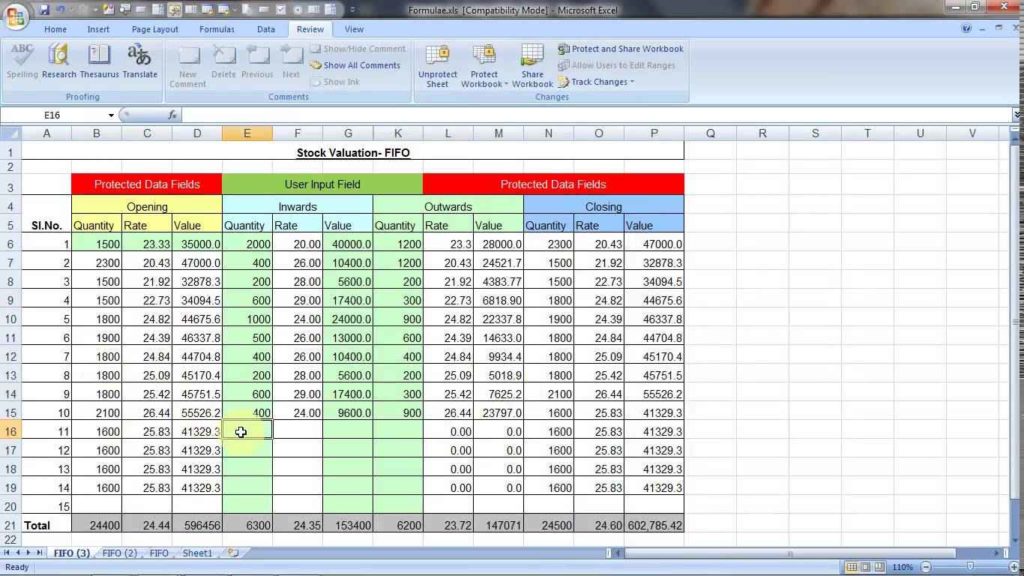
If you know the password to unlock the sheet, the process is straightforward:
- Open the Excel workbook.
- Select the sheet you want to unlock.
- Go to Review > Unprotect Sheet.
- Enter the password when prompted.
🔑 Note: Remember, having the password is the only legitimate way to unlock sheets protected for security reasons.
Method 2: VBA Macro to Unlock Sheets

When you don't have the password but need access, a Visual Basic for Applications (VBA) macro can be useful. Here's how:
- Open Excel and press
Alt + F11to open the VBA editor. - In the Project Explorer, double-click on the sheet you want to unlock.
- Paste the following VBA code into the code window:
- Press F5 to run the macro.
Sub UnlockAllSheets()
Dim wSheet As Worksheet
For Each wSheet In ThisWorkbook.Worksheets
wSheet.Unprotect
Next wSheet
End Sub
This macro will attempt to unlock all sheets in the workbook. However:
🔍 Note: This method isn't foolproof for sheets with strong password protection or those protected by encryption.
Method 3: Changing File Extension and Using Zip

Another approach involves manipulating the file itself:
- Save the Excel workbook as a .zip file.
- Extract the contents to a folder.
- Navigate to ...\xl\worksheets and edit the XML files of the sheets you want to unlock.
- Look for the
passwordattribute. - Rezip the folder and rename the extension back to .xlsx.
This method can bypass protection, but:
⚠️ Note: Editing file internals can lead to corruption if not done correctly.
Excel Tips for Efficiency

Unlocking sheets is just the beginning. Here are some tips to enhance your Excel proficiency:
- Keyboard Shortcuts: Use shortcuts like
Ctrl + Ato select all,Ctrl + Shift + Lto apply filters, orAlt + Enterto insert line breaks within cells for better formatting. - Formulas and Functions: Master functions like
VLOOKUP,INDEXandMATCH,SUMIFS, andCOUNTIFSto streamline data analysis. - Conditional Formatting: Enhance readability and highlight critical data using conditional formatting rules.
- Data Validation: Ensure data integrity by setting up drop-down lists or criteria for cell entries.
Additional Tricks for Sheet Management

To manage sheets effectively:
- Named Ranges: Use named ranges to make formulas more readable and less prone to errors.
- Consolidation: Combine data from multiple sheets or workbooks using Data Consolidation or Power Query.
- Protecting Sheets Again: After you've made the necessary changes, reapply protection. Use
Review > Protect Sheetto set new protections or passwords.
Having unlocked the sheets, remember to:
📝 Note: Re-apply sheet protection to prevent accidental changes and maintain data integrity.
At the end of the day, unlocking Excel sheets can be a gateway to enhanced productivity. Whether you're modifying a spreadsheet for analysis or making necessary updates, these methods give you the tools to work more efficiently. Excel, with its vast capabilities, offers a world of possibilities for data management and analysis once you've navigated the security hurdles. Keep in mind that these skills also imply a responsibility to use them ethically, especially when dealing with data that isn't yours.
Is it legal to unlock a protected Excel sheet?

+
Unlocking a protected Excel sheet is legal only if you have the right to access the data. Always ensure you have permission before attempting to unlock sheets belonging to others.
What happens if I can’t remember the password to unlock an Excel sheet?

+
If you forget the password, you can try VBA methods or file manipulation as described. However, these might not work if the protection is robust. Always store your passwords securely or consider using password recovery tools.
Are there any risks in using VBA to unlock Excel sheets?

+
Using VBA can pose risks if the macro contains errors or if it’s from an untrusted source. Always review and understand the code before running it.



