Unprotect Your Excel Sheet Quickly and Easily

Unlocking Your Excel Sheets: A Comprehensive Guide

It's not uncommon to find yourself needing to access a protected Excel worksheet. Perhaps it's a forgotten password or inherited spreadsheets with access restrictions, but unlocking these sheets can be vital. Here's a step-by-step guide to help you quickly and easily unprotect your Excel sheet, tailored for users of all skill levels.
Understanding Excel's Protection Features

Before we dive into unprotecting, let's understand what Excel protection entails:
- Worksheet protection: This limits the ability to change cells, formats, and formulas.
- Workbook structure protection: Prevents changes to the workbook's structure, like adding or deleting sheets.
🔒 Note: While these steps will help you unlock your sheets, ensure you have the legal right to do so.
Method 1: Using Excel's Built-in Unprotect Option

Here's how you can attempt to unprotect a sheet using Excel's default option:
- Open the workbook containing the protected sheet.
- Select the sheet you want to unprotect.
- Go to the 'Review' tab.
- Click on 'Unprotect Sheet'.
- If prompted, enter the password.
🔐 Note: If the sheet has no password, it might be unprotected with a simple click. If a password is required and unknown, proceed to other methods.
Method 2: Using VBA to Bypass Protection
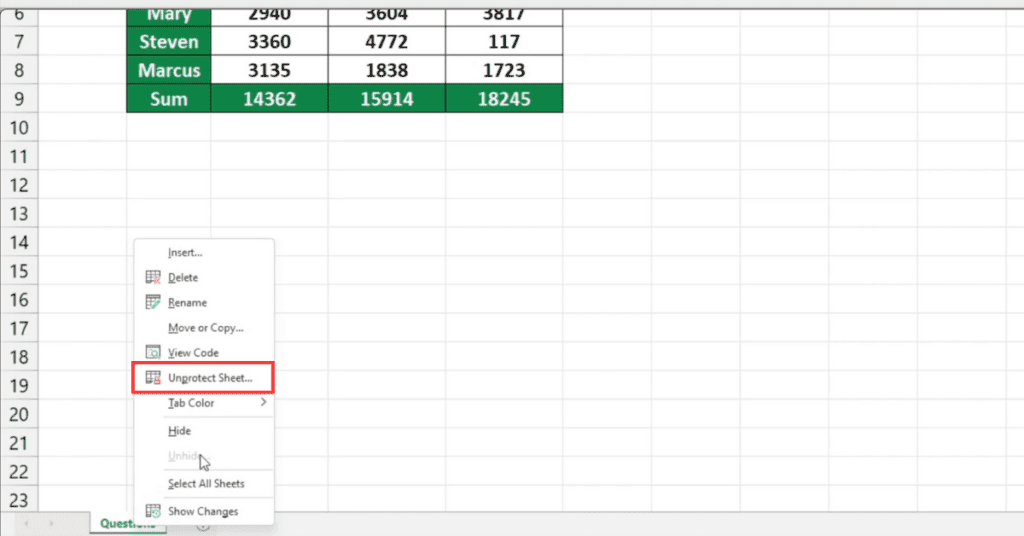
VBA (Visual Basic for Applications) can be used to bypass worksheet protection:
- Press 'Alt + F11' to open the VBA editor.
- In the 'Project Explorer', locate the workbook.
- Right-click on the worksheet you want to unlock, and select 'View Code'.
- Copy and paste the following code:
Sub UnProtectSheet()
Dim ws As Worksheet
For Each ws In ThisWorkbook.Worksheets
ws.Unprotect Password:=""
Next ws
End Sub
- Run the macro by pressing 'F5'.
⚠️ Note: Use this method responsibly as it can remove protection even without the correct password.
Method 3: Using Online Services

If you're not comfortable with coding, online tools can help:
- Find a reliable Excel sheet unprotection service online.
- Follow their instructions, usually involving uploading your file.
- Download the unprotected sheet.
Restoring Workbook and Worksheet Protections

After modifying the content or if you wish to secure the workbook again:
- Select 'Review' > 'Protect Sheet' to reapply worksheet protection.
- Set a new password if needed.
- For workbook structure, go to 'File' > 'Info' > 'Protect Workbook' > 'Protect Workbook Structure'.
Safeguarding Your Excel Files

To prevent future frustrations, consider:
- Using strong passwords and storing them securely.
- Sharing unprotected sheets when possible.
- Employing alternative protection methods like file permissions.
Alternative Solutions for Persistent Protection

If your worksheet remains locked:
- Try the above methods in a different version of Excel.
- Create a new workbook and copy over the data manually.
- Use specialized software that focuses on Excel file recovery or unprotection.
🔒 Note: Always backup your original files before attempting any protection removal.
Conclusion

The guide outlines various ways to unprotect Excel sheets, from the straightforward built-in features to more technical VBA solutions. Understanding Excel's protection is vital, not just for accessing restricted data but also for safeguarding sensitive information. Remember, while unlocking sheets can be necessary for legitimate reasons, it's crucial to ensure you have the legal right to do so. This ensures both the ethical handling of data and the security of your own or your organization's information.
How do I know if an Excel sheet is protected?

+
To check if an Excel sheet is protected, try to edit any cell. If you receive a message indicating the sheet is protected, it means it has some level of protection.
What can I do if I’ve lost the password to an Excel sheet?

+
If you’ve forgotten the password to an Excel sheet, consider using VBA or an online service to unlock the sheet. Always ensure you have the legal right to do so.
Is it illegal to unlock an Excel sheet?
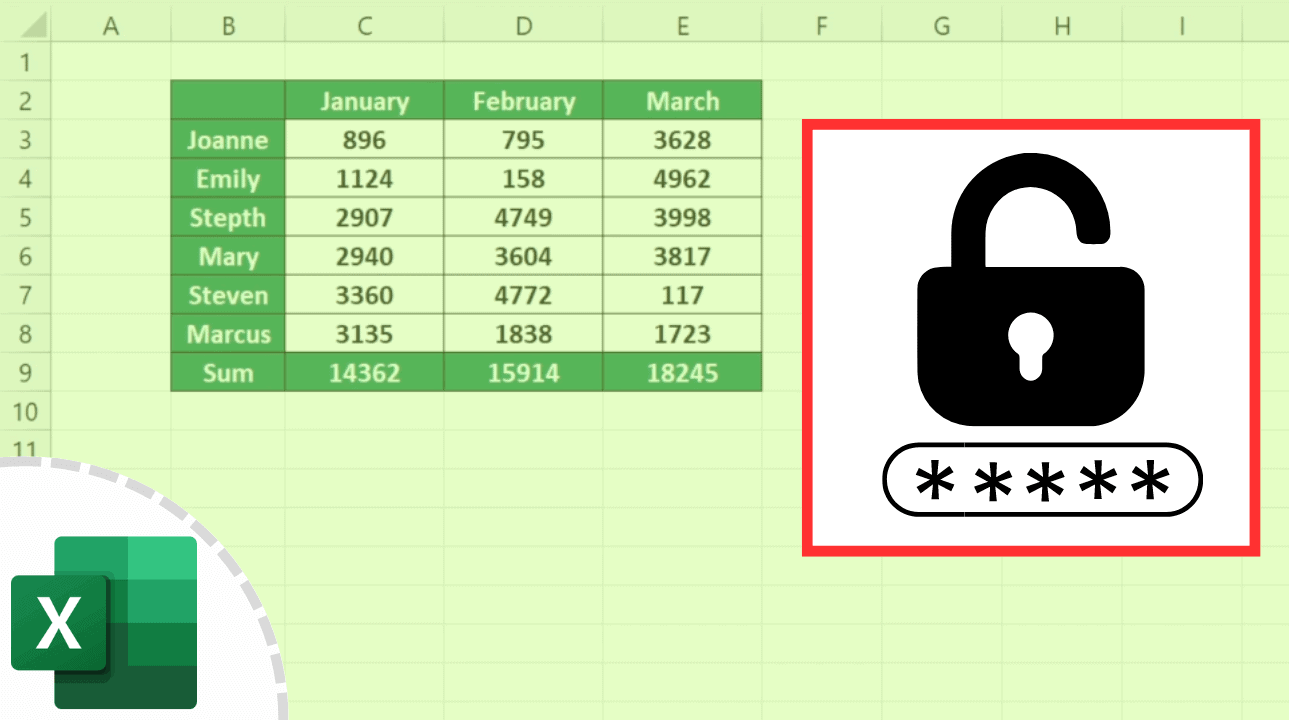
+
Unlocking an Excel sheet can be illegal if you do not have the authority or legal right to access or modify the file. Always ensure you’re acting within your rights.



