Unlock Excel Sheets Easily: Unprotect Sheet Guide

Have you ever faced the common yet frustrating scenario where you need to make changes to an Excel spreadsheet, only to find it is protected with a password you don't have? Whether it's for business purposes or personal use, protected Excel sheets can throw a wrench in your productivity. Thankfully, there are several ways to unprotect an Excel sheet, some requiring technical know-how and others being surprisingly simple. This guide will walk you through various methods to unlock Excel sheets, ensuring you can work with your data seamlessly.
Why Do Excel Sheets Get Protected?

Excel sheets are often protected for several reasons:
- Data Integrity: To prevent accidental or intentional modification of data.
- Control: To maintain control over who can edit what parts of the workbook.
- Security: To keep sensitive information private, especially when sharing documents.
Methods to Unprotect an Excel Sheet

Using Built-in Excel Features
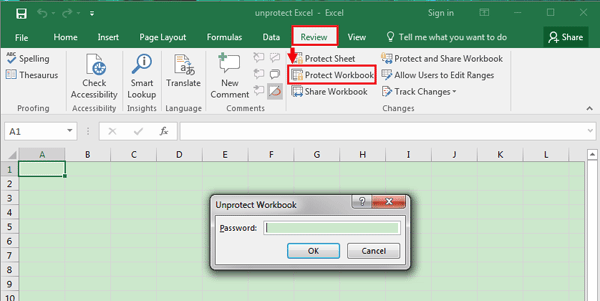

Microsoft Excel offers some built-in features to unprotect sheets:
- If the Password is Known: Simply go to the “Review” tab, click on “Unprotect Sheet,” and enter the password.
- VBA Password for Unlock: If you know the default VBA password or can guess it, you can use VBA to bypass sheet protection.
Using Third-Party Tools

If the in-built features don’t work for you, there are several third-party tools you can try:
| Tool | Description |
|---|---|
| Excel Password Recovery | A popular tool that can unlock sheets or recover lost passwords. |
| PassFab for Excel | Allows you to remove sheet protection without losing data. |
| Excel Unlocker | A straightforward tool for removing Excel passwords quickly. |

🔐 Note: Using third-party tools might violate terms of service or be considered unethical depending on the context. Always ensure you have the right to unlock the sheet before proceeding.
VBA Method to Unprotect Sheets


Here’s how to use VBA to unprotect an Excel sheet:
- Press Alt + F11 to open the VBA editor.
- In the Project Explorer, right-click the workbook, and select “Insert” > “Module.”
- Paste the following VBA code:
Sub UnprotectSheet() Dim i As Integer, j As Integer, k As Integer Dim l As Integer, m As Integer, n As Integer Dim strPassword As String For i = 65 To 66: For j = 65 To 66: For k = 65 To 66 For l = 32 To 126: For m = 32 To 126: For n = 32 To 126 strPassword = Chr(i) & Chr(j) & Chr(k) & Chr(l) & Chr(m) & Chr(n) On Error Resume Next ActiveSheet.Unprotect Password:=strPassword If Err.Number = 0 Then MsgBox "Sheet Unprotected with Password: " & strPassword Exit Sub End If Next: Next: Next: Next: Next: Next MsgBox "Password could not be found." End Sub
- Press F5 to run the code. This will attempt to unprotect the sheet by trying all possible combinations.
Important Considerations

Before unprotecting an Excel sheet, consider these points:
- Legal and Ethical Issues: Ensure you are authorized to unlock the sheet.
- Data Integrity: Unprotecting a sheet might override data checks and rules, potentially leading to errors.
- Sharing: Be cautious when sharing or sending unlocked sheets, as they may now be modifiable by anyone.
Wrapping Up

Excel sheets can be protected to safeguard data, but there are various ways to unprotect them, from simple methods like using known passwords to employing VBA scripts or third-party tools. Each method has its pros and cons, but they all aim to provide you with the freedom to work with your data as needed. Remember, the ethical use of these techniques is paramount, ensuring you’re not infringing on any agreements or rights. Whether you’re a data analyst, office worker, or just someone managing their personal budget, knowing how to manage Excel sheet protection can be incredibly useful.
Is it legal to unprotect an Excel sheet?

+
It is legal to unprotect an Excel sheet if you have the authorization to do so. Ensure you have the right or permission from the sheet owner before attempting to unlock it.
What are the risks of using third-party tools to unlock Excel sheets?

+
Using third-party tools can potentially introduce security risks, as these tools might include malware or pose ethical and legal issues if used without authorization. Always ensure the source of any tool is reputable.
Can unprotecting an Excel sheet cause data loss?
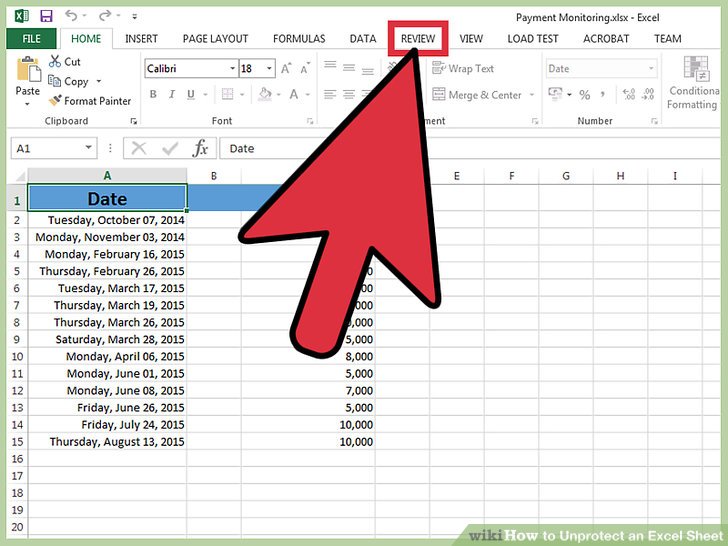
+
Unprotecting a sheet itself doesn’t cause data loss, but modifications made afterward without proper understanding of the sheet’s original structure can lead to unintended changes or errors.
Can I re-protect an Excel sheet after unprotecting it?

+
Yes, you can re-protect an Excel sheet by going to the “Review” tab and selecting “Protect Sheet” again. You can choose to set a new password or use the same one.



