5 Ways to Unprotect Excel Sheets Online Instantly

Excel spreadsheets often contain sensitive or proprietary information, which makes their protection features crucial. However, there are times when you need to access data from a protected Excel sheet but you don't have the password. Here are 5 Ways to Unprotect Excel Sheets Online Instantly:
Method 1: Using Online Services

If you need to unprotect an Excel sheet without having the password, one of the quickest methods is using an online service. Websites like Excel Password Recovery and PassFab have tools that allow you to:
- Upload your Excel file to their server.
- The site will process your file and attempt to remove the protection.
- Download the unprotected file to your local drive.
⚠️ Note: Be cautious when using online services due to potential data privacy issues. Ensure that the service uses secure connections (HTTPS) and has a privacy policy that safeguards your data.
Method 2: Using VBA Macros

If you’re familiar with Excel’s VBA (Visual Basic for Applications), you can use a macro to bypass password protection:
- Open Excel and press Alt + F11 to open the VBA editor.
- Insert a new module and paste the following code:
- Run the macro to unprotect the sheets.
Sub UnprotectSheet()
Dim sheet As Worksheet
For Each sheet In ActiveWorkbook.Sheets
sheet.Unprotect Password:=“”
Next sheet
End Sub
👁️ Note: This method only works for sheets that were protected without a password or with a blank password.
Method 3: Using Google Sheets

Google Sheets can also help you bypass protection:
- Upload your Excel file to Google Drive.
- Open the file with Google Sheets.
- Download the file back to your computer in Excel format, as Google Sheets does not preserve the protection settings.
Method 4: Software Tools

There are software tools designed specifically for recovering Excel passwords:
| Tool | Description |
|---|---|
| iSumsoft Excel Password Refixer | Recover or remove Excel password instantly. |
| Kerish Lost Files | Tools to recover and unprotect Excel files. |
| PassMoz Excel Password Recovery | Recover Excel passwords efficiently. |

Method 5: Editing the Excel File Manually
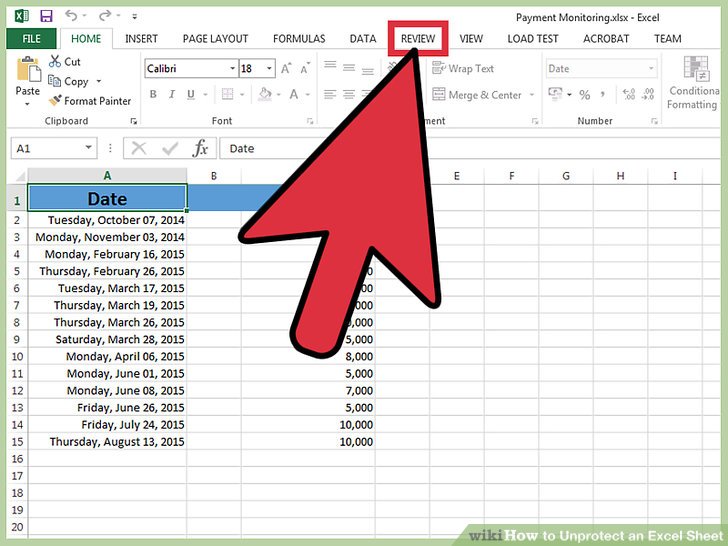
Some protection mechanisms can be removed by editing the Excel file manually:
- Change the file extension from .xlsx to .zip.
- Extract the .zip file.
- Locate and edit the worksheet.xml file within the ‘xl/worksheets/’ directory.
- Remove the protection tags.
- Compress the files back into a .zip, then change the extension to .xlsx.
Once you've explored these methods, it's clear that there are several effective ways to unprotect Excel sheets online. Each approach has its advantages and considerations:
- Online Services: Quick and convenient, but raises security concerns.
- VBA Macros: Useful for internal files or known passwords.
- Google Sheets: Good for when protection is not critical or known.
- Software Tools: Offer robust solutions but often require payment.
- Manual Editing: A more technical approach, suitable for those with file management skills.
The key to successfully unprotecting an Excel sheet is to choose the method that aligns best with your needs in terms of speed, security, and ease of use. Always ensure you have the necessary permissions to alter or view protected data to avoid legal or ethical issues.
Is it legal to unprotect Excel sheets that are not mine?

+
Unprotecting or accessing someone else’s Excel sheet without permission could be considered illegal or unethical. Ensure you have the rights to access the data.
Can online tools decrypt all types of Excel protection?

+
Not all online tools can decrypt highly secure or complex Excel protection. Success rates vary based on the tool and the level of protection applied.
What are the risks of using online services to unprotect Excel sheets?
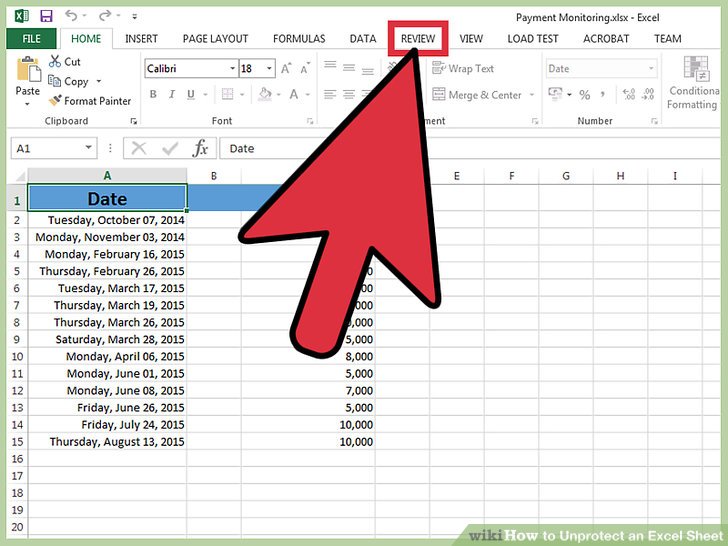
+
Main risks include data privacy breaches, potential data theft, and the possibility that your file could be tampered with or lost.
How do I protect my Excel sheets from unauthorized access?

+
Use strong passwords, avoid sharing the file through unsecured channels, and consider encrypting the entire workbook with a robust password.



