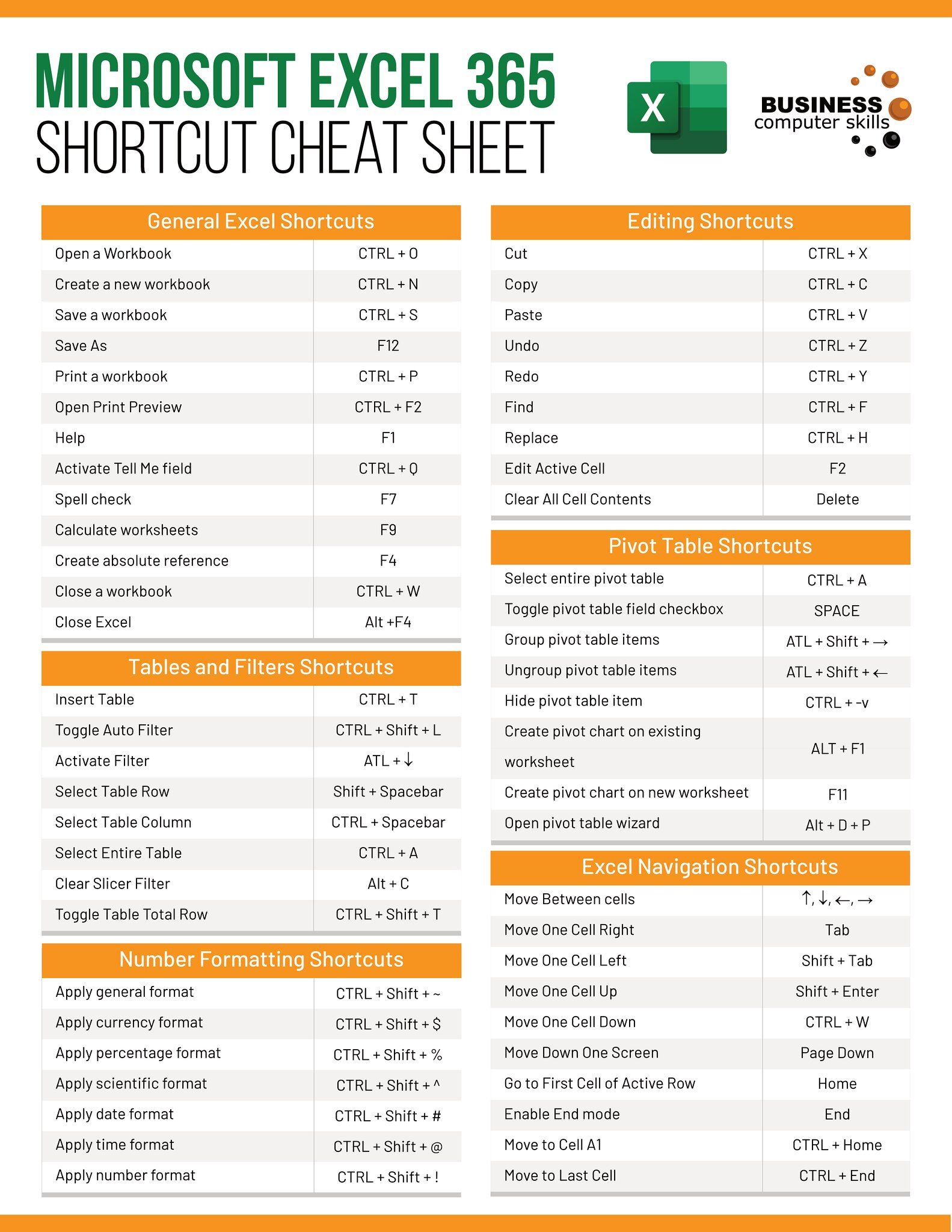Unlock Excel 2013 Sheet without Password Easily

It's not uncommon to come across scenarios where you desperately need to access an Excel 2013 sheet but have forgotten or lost the password. Excel's built-in password protection is there to safeguard your sensitive information, but what if the protection becomes a barrier? This detailed guide will show you how to unlock an Excel 2013 sheet without the password using a straightforward method that ensures both efficiency and security.
Understanding Excel Worksheet Protection

Excel worksheet protection is designed to prevent unauthorized modifications to the structure or contents of a sheet. Here’s what you need to know:
- Protection types: Sheet protection, Workbook protection, and VBA Project protection.
- Why it matters: To maintain data integrity, keep confidential information secure, and control who can make changes.
Pre-unlocking Considerations

Before proceeding with unlocking the sheet, consider the following:
- Have you tried retrieving the password through other means?
- Do you have permission to access the document?
- Is the document from a known and trusted source?
Unlocking Excel 2013 Sheet: Step-by-Step Guide

Here’s how to unlock an Excel 2013 sheet without knowing the password:
Downloading and Installing a Third-Party Tool

The process requires a reputable tool to bypass Excel’s password protection:
- Download a trusted password recovery tool like PassFab for Excel.
- Install the software following the on-screen instructions.
Using PassFab for Excel

After installation, follow these steps to unlock the sheet:
- Launch PassFab for Excel.
- Select ‘Recover Excel Password’ from the main menu.
- Click ‘Open’ to locate and select your locked Excel file.
- Choose ‘Remove Password Protection’ from the options.
- Hit ‘Remove’ to start the process.
| Step | Action |
|---|---|
| 1 | Download and install PassFab for Excel. |
| 2 | Open PassFab for Excel and click 'Recover Excel Password'. |
| 3 | Select 'Remove Password Protection' and click 'Remove'. |
| 4 | Unlock the Excel sheet. |

🔍 Note: Always ensure that the software you choose to unlock your Excel files is from a trusted source to avoid potential malware or data breaches.
Alternative Manual Methods

If you prefer not to use third-party tools, here are two manual methods:
Using VBA Macro
VBA offers a way to unlock sheets through a macro:
- Open Excel 2013 and press Alt + F11 to open VBA editor.
- Insert a new module from the Insert menu.
- Copy and paste the following code into the module:
- Run the macro by clicking Run from the Run submenu in the VBA editor.
- The password will be displayed in a message box.
Sub PasswordBreaker()
Dim i As Integer, j As Integer, k As Integer
Dim l As Integer, m As Integer, n As Integer
Dim i1 As Integer, i2 As Integer, i3 As Integer
Dim i4 As Integer, i5 As Integer, i6 As Integer
On Error Resume Next
For i = 65 To 66: For j = 65 To 66: For k = 65 To 66
For l = 65 To 66: For m = 65 To 66: For i1 = 65 To 66
For i2 = 65 To 66: For i3 = 65 To 66: For i4 = 65 To 66
For i5 = 65 To 66: For i6 = 65 To 66: For n = 32 To 126
ActiveSheet.Unprotect Chr(i) & Chr(j) & Chr(k) & _
Chr(l) & Chr(m) & Chr(i1) & Chr(i2) & Chr(i3) & _
Chr(i4) & Chr(i5) & Chr(i6) & Chr(n)
If ActiveSheet.ProtectContents = False Then
MsgBox “Password is ” & Chr(i) & Chr(j) & Chr(k) & _
Chr(l) & Chr(m) & Chr(i1) & Chr(i2) & Chr(i3) & _
Chr(i4) & Chr(i5) & Chr(i6) & Chr(n)
Exit Sub
End If
Next: Next: Next: Next: Next: Next
Next: Next: Next: Next: Next: Next
End Sub
Hex Editor Technique
Using a hex editor to change specific bytes can bypass the password:
- Download and install a hex editor, like HxD.
- Open your Excel file with the hex editor.
- Search for ‘DPB’ or ‘DBP’ (hex values ‘0xDP’ or ‘0xDB’).
- Replace the byte following the found bytes with ‘01’.
- Save the file and open it with Excel.
💡 Note: Using hex editors requires technical knowledge, and any error could lead to file corruption. Proceed with caution.
After Unlocking

Once you’ve unlocked the Excel 2013 sheet, here are some steps to take:
- Review the changes made to ensure they align with your intentions.
- If you need to reprotect the sheet, do it immediately.
- Backup your now-unlocked file to avoid data loss in the future.
In essence, unlocking an Excel 2013 sheet without a password can be done through various methods, from trusted third-party software like PassFab for Excel to manual VBA macros or hex editing. Although these methods offer convenience, they come with caveats regarding file integrity, security, and ethical considerations. If you encounter a situation where unlocking a file is necessary, always approach it with caution, legality, and permission from the document’s owner.
Is it legal to unlock an Excel file without permission?

+
Accessing or modifying a password-protected Excel sheet without permission is illegal and violates data protection laws in many jurisdictions. Always seek explicit permission from the file owner.
Can unlocking an Excel sheet result in data loss?

+
Yes, improper unlocking methods or errors during the process can lead to data corruption or loss. Backup your file before attempting any unlocking methods.
What are the risks associated with using third-party tools?

+
Third-party tools might contain malware, compromise file integrity, or pose legal issues if used to access files without authorization. Ensure you select reputable software from trusted sources.