5 Simple Tricks to Unlock Excel Sheet via Email

Unlocking the Power of Excel Sheets via Email

If you're working in a team or collaborating with others, chances are you've encountered a need to share Excel sheets via email. While Excel offers robust features for data analysis, sometimes, security and privacy concerns require sheets to be locked. Here's how you can handle locked Excel sheets you receive via email:
1. Understand the Lock Type

Before diving into unlocking methods, it’s crucial to differentiate the types of locks Excel employs:
- Password-protected workbook or worksheet: Requires a password to open or modify.
- File permissions: Specific permissions to access or modify the file.
- Read-only mode: Prevents making changes but allows viewing.
2. Requesting the Password

If you receive a locked Excel file, the simplest method is to:
- Compose an email to the sender requesting the password or access rights.
- Explain the reason for the need and any relevant context for smoother collaboration.
🔑 Note: Always ensure to communicate securely and use strong, confidential passwords.
3. Using Free Online Tools to Unlock

Some websites offer tools to unlock Excel files without a password:
- Upload the Excel file to the tool.
- Follow the steps to unlock the file, then download the unlocked version.
| Service | Pros | Cons |
|---|---|---|
| UnlockExcel.com | Quick process, no software installation | Possible data privacy risks |
| FreePasswordRecovery.org | Works with multiple file types | Questionable legality for protected files |

🔒 Note: Use online tools with caution, as they can pose a security risk.
4. VBA Macros for Password Removal

For those with programming knowledge, you can:
- Open the workbook in Excel.
- Create a new module in the VBA editor.
- Run a script to remove sheet passwords.
Here's a basic VBA code:
Sub PasswordBreaker()
Dim i As Integer, j As Integer, k As Integer
Dim l As Integer, m As Integer, n As Integer
Dim passwordi As String
For i = 65 To 66: For j = 65 To 66: For k = 65 To 66
For l = 65 To 66: For m = 65 To 66: For i1 = 32 To 126
passwordi = Chr(i) & Chr(j) & Chr(k) & _
Chr(l) & Chr(m) & Chr(i1)
If Sheets("Sheet1").Password = passwordi Then
MsgBox "Password is " & passwordi
Exit Sub
End If
Next: Next: Next: Next: Next: Next
End SubThis code iterates through possible passwords, which can be time-consuming but effective.
5. Use Third-Party Software

There are software applications designed to unlock or recover Excel passwords:
- PassFab for Excel: Offers brute-force password cracking and multiple recovery methods.
- Excel Password Recovery: Can remove worksheet or workbook passwords.
Be aware that using such software can be against terms of service for password-protected files, potentially illegal without permission.
⚖️ Note: Ensure you're in compliance with laws and ethics when using password recovery tools.
Wrapping Up

Collaborating with Excel via email can be straightforward once you understand how to manage locked sheets. From requesting passwords directly to employing technical solutions like VBA macros or third-party software, there are multiple ways to access locked files. Remember to prioritize security and respect privacy, ensuring that any access you gain is legitimate and authorized.
What if I lose the password to my Excel sheet?

+
If you lose the password to an Excel sheet you own, you might need to use recovery software or contact the support of the software you used to protect it. Keep in mind that this might not always work, and protecting your files with memorable passwords or safely storing them is advisable.
Is it legal to unlock an Excel sheet without permission?
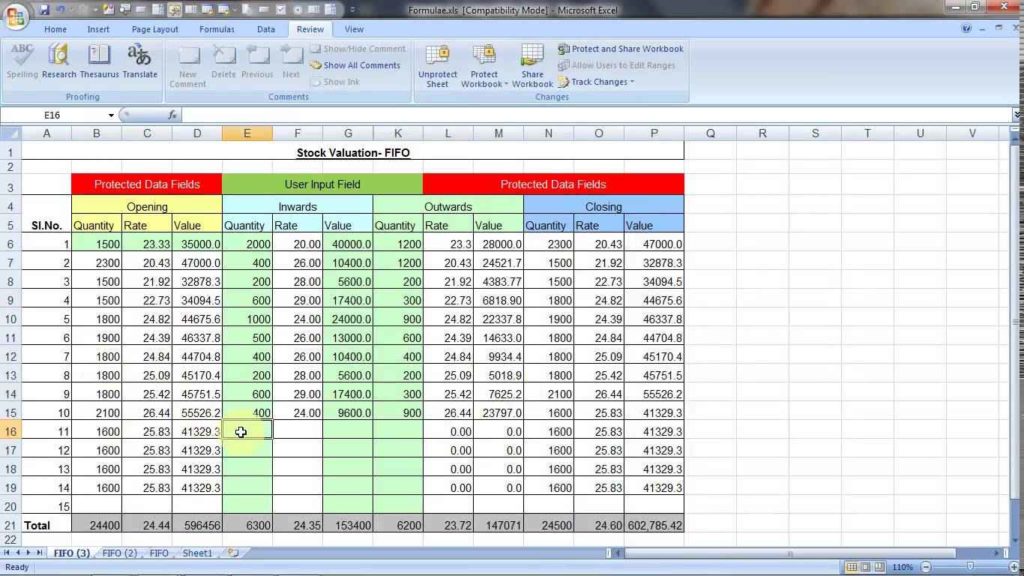
+
Unlocking an Excel sheet without explicit permission can be against the law and ethical standards, especially if the file contains sensitive data or intellectual property. Always seek permission before attempting to unlock files you do not own.
Can I send a password-protected Excel file from my email?

+
Yes, you can password-protect an Excel file before sending it through email. Use Excel’s built-in password protection features, send the file, and then provide the password separately for added security.
What are the risks of using online tools to unlock Excel files?

+
Using online tools to unlock Excel files can expose your files to security risks, as you’re uploading potentially sensitive data to external servers. This could lead to data breaches or unauthorized access to your information.
How can I prevent unauthorized access to my Excel files?

+
To prevent unauthorized access, use password protection in Excel, regularly update your passwords, and consider using encryption or cloud services with strong security features for file sharing.



