5 Ways to Unlock Excel 2007 Sheets Online Instantly

5 Ways to Unlock Excel 2007 Sheets Online Instantly

Excel 2007 might not be the latest version, but it remains a robust tool for data management and analysis, used in businesses, educational institutions, and by individuals around the globe. However, one common issue users face is dealing with password-protected Excel sheets. If you've received an Excel 2007 file and can't access its content due to a forgotten password or shared rights restrictions, you'll want a fast, reliable solution. Here, we'll explore five straightforward methods to unlock Excel 2007 sheets online, instantly regaining access to your data.
Using Online Password Recovery Tools

The internet hosts a variety of tools designed to break through password-protected Excel files:
- Excel Password Recovery - Websites like LostMyPass.com offer free and paid tools to crack Excel passwords. Upload your file, wait for the recovery process to complete, and download your unlocked Excel sheet.
- Password-Find - Another reliable platform for recovering forgotten Excel passwords, this site uses advanced algorithms to find your password quickly.
⚠️ Note: Always ensure the website you use for password recovery has a good reputation to avoid malware infection or data theft.
VBA Macro to Unlock Excel Sheets

If you’re not averse to a bit of coding, you can use Visual Basic for Applications (VBA) to bypass protection:
- Open your Excel file.
- Press Alt + F11 to open VBA editor.
- In the left-hand Project Explorer, find your file’s workbook and double-click its “ThisWorkbook” object.
- Paste the following code into the code window:
- Press F5 to run the macro, which will attempt every password combination.
Sub PasswordBreaker()
Dim i As Integer, j As Integer, k As Integer
Dim l As Integer, m As Integer, n As Integer
Dim strPassword As String
On Error Resume Next
For i = 65 To 66: For j = 65 To 66: For k = 65 To 66
For l = 65 To 66: For m = 65 To 66: For i1 = 32 To 126
strPassword = Chr(i) & Chr(j) & Chr(k) & Chr(l) & Chr(m) & Chr(i1)
ActiveSheet.Unprotect strPassword
If ActiveSheet.ProtectContents = False Then
MsgBox “Password is ” & strPassword
Exit Sub
End If
Next: Next: Next: Next: Next: Next
End Sub
Using Excel’s Built-In Functions

If the worksheet is protected, but not the workbook itself:
- Open a new Excel workbook.
- Go to Data > Get External Data > From Other Sources > Microsoft Query.
- Follow the wizard, selecting your locked Excel file, and choose the sheet to import.
- Once imported, the data will not be password-protected.
Utilizing Hex Editor

Advanced users can use Hex Editor software like HxD:
- Download and install a hex editor like HxD.
- Open your Excel file in HxD.
- Search for the text DPB which should be located before the Standard keyword.
- Modify the hexadecimal value of 01 (just before DPB) to 00.
- Save the file and close it. When you open your Excel file again, the sheet should be unlocked.
Excel Sheet Online Decryption Tools

Websites like Online-Convert.com or a wide array of other online decrypting services can help unlock your Excel sheets:
- Office Password Remover - One of the many online tools specifically designed to remove password protection from Office documents.
- Online Crypto Tools - These sites offer various cryptographic functions, including tools for Excel decryption.
Summary

Unlocking password-protected Excel 2007 sheets can be necessary due to forgotten passwords, collaborative work issues, or file recovery efforts. The methods described above, from using online tools to diving into VBA scripting, provide various solutions for quickly regaining access to your data. Always remember to ensure the credibility of online tools to safeguard your information. With these tips, you should now have multiple ways to unlock an Excel 2007 sheet and continue working efficiently.
Is it safe to use online tools to unlock Excel files?

+
Yes, but only if you use reputable tools. Be cautious with personal data and avoid uploading sensitive information. Ensure the website uses secure protocols (HTTPS) and has good reviews.
Will these methods work for all versions of Excel?

+
Most methods outlined here work for Excel 2007, but some tools or VBA scripts might need modifications for different versions of Excel. Always check compatibility before attempting.
What if I can’t remember the password and the methods fail?
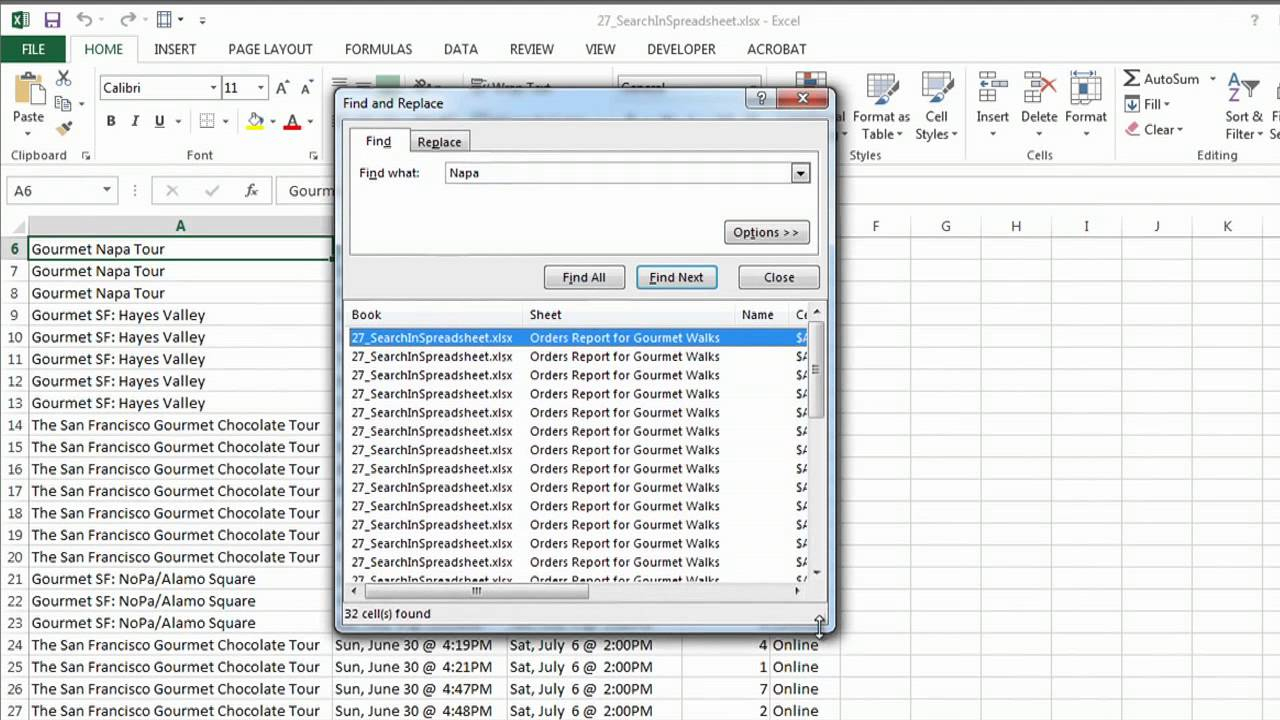
+
If online tools and VBA scripts fail, you might need to rely on professional data recovery services or attempt more complex hex editing, which can be risky if not done correctly.
Are there legal implications to unlocking Excel files without the owner’s permission?

+
Yes, if you’re not the owner or do not have authorization, accessing password-protected documents could be illegal. Ensure you have the right to unlock the file.



