Easily Copy Entire Excel Sheet with Formulas Intact

Transferring an entire Excel sheet, including all your formulas and formatting, can seem daunting but with the right techniques, it can be done effortlessly. In this guide, we'll explore several methods to copy an entire Excel sheet, ensuring all your data, formulas, and formatting are preserved.
Method 1: Using the Move or Copy Option

Excel offers a built-in feature to move or copy sheets which is particularly useful when you want to replicate a sheet within the same workbook or across different workbooks:
- Select the Sheet: Click on the tab of the sheet you want to copy.
- Right-Click for Context Menu: Right-click on the selected tab to open the context menu.
- Choose Move or Copy: From the menu, select ‘Move or Copy’.
- Select Destination: In the dialog box that appears, choose where you want the sheet to be copied. If you want to copy within the same workbook, click on the workbook name at the top. For another workbook, open that first and then choose it here.
- Check ‘Create a Copy’: Make sure to tick the box for ‘Create a copy’ at the bottom of the dialog.
- Click OK: Click ‘OK’, and Excel will place a copy of the sheet at the chosen location with all formulas intact.

🌟 Note: If you're moving a large sheet, this process might take some time due to Excel recalculating all the formulas.
Method 2: Copying and Pasting
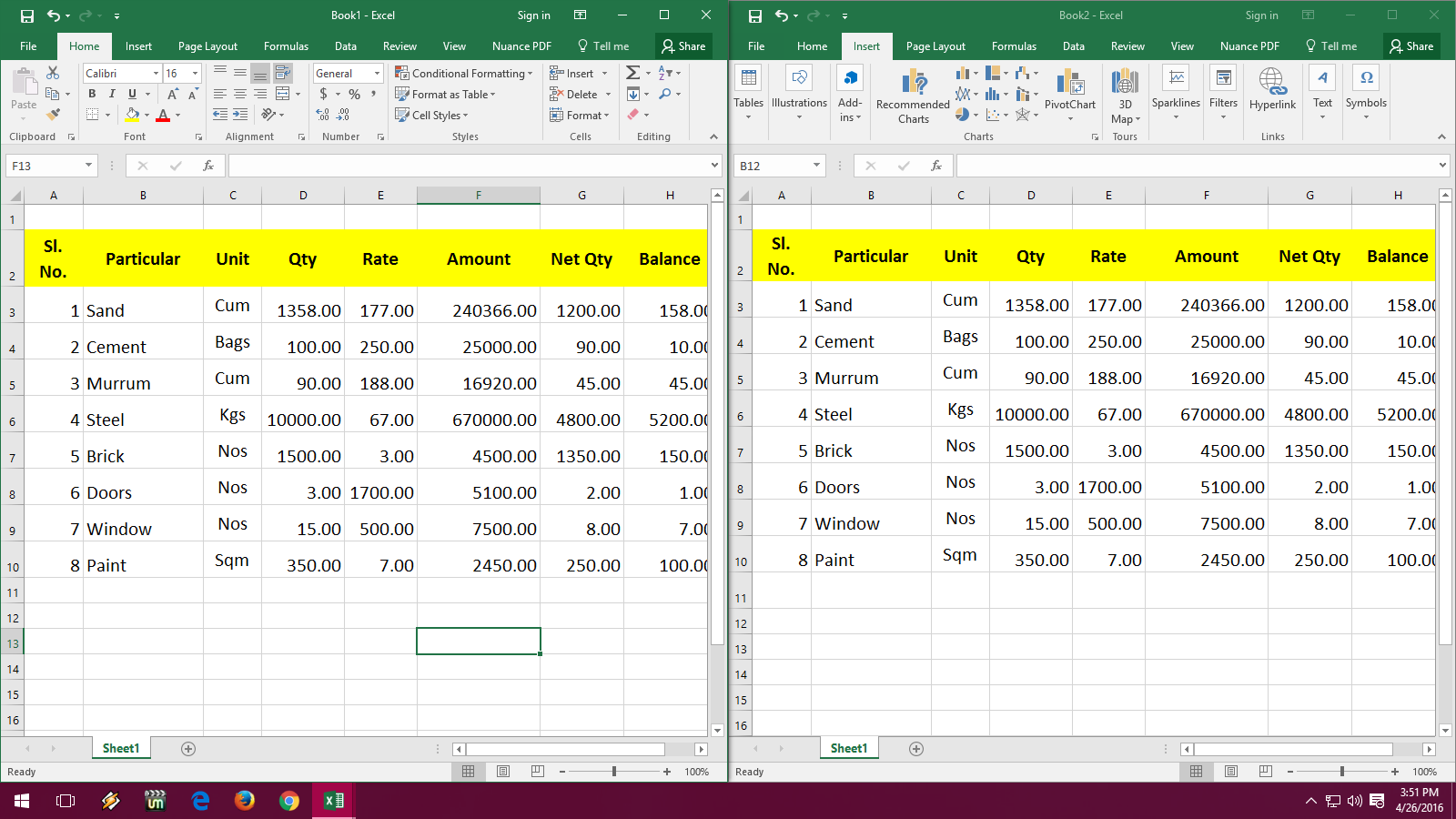
If you need to move a sheet to another workbook manually, here’s how you can do it using Excel’s copy and paste features:
- Select All: On the sheet you want to copy, press Ctrl + A or click the triangle icon at the top left of the sheet to select everything.
- Copy: Press Ctrl + C to copy the selected content.
- Switch Workbooks: Switch to the destination workbook or open a new one if needed.
- New Sheet: If the destination workbook doesn’t have a sheet where you want to paste, right-click on any sheet tab and choose ‘Insert’ to add one.
- Paste Values, Formulas, and Formatting: Right-click where you want to paste, select ‘Paste Special’, then choose ‘Paste’ to copy everything or select options like ‘Formulas’, ‘Values’, or ‘Formats’ as required.
Method 3: Using VBA to Copy Sheets

For those comfortable with Excel’s VBA (Visual Basic for Applications), you can automate the process of copying sheets:
- Open VBA Editor: Press Alt + F11 to open the VBA editor.
- Create Module: Click Insert > Module to create a new module.
- Paste VBA Code: Enter the following code:
Sub CopySheet()
Dim SourceWb As Workbook, DestWb As Workbook
Set SourceWb = ThisWorkbook
Set DestWb = Workbooks.Open(“Full Path To Your Workbook.xlsx”)
SourceWb.Sheets(“Sheet1”).Copy After:=DestWb.Sheets(DestWb.Sheets.Count)
DestWb.Close SaveChanges:=True
End Sub
🛠 Note: Ensure you modify the workbook path and sheet names in the VBA code to match your setup.
Table: Comparison of Copying Methods

| Method | Ease of Use | Speed | Preservation |
|---|---|---|---|
| Move or Copy Option | High | Fast | All data and formats |
| Copying and Pasting | Medium | Variable | Selective |
| VBA | Low (requires VBA knowledge) | Very Fast | Everything, controlled |
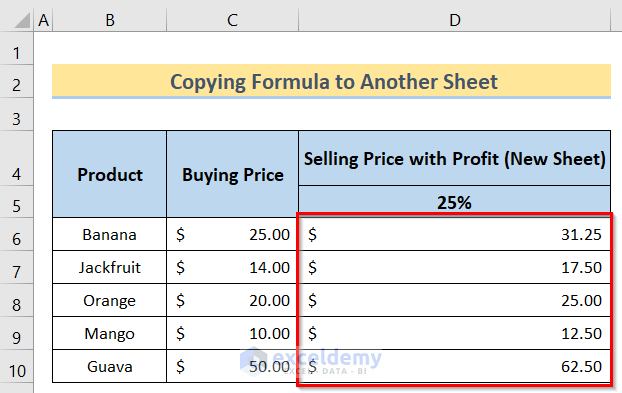
Summarizing these methods:
When it comes to copying entire Excel sheets with formulas intact, Excel provides several solutions tailored to different user needs and skill levels. The 'Move or Copy' option is user-friendly and quick for simple tasks. Manual copy-pasting gives you control over what gets copied. VBA, though more complex, offers automation for repetitive tasks. Remember, the choice of method depends on your specific circumstances, the size of the data, and whether you're working within or across workbooks.
Will the copied sheet formulas refer to the correct cells in the new workbook?

+
Yes, Excel automatically adjusts cell references when you copy a sheet within or between workbooks, provided the referenced cells exist in the new location.
Can I copy a sheet with macros embedded in it?

+
Yes, but you should use the ‘Move or Copy’ method or VBA to ensure macros are copied. Paste special does not transfer macros.
What happens if my sheet references external workbooks?

+
The links to external workbooks will remain unless you change the file path in the copied sheet or the linked workbook moves or is renamed.
How can I ensure chart formatting is also copied?

+
Charts are typically copied along with the sheet, preserving their formatting, but it’s good practice to check all elements post-copying.
Does copying a sheet work the same in all Excel versions?

+
Yes, the ‘Move or Copy’ method and basic copy-paste functions are available across different Excel versions, though VBA syntax might differ.



