Unhide Sheets in Excel 2007 Instantly - Simple Guide

Whether you're a seasoned Excel user or just starting out, dealing with hidden sheets can sometimes be a hassle, especially when working with complex spreadsheets or collaborating with others. Hidden sheets can store critical data or formulas, but sometimes you need to see everything. This guide will walk you through the steps to unhide sheets in Excel 2007 with simplicity and efficiency.
Understanding Hidden Sheets
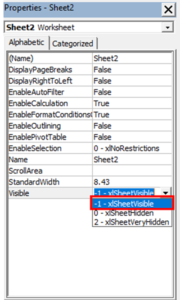
Before diving into how to unhide sheets, it’s essential to understand what hidden sheets are and why they’re used:
- Protection: Hide sheets to protect formulas or sensitive data.
- Organization: Keep your workbook tidy by hiding auxiliary sheets.
- Clarity: Reduce clutter for users who only need to interact with specific sheets.
How to Unhide Sheets in Excel 2007

Here are the steps to unhide sheets in Excel 2007:
- Open Your Excel File: Start by opening your Excel workbook where the sheets are hidden.
- Access the Worksheet Tab Area:
- Right-click on any visible sheet tab at the bottom of the Excel window.
- A context menu will appear with the option to show hidden sheets.
- Select Unhide:
- From the context menu, choose 'Unhide'.
- Choose the Sheet to Unhide:
- The ‘Unhide’ dialog box will appear, listing all hidden sheets.
- Select the sheet you want to unhide from the list.
- Click ‘OK’ to reveal the selected sheet.
💡 Note: If the 'Unhide' option is greyed out, the sheet might be protected or hidden via VBA. In this case, you'll need permission or access to unhide it through alternative means.
Alternative Methods

If the standard method doesn’t work, here are a couple of alternatives:
- VBA Method:
Use VBA to unhide sheets:
Sub UnhideAllSheets() Dim ws As Worksheet For Each ws In ActiveWorkbook.Sheets If ws.Visible = xlSheetHidden Or ws.Visible = xlSheetVeryHidden Then ws.Visible = xlSheetVisible End If Next ws End SubRun this VBA script from the Developer Tab to unhide all sheets.
🖥️ Note: Ensure macros are enabled in your Excel settings before running VBA code.
- Unhide via XML Editing:
If sheets are very hidden, you might need to modify the XML file:
- Save your Excel file as XML Spreadsheet (.xml).
- Edit the XML file to change the 'visible' property of sheets from '2' (very hidden) to '0' (visible).
- Open the edited XML file back into Excel.
To ensure you're working efficiently with Excel 2007, consider these tips:
- Backup: Always backup your workbook before making significant changes.
- Protect Important Sheets: If you're hiding sensitive data, consider protecting those sheets.
- Document: Keep a record of hidden sheets for future reference, especially in collaborative environments.
By following these steps, you can manage hidden sheets in Excel 2007 without any difficulty. Remember, this is not just about revealing hidden information but also about maintaining the integrity and organization of your workbook.
Unhiding sheets in Excel 2007 is straightforward once you know the process, and with the alternative methods provided, you're covered even in more complex scenarios. As you work more with Excel, mastering these features will make you more efficient and provide greater control over your data.
Why can’t I unhide some sheets in Excel?

+
Some sheets might be set to ‘Very Hidden’ via VBA or protected, preventing standard unhide options from working. You would need to use VBA or XML editing to make these sheets visible.
Can I unhide all sheets at once?

+
Yes, by using the VBA script provided above, you can unhide all sheets in one go. However, be cautious as this will reveal all hidden sheets, which might not be what you want in all cases.
Is there a way to prevent sheets from being unhidden?

+
Yes, you can use VBA to set sheets as ‘Very Hidden’, making them inaccessible through normal Excel features. Only users with VBA access or XML editing skills can then unhide these sheets.



