5 Simple Ways to Translate Excel Sheets to English

When you're working in an increasingly globalized world, translating documents, especially when they are spreadsheets containing vital data, becomes a necessity rather than a luxury. Excel, with its rich array of features, is a common tool used in various industries for data management, financial planning, and analytical purposes. If you find yourself with an Excel sheet that's not in English, converting it can seem daunting. However, with the right techniques and tools, translating your Excel sheets to English can be a straightforward task. Here are five simple ways to make this process as smooth as possible.
1. Use Excel’s Built-In Translation Tool

Microsoft Excel includes a translation feature that can directly translate your sheet’s content into another language. Here’s how to do it:
- Select the cells you wish to translate.
- Go to the Review tab on the ribbon.
- Click on Translate, then choose Translate Selection.
- In the Translator pane, choose your source language from the drop-down menu and select English as the target language.
- Excel will display a translation, and you can either insert it directly into your spreadsheet or copy and paste it manually.
⚠️ Note: The translation might not always capture cultural or industry-specific nuances, so always review for accuracy.
2. Utilize Online Translation Services

If Excel’s built-in tool doesn’t meet your needs, numerous online services can help:
- Google Translate - Copy the text from Excel, paste it into Google Translate, select your source and target languages, and then paste the translated text back into Excel. Use a tool like Google Sheets for bulk translation, which can then be re-imported into Excel.
- DeepL Translator - Known for its accuracy, especially for European languages, you can manually translate content or use their API for bulk translations if you’re willing to pay for a subscription.
Remember to break down large sections of text into smaller chunks for better translation quality and efficiency.
3. Use Third-Party Excel Add-Ins

Several add-ins are designed specifically to enhance Excel’s functionality with translation:
- Microsoft Translator Add-in - This integrates directly into Excel, allowing for real-time translation across multiple languages.
- XL Translator - An add-in that can translate entire columns or rows at once, maintaining formatting and even handling formula translations.
✨ Note: Some add-ins require a fee, but they often provide more advanced features compared to free options.
4. Leverage Macros and VBA
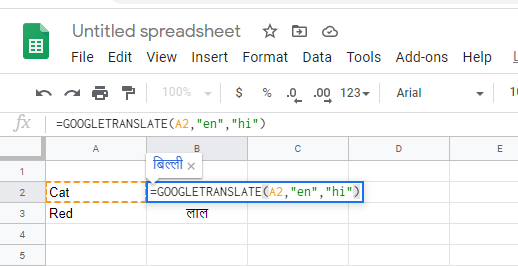
If you’re familiar with programming, Visual Basic for Applications (VBA) in Excel can automate translation:
- Open the Visual Basic Editor (VBE) by pressing Alt+F11.
- In the VBE, insert a new module.
- Write a macro to call an online translation API or use the Excel Translate function. For instance, you could interface with Google Translate’s API or Microsoft Azure’s Translator API.
- Run the macro to translate your selected cells or entire sheets.
5. Use Machine Learning and AI Tools

Advancements in AI have brought sophisticated translation tools:
- AI-Based Software like Microsoft Azure Cognitive Services or AWS Translate can be integrated into your workflow for large-scale translations.
- These tools often offer better context understanding and can handle bulk translations with high accuracy.
💡 Note: While AI translations are improving, they can sometimes overlook cultural nuances, so always verify the translations for important documents.
Ultimately, translating Excel sheets to English involves balancing accuracy with efficiency. Whether you're dealing with a one-time translation or setting up a system for ongoing translations, the methods above provide a spectrum of solutions tailored to different needs, from individual users to large organizations. Choose the method that best aligns with your requirement for accuracy, cost, and the volume of translation needed. Keep in mind that for critical documents, human review is invaluable to ensure the translation maintains the intended meaning and tone.
Can I translate an entire Excel workbook at once?
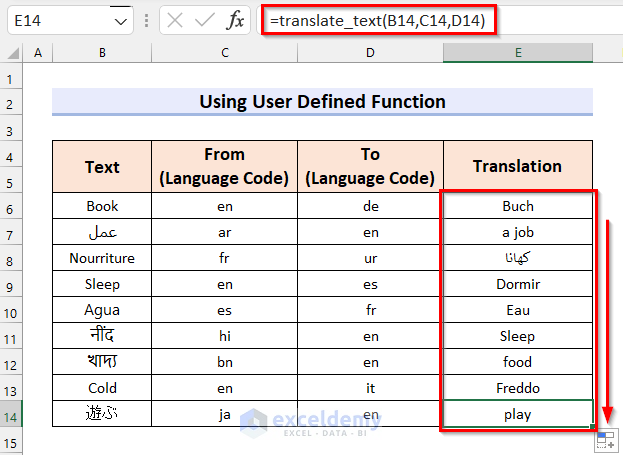
+
Yes, tools like AI translation services or certain add-ins can process multiple sheets or the entire workbook if you provide the right settings.
Do I need an internet connection to use Excel’s translation feature?

+
Yes, because Excel’s translation tool uses online services to perform translations, an internet connection is necessary.
How do I maintain formatting when using online translation services?

+
When using online services, copy-paste might change formatting. Use tools like Google Sheets or specialized add-ins that can preserve Excel’s formatting during translation.



