5 Easy Ways to Convert PDF to Excel

Converting PDF files to Excel spreadsheets can significantly streamline your workflow, especially when dealing with large datasets or needing to perform data analysis. Whether you're working with financial statements, customer lists, or any data-driven documents, transforming these into Excel can unlock the powerful features of spreadsheets for easier data manipulation, analysis, and reporting. Here are five methods to achieve this conversion effortlessly, catering to both novice and advanced users.
Method 1: Using Adobe Acrobat DC

Adobe Acrobat DC is a comprehensive tool for PDF management, offering direct conversion capabilities to Excel:
- Open your PDF file in Adobe Acrobat DC.
- Navigate to “File” > “Export To” > “Spreadsheet” and choose “Microsoft Excel Workbook (*.xlsx).”
- Save the converted file in your desired location.
💡 Note: Ensure your PDF contains tabular data for the best conversion results. If the PDF is primarily text, consider using OCR.
Method 2: Online Conversion Tools

Online tools like Smallpdf, PDFtoExcel, or Zamzar provide quick and easy conversion without the need for software installation:
- Visit one of these online conversion services.
- Upload your PDF file, choose the output format as Excel.
- Download the converted file once the process completes.
These tools are particularly useful for one-time conversions or when dealing with large PDFs. However, be cautious with sensitive or confidential data due to potential security concerns.
Method 3: Automating with Python

For users with a programming background, Python offers an automated way to convert PDFs to Excel using libraries like pandas, tabula-py, and pdfplumber:
- Install necessary libraries with commands like
pip install pandas tabula-py pdfplumber. - Write a script to read the PDF, extract data, and output it to an Excel file.
import tabula import pandas as pdpdf_tables = tabula.read_pdf(“input.pdf”, pages=‘all’)
combined_df = pd.concat(pdf_tables)
combined_df.to_excel(‘output.xlsx’, index=False)
This method is ideal for batch conversion or when you need to customize the extraction process extensively.
Method 4: Manual Conversion

Sometimes, when PDF files are not structured or have unique layouts, manual conversion becomes necessary:
- Open the PDF in a PDF reader with select and copy functions.
- Select and copy the data you need.
- Paste the data into an Excel spreadsheet, adjusting formats as required.
While time-consuming, this method gives you complete control over how data is entered into Excel, reducing potential errors from automated conversion.
Method 5: Google Drive

Google Drive provides a free tool for basic PDF to Excel conversion:
- Upload your PDF to Google Drive.
- Right-click on the file and select “Open with” > “Google Sheets”.
- Wait for the conversion and then export the resulting Google Sheet to Excel format.
This method is straightforward but might not work perfectly with complex PDFs or those with intricate layouts.
To wrap up, converting PDF files to Excel can be done in multiple ways, each tailored to different needs, from simple online tools to more complex automated scripts. By choosing the method that best suits your situation, you can enhance your data handling capabilities, making analysis and reporting much easier. Understanding how to convert and manipulate data from PDF to Excel empowers you to work more efficiently and effectively in your day-to-day tasks.
Can I convert a scanned PDF to Excel?
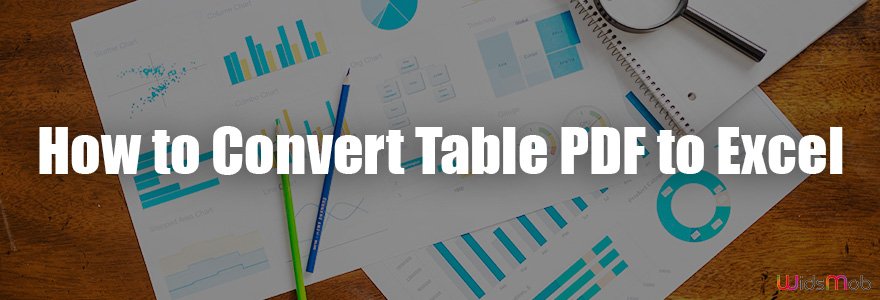
+
Yes, if the PDF contains text, tools with OCR (Optical Character Recognition) capabilities like Adobe Acrobat DC can convert it. However, the accuracy depends on the quality of the scan.
What if my PDF has multiple tables or charts?

+
Complex PDFs might require manual selection or using specialized software like Tabula, which can detect and extract tables specifically from PDFs.
Do online conversion tools keep my data safe?

+
Reputable services claim to delete your files after conversion. However, always check the privacy policy and use secure tools for sensitive data.
Is there a cost to using these conversion methods?

+
Some tools are free with limitations (like the number of pages you can convert), while others might require a subscription for advanced features or unlimited conversions.
How can I automate PDF to Excel conversions?

+
Using Python with libraries like pandas and tabula-py allows for scripting to automate the conversion process, especially useful for handling many PDFs simultaneously.



