5 Simple Tips for Transferring Excel Formulas

Microsoft Excel is a powerful tool for anyone dealing with data, whether you're managing a small business's finances, tracking sales in a corporate environment, or simply organizing personal budgets. One of Excel's standout features is its ability to handle complex calculations through formulas. However, transferring these formulas from one workbook to another or to a different part of the same worksheet can sometimes pose challenges. Here are five simple tips that will streamline the process, making your work with Excel formulas much smoother and more efficient.
1. Use Absolute References

One of the most common issues when transferring formulas is that relative cell references change when moved to a new location. To prevent this:
- Use absolute references by adding dollar signs () before the column and row identifiers in your cell references (e.g., A$1 instead of A1).
- This ensures the formula references remain fixed when copied or moved.
💡 Note: Remember to use the F4 key to quickly toggle between relative, absolute, and mixed references in Excel.
2. Copy and Paste as Values


Sometimes, you don’t want to transfer the formula itself but rather the result of the formula:
- Select the cells with the formulas you want to transfer.
- Use Paste Special (Right-click > Paste Special > Values).
- This will paste only the results, not the formulas, which can be beneficial if you’re preparing data for someone who doesn’t need to edit or modify the formula.
🔧 Note: For complex data sets or dashboards, paste as values to lock in dynamic results before sharing.
3. Utilize Named Ranges

Named ranges can significantly enhance the clarity and maintainability of your formulas when transferred:
- Define a name for a range of cells using Formulas > Define Name.
- Then, in your formula, use this name instead of cell references. This ensures the references remain constant even when moving formulas.
- This method is especially useful when sharing spreadsheets or when data might be rearranged.
4. Use Indirect References

For more complex transfer needs, indirect references can be a game-changer:
- Use the INDIRECT function to refer to cells indirectly, allowing for more dynamic control over formula references when moving.
- The formula like
=INDIRECT(“A1”)will always refer to cell A1, regardless of where you move the formula.
| Before Moving Formula | After Moving Formula |
|---|---|
Original Formula: =B1 + C1 |
Moved Formula: =D1 + E1 |
With Indirect: =INDIRECT("B1") + INDIRECT("C1") |
Moved Formula: =INDIRECT("B1") + INDIRECT("C1") |
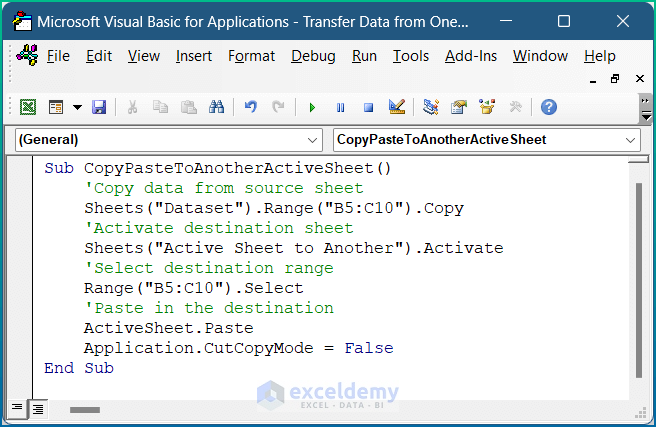
5. Test Before Transferring

Before you move or copy a large block of cells containing formulas:
- Test a small section first to ensure your references are correct and that the formulas work as intended in the new location.
- Check for errors like #REF! which indicates a cell reference issue.
- This approach saves time by catching potential problems early.
In conclusion, mastering the art of transferring Excel formulas requires an understanding of how Excel references cells, how to lock these references, and when to paste results rather than formulas. With these simple tips, you can make your work in Excel more efficient, reducing the risk of errors and enhancing your data's integrity. Remember, Excel's flexibility allows for creativity in how you manage and manipulate your data, so explore these features to streamline your workflow.
How can I quickly change cell references in Excel?
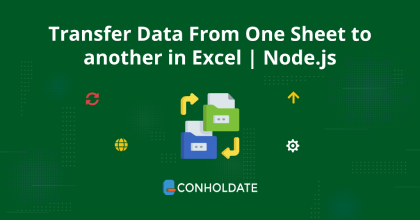
+
To quickly change cell references, select the cells containing the formulas, press F2 to edit, and then press F4 to cycle through the reference types.
What are the benefits of using named ranges in Excel?

+
Named ranges make your formulas easier to read, understand, and maintain. They also make the transfer of formulas more straightforward, as the named range remains constant.
Can indirect references be used for external workbook references?

+
Yes, indirect references can be used to dynamically reference cells or ranges in external workbooks, as long as the path to the workbook is correctly specified in the INDIRECT function.
Why should I test my formulas before transferring?

+
Testing formulas before transferring prevents common errors like incorrect cell references or unexpected changes in formula behavior when moved to a new location.
How can I lock a formula in Excel?

+
You can lock a formula in Excel by protecting the sheet, which prevents the formula from being edited, or by using absolute references (A1) in your formulas to prevent automatic cell reference changes when moving or copying.



