5 Simple Steps to Print Excel Sheets Like a Pro

If you're familiar with Excel, you know how essential it is for organizing, analyzing, and storing data. Yet, printing Excel sheets efficiently often feels like a challenge, especially when the default settings don't meet your precise needs. Here's how you can print your Excel sheets like a pro with just five simple steps:
Step 1: Preview Your Sheet Before Printing

Before you hit print, take the time to preview your sheet:
- Open the Excel file you wish to print.
- Go to File > Print to access the Print Preview mode.
- Here, you can view exactly how your sheet will appear on paper, adjusting margins, scaling, and other print settings as necessary.
💡 Note: Always use Print Preview to check for any unwanted page breaks or margins before printing to save on paper and ink.
Step 2: Adjust Page Setup for Optimal Output

To ensure your Excel sheet prints correctly:
- In the Print Preview pane, click on Page Setup.
- Set your paper size, orientation (portrait or landscape), and print quality.
- Adjust the Margins tab to ensure your data isn’t cut off at the edges.
- Use the Header/Footer tab to add titles or page numbers, making navigation easier for the reader.
Here’s a quick reference table for Page Setup options:
| Tab | Settings |
|---|---|
| Page | Orientation, Paper Size, Scaling |
| Margins | Custom Margins, Center on Page |
| Header/Footer | Custom Headers/Footers |
| Sheet | Print Area, Gridlines, Row and Column Headings |

Step 3: Define Your Print Area
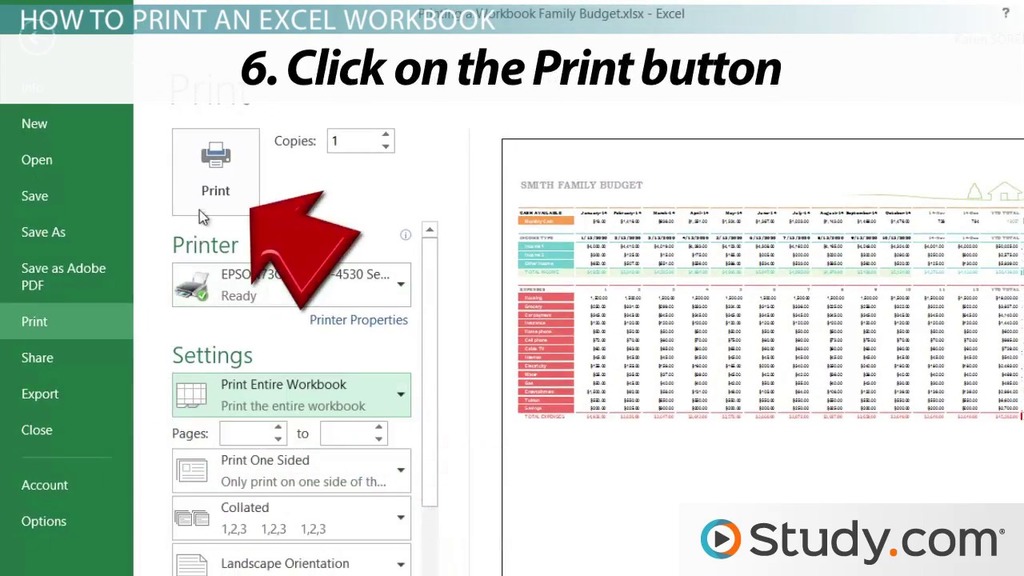
Select the cells you want to print to focus on the essential data:
- Select the range of cells you wish to print.
- Go to Page Layout > Print Area > Set Print Area. This tells Excel exactly what to print.
Step 4: Use Print Titles to Repeat Headers and Footers

Make navigation easier by repeating headers and footers:
- From the Page Layout tab, select Print Titles.
- Set the Rows to repeat at top or Columns to repeat at left, depending on your layout. This will keep your titles visible on every page.
Step 5: Adjust Print Settings for Quality and Efficiency
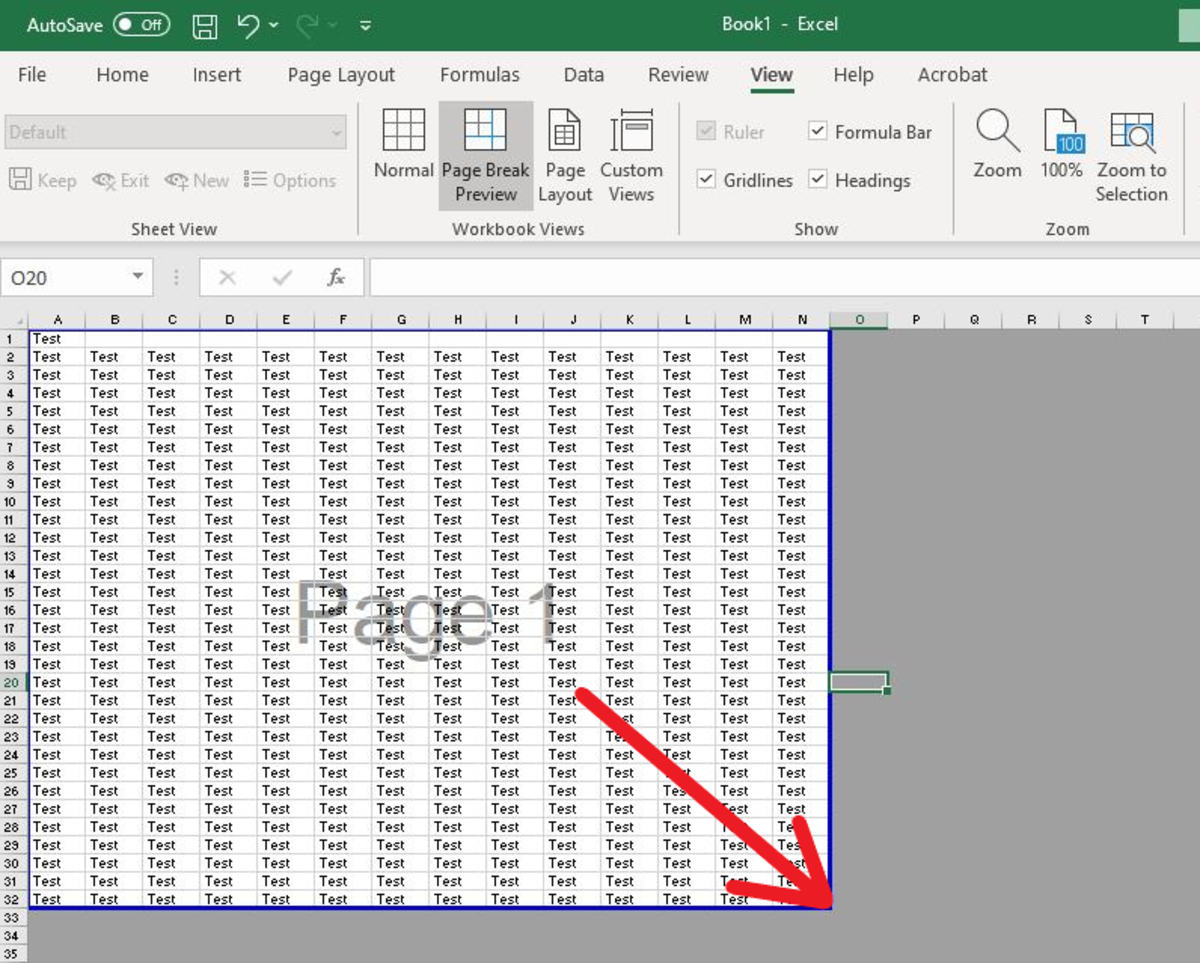
Before you print, make these final adjustments:
- Choose between Print Selection, Print Active Sheets, or Print Entire Workbook from the Print window.
- Check Settings for options like collate, duplex printing, and color/grayscale modes.
- Select Fit to Page or Adjust to Scale if your sheet needs to fit onto fewer pages.
By following these steps, your Excel printing experience should be significantly smoother, with professional-looking outputs tailored to your exact specifications.
If you’ve followed these steps, your Excel printing experience should be significantly improved, with professional-looking outputs tailored to your exact specifications. Remember, fine-tuning the print settings not only saves time but also reduces the waste of resources like ink and paper, making it an environmentally friendly practice.
Why does my Excel sheet print in multiple pages when I want it on one?

+
This happens because your page setup might not be scaled correctly, or there are too many columns or rows. You can use the Fit to Page option under the Page Setup tab to force Excel to fit all data onto one page. Adjust the scaling as necessary.
How do I print comments in Excel?

+
To print comments, go to the Page Layout tab and click on Print Titles. In the dialog box, check ‘Print’ under Comments. You can choose to print them at the end of the sheet or as they appear on the screen.
What if I want to print only specific cells in Excel?
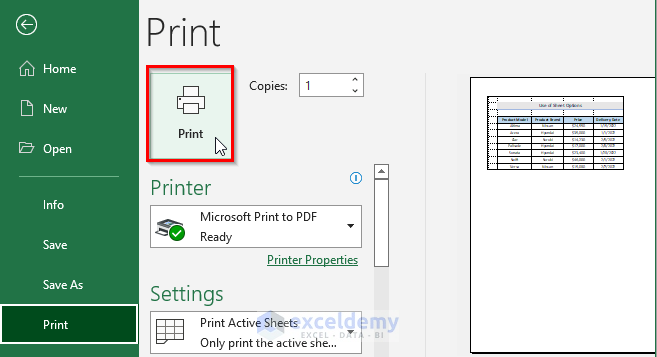
+
Select the cells you wish to print, then go to Page Layout > Print Area > Set Print Area. This will tell Excel to print only that selected range of cells. Remember to clear the print area once you’re done to return to normal printing.



