Effortlessly Summarize Multiple Excel Sheets with These Tips

In today's data-driven business environment, summarizing information from multiple Excel sheets efficiently can drastically boost productivity and provide actionable insights. This guide will walk you through various methods to merge, summarize, and analyze data across several Excel sheets, offering you tips that can save time and enhance your data handling proficiency.
Understanding Excel Workbook Structures


Before diving into data summarization techniques, let’s clarify the structure of an Excel workbook:
- Workbook: The entire Excel file containing one or more sheets.
- Worksheet: Each tab within a workbook, where data is entered.
Understanding how Excel organizes data will make it easier to summarize information from various sheets.
Using Consolidate Function


The ‘Consolidate’ function is one of the simplest ways to summarize data from multiple sheets:
- Go to the sheet where you want to consolidate the data.
- Choose the cell where you want the summarized data to appear.
- Select ‘Data’ > ‘Consolidate’ from the ribbon.
- Select the function (e.g., SUM, AVERAGE) for summarization.
- Add the references to the ranges in the various sheets.
Here’s an example of how you can consolidate data:
| Sheet | Range | Function |
|---|---|---|
| Sheet1 | A2:A100 | SUM |
| Sheet2 | A2:A100 | SUM |

🔍 Note: When using the Consolidate function, ensure that the data structure in each sheet is consistent for accurate results.
Excel Power Query


Power Query is an advanced tool within Excel that allows for a more sophisticated data manipulation:
- Select the data source (e.g., individual sheets or external files).
- Use ‘Append Queries’ to combine sheets vertically or ‘Merge Queries’ for horizontal combination.
- Transform the data as needed.
Using VLOOKUP or INDEX/MATCH for Data Summation

If your data requires key-based lookups:
- VLOOKUP: Useful when you need to look up data from one sheet to another based on a common identifier.
- INDEX/MATCH: More flexible, can handle complex lookups and is generally faster than VLOOKUP.
Here’s how you can use these functions:
=VLOOKUP(A2, Sheet2!A:B, 2, FALSE) // Example VLOOKUP formula
=INDEX(Sheet2!B:B, MATCH(A2, Sheet2!A:A, 0)) // Example INDEX/MATCH formula
🔍 Note: INDEX/MATCH is typically preferred for complex Excel workflows due to its superior lookup capabilities.
Pivoting Your Data with Pivot Tables


One of the most powerful features in Excel for summarizing data is the Pivot Table:
- Select your dataset.
- Go to ‘Insert’ > ‘Pivot Table’.
- Choose where to place the Pivot Table.
- Drag fields to the Rows, Columns, Values, or Filters areas.
🔍 Note: Pivot Tables can dynamically update if you add new data to your sheets.
Automation with Macros and VBA

For repetitive tasks, macros can automate your workflow:
- Record a macro to summarize data in a specific way.
- Edit and enhance the macro with Visual Basic for Applications (VBA) for more complex tasks.
🔍 Note: VBA scripts can significantly speed up data summarization, but care must be taken not to disrupt existing workflows.
Summarizing data from multiple Excel sheets can seem daunting, but with the right techniques, it becomes manageable and efficient. From understanding workbook structures to leveraging tools like Power Query and Pivot Tables, you now have a comprehensive set of strategies at your disposal. These methods not only streamline your work but also enhance the quality of your data analysis, ensuring that insights are drawn swiftly and accurately. Remember to adapt these tips to fit your specific data challenges for optimal results.
Can I summarize data from sheets in different workbooks?

+
Yes, you can use Power Query to combine data from multiple Excel workbooks. Just ensure that you have all the workbooks open or in the same folder.
What if my sheets have different data structures?

+
Using Power Query can help align data structures by transforming the data before summarization. Otherwise, manual adjustments might be necessary.
How often should I update my data summaries?

+
It depends on your data update frequency. Automated tools like macros can help refresh summaries whenever new data is added.
What are the limitations of VLOOKUP for data summarization?
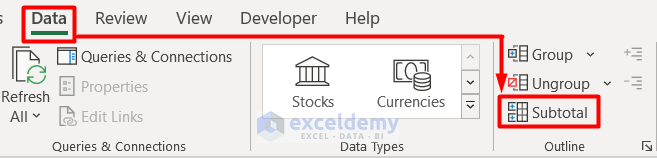
+
VLOOKUP can only look up data from left to right and does not handle exact matches well if the lookup range is not sorted.
Can I use Excel Online for these techniques?

+
Yes, many of these methods are available in Excel Online, though with some limitations, especially for more complex VBA scripts.



