5 Ways to Sum Data Across Excel Sheets Easily

If you're dealing with large datasets in Microsoft Excel, learning how to efficiently sum data across multiple sheets can dramatically streamline your workflow. This comprehensive guide will explore five methods to achieve this, ensuring that even those unfamiliar with Excel functions can understand and apply these techniques. Here’s how you can sum data effortlessly:
1. Using 3D References


One of the simplest ways to sum the same cell across multiple sheets is by using 3D references:
- Open the sheet where you want the total to appear.
- Select the cell where you want the sum to be displayed.
- Enter the formula:
=SUM(Sheet1:Sheet3!A1)
This formula sums cell A1 across Sheet1 to Sheet3.
This method is particularly useful when the structure of your sheets is consistent, and you want to sum identical cell references across sheets.
🔍 Note: This method works when all the sheets are within the same workbook. Ensure the sheet names are correct to avoid formula errors.
2. Consolidate Data with the Consolidate Function


The Consolidate feature in Excel allows you to combine data from multiple sheets into one place:
- Go to the Data tab and click on Consolidate.
- Choose Sum from the function dropdown.
- In the reference box, select the range you want to consolidate from each sheet. Add ranges from other sheets by clicking Add after each selection.
- Set any labels to row or column if needed.
- Click OK to see the summary on your current sheet.
Consolidate is ideal for reports where data from multiple sheets needs to be combined for summary purposes.
📚 Note: The Consolidate function can also use other functions like average, count, and product for different types of data aggregation.
3. Creating a Dynamic Named Range

This technique is for when your data might grow or change frequently:
- Go to Formulas > Name Manager.
- Click New, enter a name for your range (e.g., Dynamic_Sum).
- In the Refers to box, enter a formula like:
=OFFSET(Sheet1!A1,0,0,COUNTA(Sheet1!A:A),1)
This creates a dynamic range that adjusts based on the number of entries in column A of Sheet1. - Use this named range in your SUM formula for dynamic summing across sheets.
4. Using Power Query to Sum Data


Power Query can import, clean, and transform data from various sources, making summing easier:
- From the Data tab, click Get Data > From Other Sources > From Microsoft Query.
- Select your sheets or workbook and load the data into the Power Query editor.
- Transform the data as needed and use the Group By feature to sum:
- Right-click the column header you want to sum.
- Choose Group By, select Sum as the operation, and create a new column with the sum values.
- Load the results back into Excel.
5. Macro for Advanced Summing

For repetitive tasks, a VBA macro can automate the summing process:
- Open the Visual Basic Editor (Alt + F11).
- Insert a new module (Insert > Module).
- Copy and paste the following code to create a basic summing macro:
Sub SumAcrossSheets() Dim ws As Worksheet, rng As Range, total As Double Set rng = ThisWorkbook.Worksheets(1).Range(“A1”) For Each ws In ThisWorkbook.Worksheets If ws.Name <> ThisWorkbook.ActiveSheet.Name Then total = total + ws.Range(rng.Address).Value End If Next ws MsgBox “The total sum is: ” & total End Sub - Run the macro (F5 or Developer > Macros > Run).
This macro will sum the value in cell A1 across all sheets except the current one.
💡 Note: Customizing this macro can allow you to sum different cells or perform additional operations like conditional summing.
In summary, these methods provide various pathways to sum data across Excel sheets, each tailored to different needs, from simplicity to complexity, static to dynamic data, and from basic to advanced Excel users. By mastering these techniques, you’ll be able to manage large datasets with ease, enhancing your productivity and data analysis capabilities in Excel. Whether you need a quick sum or a comprehensive summary across numerous sheets, these strategies ensure efficiency and accuracy in your work.
What is the difference between 3D references and Consolidate in Excel?
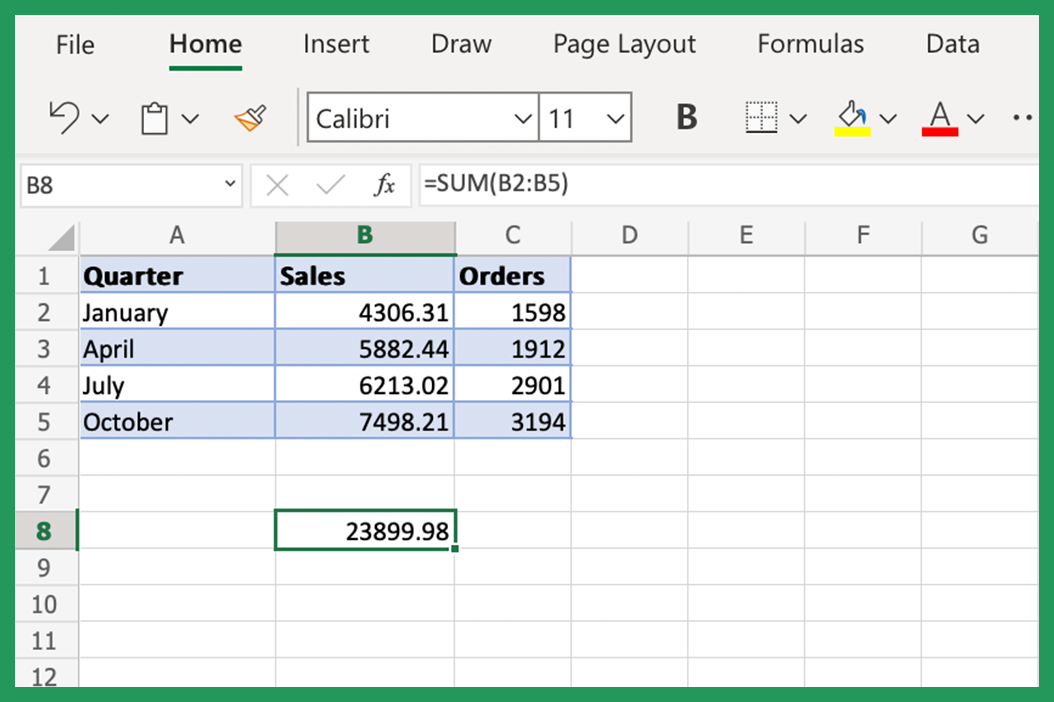
+
3D references automatically sum data from identical cells across multiple sheets, while Consolidate allows for summing data from different cells or ranges with options for grouping by columns or rows. 3D references are simpler but less flexible than the Consolidate function.
Can Power Query sum data from external files?
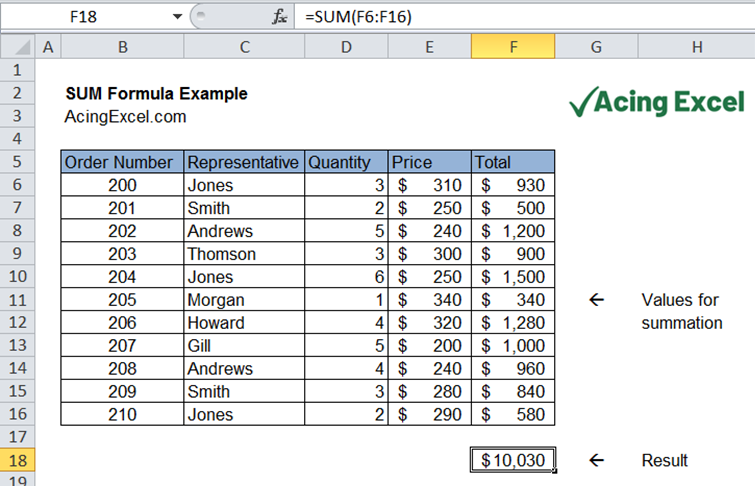
+
Yes, Power Query can connect to various external data sources like CSV files, databases, and web services to import data for summing or other operations.
Why would I use a macro for summing across sheets?

+
A macro provides automation for repetitive tasks, allowing for complex operations like conditional summing or summing multiple cells across many sheets with a single execution.



