5 Tips to Master Excel Sheets Quickly

5 Tips to Master Excel Sheets Quickly

Mastering Microsoft Excel is an invaluable skill in today's data-driven work environment. From financial analysts to project managers, proficiency in Excel can significantly enhance your productivity and efficiency. Here are five tips to help you become an Excel wizard quickly:
1. Utilize Keyboard Shortcuts

Keyboard shortcuts are the backbone of efficiency in Excel. Here are some must-know shortcuts:
- Ctrl + C: Copy
- Ctrl + V: Paste
- Ctrl + Z: Undo last action
- Ctrl + S: Save the workbook
- Alt + Enter: Start a new line within a cell
🔍 Note: Learning these shortcuts can reduce the time spent navigating through menus and will make your workflow faster.
2. Master Essential Functions

Knowing Excel functions is key to data analysis:
| Function | Description | Usage Example |
|---|---|---|
| SUM | Total of cells | =SUM(A1:A10) |
| VLOOKUP | Search for data | =VLOOKUP(B2, Sheet2!$A$1:$B$100, 2, FALSE) |
| IF | Conditional checks | =IF(C2 > D2, "Profit", "Loss") |

📚 Note: Dive into Excel's help or online tutorials to explore more advanced functions like INDEX-MATCH or Pivot Tables.
3. Organize Data Efficiently

Keeping your data well-organized is crucial for quick analysis:
- Named Ranges: Give meaningful names to ranges to make formulas easier to understand. Example: “Sales_Q1” for cells A1:A90.
- Data Validation: Ensure data entry accuracy by setting rules, e.g., allowing only numbers or dates in a column.
- Freeze Panes: Keep headers visible when scrolling through large datasets.
🎯 Note: Organizing your data properly from the start prevents errors and makes future analysis much simpler.
4. Use Advanced Formatting

Formatting not only enhances readability but also helps in identifying critical data:
- Conditional Formatting: Highlight specific conditions with color scales, data bars, or icons.
- Table Styles: Use built-in styles to instantly format data in a tabular format for better organization.
- Charts and Graphs: Visual representation of data can often communicate insights better than numbers alone.
🎨 Note: Visual cues can make data interpretation instant, saving you time in presentations or when explaining results.
5. Automate Repetitive Tasks
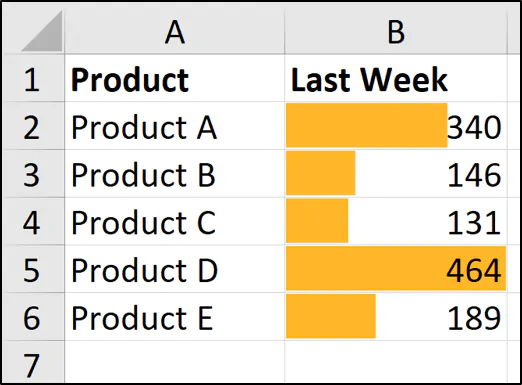
Excel offers tools to automate tasks, making repetitive work less tedious:
- Macros: Record actions in VBA to automate them. Useful for tasks like monthly report generation.
- Data Consolidation: Automatically combine data from multiple sheets or workbooks.
- Power Query: Transform and load data from various sources efficiently.
⚡ Note: Automating tasks not only saves time but also reduces the risk of manual errors.
In summary, mastering Excel involves getting comfortable with shortcuts, understanding its powerful functions, organizing data smartly, utilizing advanced formatting, and automating repetitive tasks. With practice, these tips will transform you into an Excel pro, allowing you to analyze and present data more effectively.
How long does it take to become proficient in Excel?
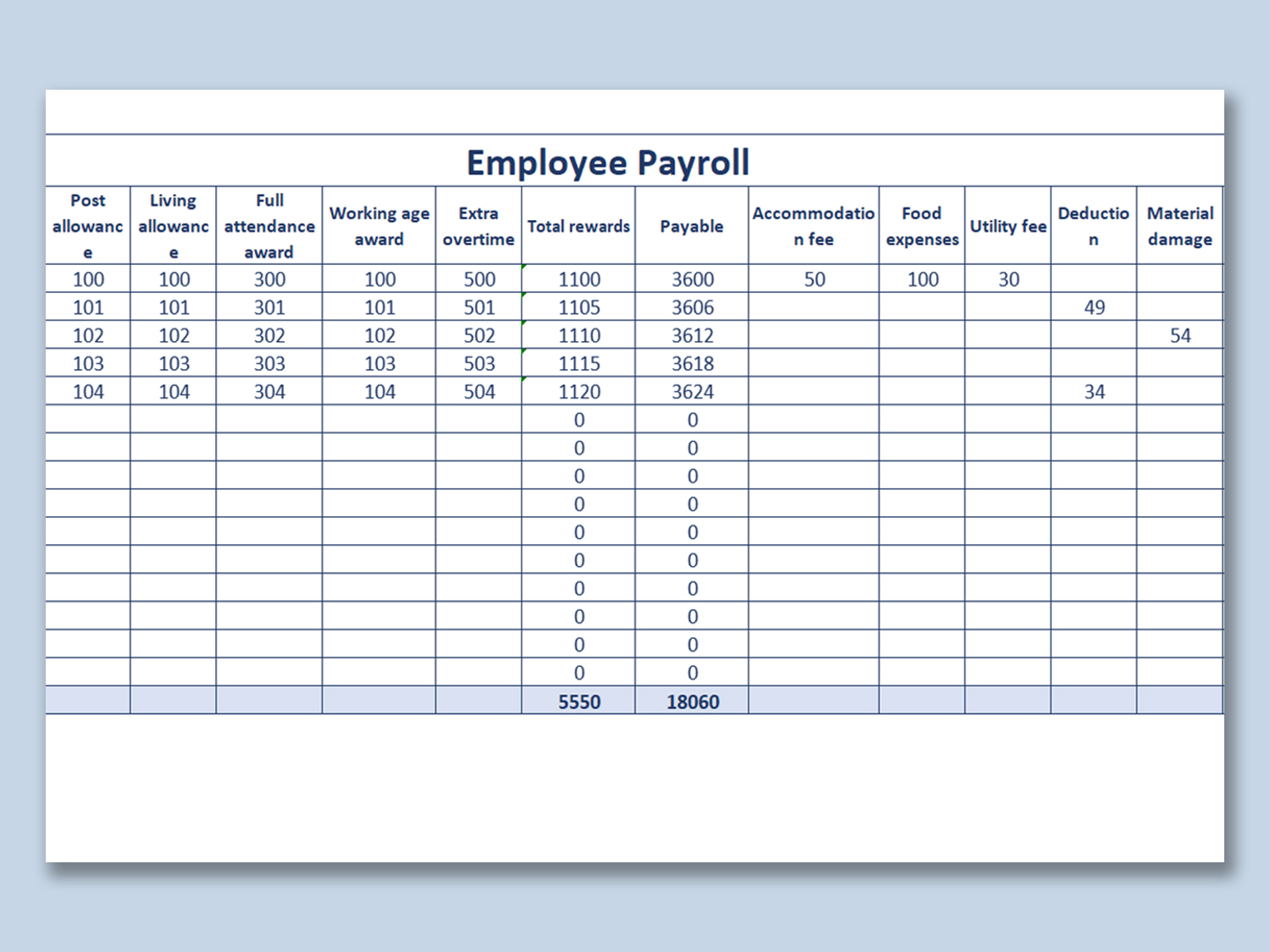
+
Becoming proficient in Excel can vary widely. With dedicated learning and regular practice, one can become quite skilled in several months. However, mastering all aspects might take years due to Excel’s vast capabilities.
Are online courses beneficial for learning Excel?

+
Absolutely. Online courses provide structured learning, often with real-world examples, which can accelerate your learning curve significantly.
What are some of the most common mistakes in Excel?

+
Common mistakes include not using absolute cell references, ignoring data validation, using complex formulas when simpler ones would do, and not planning data structure before entry.



