5 Ways to Import Excel Data into Databases

Importing Excel data into databases streamlines processes, enhances data integrity, and automates workflow by integrating spreadsheets into enterprise systems. This article outlines five effective methods for transferring Excel data into various database management systems, ensuring that you can easily harness your data's potential.
1. Manual Entry

While not the most efficient method, manual data entry can be suitable for small datasets or one-time transfers. Here are the steps:
- Open your database application.
- Select the target table where data will be imported.
- Open the Excel file containing your data.
- Manually copy cells from Excel.
- Paste this data into the database’s appropriate fields.
💡 Note: This method is prone to human error and is inefficient for large datasets. Use it sparingly.
2. Using SQL Server Management Studio (SSMS) or ODBC
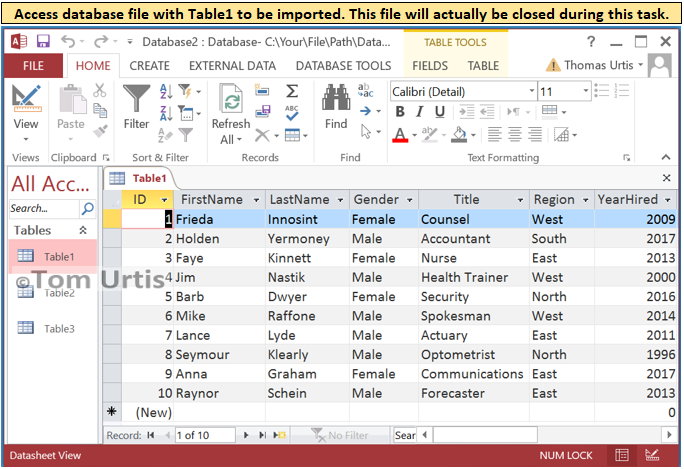
For SQL Server, SSMS can be leveraged to import Excel files:
- Launch SSMS and connect to your database server.
- Right-click on the destination database and select “Tasks” > “Import Data”.
- Choose the Excel file as the data source.
- Configure the SQL Server table destination.
- Map Excel columns to database fields.
- Click “Next” through the wizard, then “Finish” to complete the import.
For other databases supporting ODBC drivers:
- Install and set up the relevant ODBC driver for Excel.
- Use the ODBC Data Source Administrator to set up a DSN (Data Source Name).
- In your database tool, specify the DSN as the source for importing data.
- Map the Excel data to your database fields.
🔔 Note: Ensure your Excel file is formatted correctly with proper data types to avoid issues during the import process.
3. Command Line Tools and Scripts

Automate the import using command line tools like:
- BCP (Bulk Copy Program) for SQL Server:
bcp [database].[schema].[table] in inputfile.txt -S servername -U username -P password - CSV Import for MySQL:
mysql –user=username –password –database=database < import.sql - Utilize scripting languages like Python with libraries such as
pandasandSQLAlchemyto export Excel to SQL database:import pandas as pd from sqlalchemy import create_engine data = pd.read_excel(‘file.xlsx’) engine = create_engine(‘database_connection_string’) data.to_sql(‘table_name’, engine, if_exists=‘replace’, index=False)
💾 Note: Scripting provides flexibility but requires knowledge of both the scripting language and the database structure.
4. ETL Tools (Extract, Transform, Load)

ETL tools are designed for handling large data volumes and complex transformations:
- Microsoft SQL Server Integration Services (SSIS) offers Excel Source components for easy data transfer.
- Talend, Informatica PowerCenter, Apache NiFi provide robust ETL solutions with Excel support.
- Configure your ETL job to read from Excel, transform the data, and write to your database.
🔍 Note: ETL tools are a good investment for businesses dealing with regular, large data imports.
5. Third-Party Software

Numerous tools simplify the import process:
- TablePlus (SQL Editor), DBVisualizer, or Navicat allow for importing Excel files directly into databases.
- Tools like Aginity Workbench or SQLyog also offer import functionalities.
📈 Note: Ensure the third-party tool supports your database system for smooth data integration.
In wrapping up, each method for importing Excel data into databases has its merits, tailored to different scenarios based on data volume, complexity, and the frequency of the import process. Choosing the right method depends on your technical expertise, the scale of data, and the need for automation or manual control. These techniques provide pathways to integrate your data efficiently, ensuring that your business operations are streamlined, and your data-driven decisions are based on timely, accurate information. Remember to validate the data integrity post-import and ensure consistency with your database schema.
What are the advantages of importing Excel data into databases?

+
Importing Excel data into databases enhances data security, enables automated workflows, improves data analysis capabilities, and allows for better data management through structured querying, multi-user access, and advanced reporting functionalities.
Can I automate the import process?

+
Yes, automation can be achieved through ETL tools or custom scripts, enabling scheduled imports to keep your database up-to-date with minimal manual intervention.
What are the common issues when importing Excel data?

+
Common issues include inconsistent data types, formatting discrepancies, duplicate records, and errors in mapping Excel columns to database fields. Ensuring data integrity requires meticulous attention to these potential pitfalls.



