Digitally Sign Excel Sheets: Your Step-by-Step Guide

In today's digital age, ensuring the authenticity of documents is crucial, particularly in environments where trust and verification are paramount. Whether you're a business owner, legal professional, or simply managing personal records, digitally signing your Excel sheets can provide a layer of security and validation. Here's how you can digitally sign your Excel documents using Microsoft Excel's built-in features.
Preparing Your Excel Document for Digital Signature

Before you can apply a digital signature to an Excel document, you need to ensure that your Excel file is ready to accept signatures:
- Finalize the Content: Review and finalize the content you want to sign. Once signed, changes will be difficult to make without breaking the signature.
- Save Your Document: Make sure you have saved the document. It’s good practice to save a copy separately in case you need to refer back or make changes later.
🔍 Note: The steps below assume you’re using Microsoft Excel for Office 365, Excel 2019, or a similar recent version with digital signature support. Older versions might not offer this functionality or might have slightly different procedures.
Adding a Digital Signature

Once your document is prepared, here’s how to digitally sign it:
Step 1: Access the Signature Line

- Go to the Insert tab on the Excel ribbon.
- Click on Signature Line in the Text group. If this option isn’t available, check if you’re signed into Microsoft Office with your Office 365 account or ensure you have the right version.
- Select Microsoft Office Signature Line. Fill in the details like Suggested Signer, Title, and Email, then click OK.
Step 2: Signing the Document

- A signature line will appear in your worksheet. Double-click it to start the signing process.
- If you have a digital certificate already installed, select Sign. If not, Excel will prompt you to get a digital ID or sign manually.
- If you’re getting a digital ID, follow the prompts to either select from a certificate already on your computer or to get one from a Certificate Authority (CA).
- After selecting or obtaining a certificate, type your signature and date, then click Sign.
Step 3: Verifying the Signature

After signing, you can verify the digital signature:
- Right-click on the signature line and choose Signature Details.
- You’ll see information about the signer, the certificate used, and whether the document has been altered since it was signed.
Notes on Digital Certificates

A digital certificate is like an online ID card; it verifies your identity:
- Certificate Authorities (CAs): You can obtain certificates from recognized CAs like Symantec, GlobalSign, etc.
- Validity: Certificates have an expiry date, so keep track of when you need to renew yours.
- Installation: Most certificates can be installed directly on your computer or managed through Office 365.
🔔 Note: You can also create a self-signed certificate for personal use, though it won’t carry the same level of trust as those from a recognized CA.
By now, you should have a good understanding of how to digitally sign an Excel document. This method not only secures the document but also provides a timestamp and an immutable record of who signed the file. Here are some key takeaways from our guide:
- Excel's built-in tools simplify the process of adding digital signatures to ensure document integrity.
- Remember to finalize your document before signing, as changes can invalidate the signature.
- Digital certificates are crucial for adding authenticity and trust to your signatures.
Implementing digital signatures in Excel is an excellent way to safeguard your documents against unauthorized alterations and to affirm the authenticity of the content. It's a straightforward yet powerful tool for managing digital workflows, enhancing document security, and complying with legal or business requirements.
Can I digitally sign an Excel document on a Mac?

+
Yes, you can digitally sign an Excel document on a Mac using similar steps. Ensure you have the latest version of Microsoft Excel for macOS or Excel Online, which support digital signatures.
What happens if I make changes after signing the Excel sheet?

+
If you make changes after signing, the digital signature becomes invalid. You would need to remove the old signature and re-sign the document for the changes to be authenticated.
Do I need an internet connection to sign an Excel document digitally?
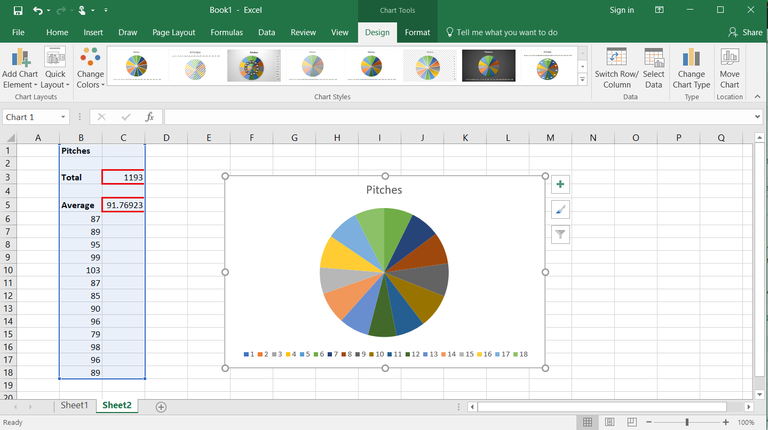
+
An internet connection is necessary only if you’re obtaining a digital ID from a Certificate Authority. Once you have a certificate installed on your computer, you can sign documents offline.
How can I verify someone else’s digital signature on an Excel sheet?

+
Right-click on the signature line, and choose “Signature Details” to view information about the signer, the certificate used, and any changes made after the signature was applied.



