3 Simple Ways to Compare Excel Sheets Side by Side

Ever found yourself in a situation where you need to compare two Excel sheets side by side? Whether you're tracking changes, looking for discrepancies, or simply trying to make sense of data across multiple files, knowing how to compare Excel sheets efficiently can save you a considerable amount of time and frustration. Here are three simple yet effective ways to compare Excel sheets:
1. Using Excel’s Built-In View Side by Side Feature

Microsoft Excel has an in-built feature that allows you to view multiple workbooks or sheets side by side. Here’s how you can use it:
- Open both Excel files: Start by opening both the Excel files you wish to compare.
- Access View Side by Side: Go to the “View” tab in the ribbon, and click on “View Side by Side” in the “Window” group.
- Align Windows: Once activated, Excel will automatically arrange the two windows side by side. If you have more than two workbooks open, you’ll be prompted to choose the second workbook.
- Scroll Lock: For easier comparison, enable the “Synchronous Scrolling” feature, which allows you to scroll both sheets simultaneously.
🔎 Note: The “View Side by Side” feature is particularly useful when comparing sheets with similar structures or when you’re just looking for visual discrepancies.
2. Using Conditional Formatting for Visual Comparison

If you need to highlight differences or similar entries across two sheets, conditional formatting can be a powerful tool:
- Select Both Sheets: Make sure both sheets you want to compare are in the same workbook or copy one sheet into the workbook of the other.
- Highlight Unique Cells: Go to “Home” > “Conditional Formatting” > “New Rule”. Choose “Use a formula to determine which cells to format”.
- Enter Formula: In the formula box, enter
=A1<>SheetName!A1assuming your sheet names are “Sheet1” and “SheetName”. Replace “A1” with the cell you’re comparing if it’s not the same. - Set Format: Choose the formatting you want for cells that differ (e.g., highlight in red).
🔍 Note: Conditional formatting can help you spot differences at a glance, but it’s less useful when sheets have different structures or when tracking detailed changes.
3. Employing Excel Add-ins or Third-Party Tools

For a more in-depth comparison, especially for complex spreadsheets, using specialized tools might be necessary:
- Excel Compare: Microsoft offers an Excel add-in called “Excel Compare”. It’s downloadable from the Microsoft website and allows for detailed comparison reports.
- Third-Party Software: Tools like Ablebits or XLComparator provide automated comparison features, including version control tracking and highlighting changes across versions.
- Open Both Files: Once the tool is installed, open both files you want to compare.
- Follow On-Screen Instructions: Each tool has its process, but generally, you’ll be able to select sheets or workbooks, initiate comparison, and view results.
The final segment of this journey involves wrapping up with the right approach. Comparing Excel sheets doesn't need to be a daunting task. With the straightforward methods discussed—viewing side by side, using conditional formatting, or leveraging specialized tools—you can make the process efficient and informative. Each method has its strengths, tailored to different needs and complexities of your data comparison task. Remember, the key is to select the approach that best suits your specific situation, ensuring you save time and reduce errors while working with Excel sheets.
Can I compare Excel sheets if they are in different formats?

+
Yes, you can compare sheets from different formats, but it might require conversion to a common format like .xlsx. Third-party tools often support various formats.
How do I handle merged cells when comparing?

+
Merged cells can complicate comparisons because they occupy multiple cells. You might need to unmerge these cells or use software that can handle merged cells effectively.
What if the sheets have a large number of differences?
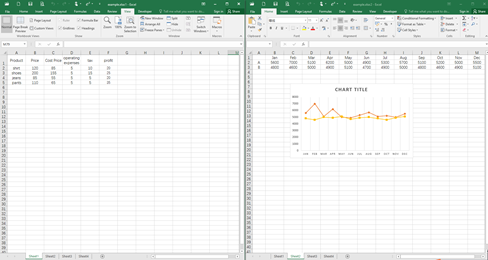
+
For sheets with many differences, tools like Excel Compare or third-party software can provide detailed reports, highlighting and categorizing changes for better analysis.



