Easily Set Printer Options for All Excel Sheets

Managing multiple sheets within Excel and consistently applying the same printer options to all sheets can be a daunting task, but it's made much simpler with the right knowledge and tools. This comprehensive guide will walk you through the process of setting printer options for all Excel sheets in a workbook, ensuring that your printing experience is streamlined, efficient, and most importantly, error-free.
Understanding Excel's Page Layout Options

Before diving into setting up printer options for multiple sheets, it's crucial to understand what can be customized in Excel's page layout:
- Margins: Adjust the margins to control the whitespace around your data.
- Orientation: Choose between portrait or landscape to fit your data effectively.
- Paper Size: Select the paper size compatible with your printer.
- Print Area: Define a specific area of the sheet to print.
- Scaling: Fit your data to a specific number of pages.
- Headers and Footers: Customize headers and footers for consistent information display.
- Print Titles: Set rows or columns to repeat on each printed page.
- Page Break Preview: Adjust where pages break for optimal printing.
Setting Up Printer Options for Multiple Sheets
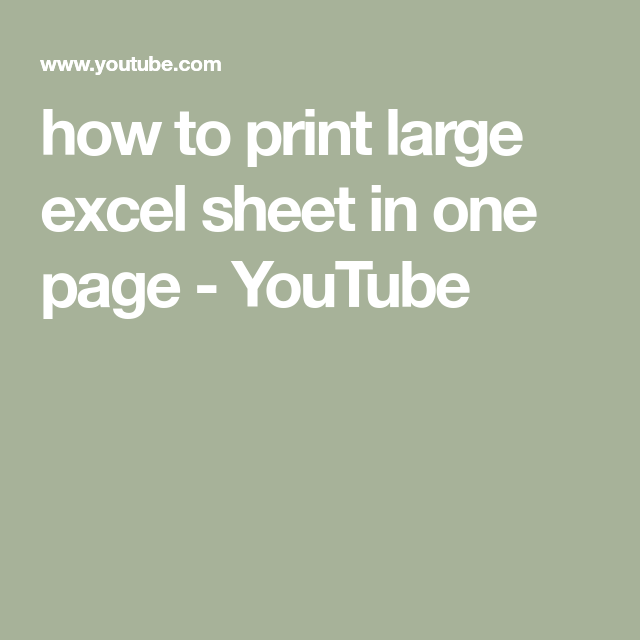
1. Grouping Sheets

One of the first steps in setting uniform printer options is to group the sheets. Here’s how you do it:
- Hold down the Shift key to select a contiguous range of sheets or Ctrl for non-contiguous sheets.
- Right-click on any selected tab and click “Select All Sheets” or manually click each tab while holding the appropriate key.
💡 Note: Changes made to one sheet in the group will now apply to all grouped sheets.
2. Applying Printer Settings

After grouping the sheets, go to the Page Layout tab in the Excel ribbon to adjust your printer options:
- Adjust Margins: Click “Margins” and choose from preset options or customize.
- Change Orientation: Under “Orientation,” select “Portrait” or “Landscape.”
- Set Paper Size: Click “Size” to set the appropriate paper size.
- Define Print Area: Go to “Print Area” to define what part of the sheet to print.
- Scale your Document: Use “Scaling” to fit your data onto the desired number of pages.
- Customize Headers and Footers: Click on “Page Setup” to access these settings.
3. Utilizing Page Setup

For more detailed settings, use the Page Setup dialog:
- Click the small arrow in the bottom-right corner of the “Page Setup” group within the Page Layout tab.
- In the dialog, navigate through the tabs (Page, Margins, Header/Footer, etc.) to make adjustments:
- Once settings are changed, click “OK” to apply.
4. Customizing Print Titles

To ensure that certain rows or columns print on every page:
- Click “Print Titles” in the Page Setup group.
- Select “Rows to repeat at top” or “Columns to repeat at left.”
- Enter the row or column references. For example,
1:1for the first row.
5. Reviewing Changes with Page Break Preview

This feature allows you to see where Excel would break your page:
- In the View tab, click “Page Break Preview.”
- Adjust your data as necessary to control how the pages break.
📝 Note: Changes in Page Break Preview mode are also applied to all grouped sheets.
6. Un-Grouping Sheets

After setting all your printer options, un-group the sheets to work on them independently:
- Right-click on any grouped sheet tab.
- Select “Ungroup Sheets.”
Enhancing Efficiency with Excel Macros

If you often need to apply these settings, automating the process with Excel Macros can save time:
- Record a Macro: Start recording, perform your settings changes, and stop recording.
- Assign a Macro Button: Create a button linked to the macro on your Quick Access Toolbar.
- Modify the Macro: Customize the macro code to further refine settings or add new options.
✅ Note: Macros can improve efficiency but require some knowledge of Visual Basic for Applications (VBA).
Troubleshooting and Advanced Tips

Sometimes settings might not apply uniformly or might cause issues. Here are some troubleshooting tips and advanced techniques:
- Check for Conflicting Settings: Ensure no sheet in the group has unique settings that could conflict.
- Consistency in Print Area: Use the same print area across grouped sheets where possible.
- Dynamic Ranges: Use dynamic named ranges to adjust print areas automatically.
This comprehensive guide should provide you with the necessary knowledge to efficiently set printer options for all Excel sheets. Remember, while Excel is intuitive, mastering the details can significantly enhance your productivity.
How do I ensure the same print options apply to all sheets in different workbooks?
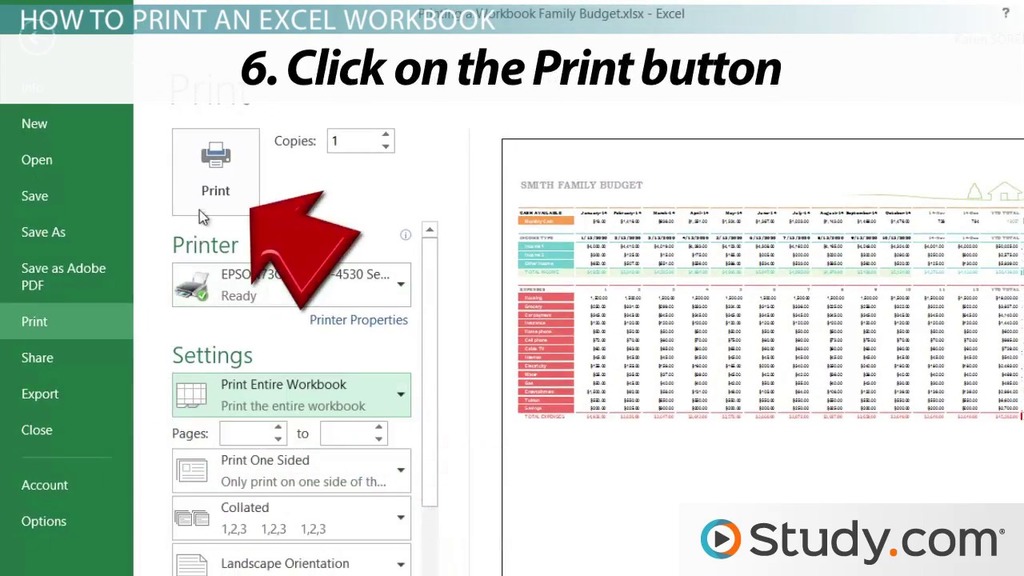
+
You would need to repeat the process in each workbook or consider using a template or macro to automate the application of these settings.
Can I set different print settings for selected sheets within a grouped workbook?

+
Yes, but first, you need to un-group the sheets, apply the unique settings, and then group the sheets back together for the common settings.
What should I do if the print area isn’t being set on all sheets?

+
Ensure no sheet has conflicting print area settings before applying new ones. Also, check if a named range used for dynamic print areas is defined consistently across sheets.
Can I automate the print settings process with VBA?

+
Absolutely. You can write VBA code to apply uniform print settings to all sheets in a workbook or across multiple workbooks.



