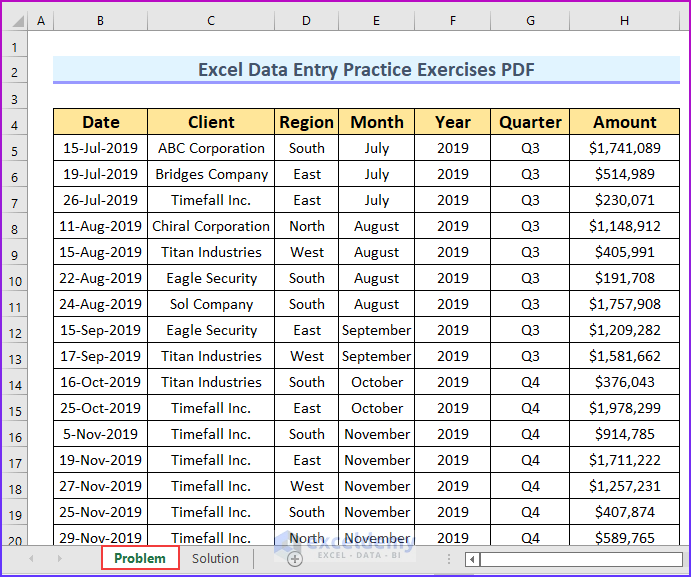5 Easy Ways to Password-Protect Excel Sheets

Excel spreadsheets often contain sensitive data, whether it's financial records, personal information, or proprietary business data. Password protecting your Excel sheets is a fundamental step in safeguarding this information from unauthorized access. Here are five straightforward methods to ensure your Excel files are secure:
Method 1: Password-Protect the Entire Workbook


When you password-protect an Excel workbook, you prevent unauthorized users from opening the file at all.
- Open your Excel file.
- Go to File > Info > Protect Workbook > Encrypt with Password.
- Enter your desired password, then confirm it. Be cautious as there’s no way to recover this password if forgotten.
Notes:
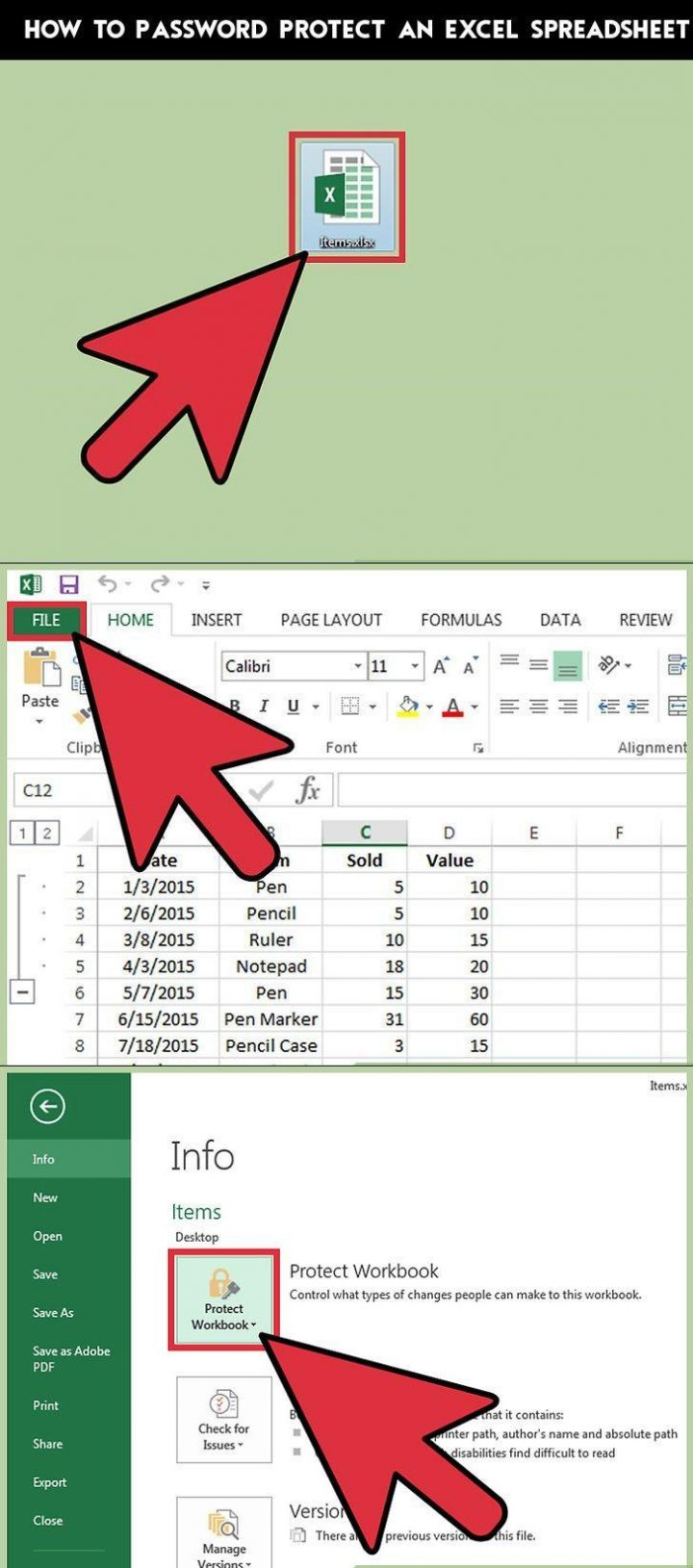
🔑 Note: If you forget the password, your data is irretrievably locked. Choose a memorable password or consider storing it in a secure location.
Method 2: Protect Specific Sheets


This method allows for more granular control, where you can lock only certain sheets within a workbook:
- Right-click on the sheet tab you wish to protect and select Protect Sheet.
- In the Protect Sheet dialog, set a password and choose what users can do with the sheet.
- Click OK and then confirm the password.
🔒 Note: Even with sheet protection, users can still view the data in an unprotected sheet, so it’s not a substitute for workbook protection if total access control is needed.
Method 3: Hide Formulas
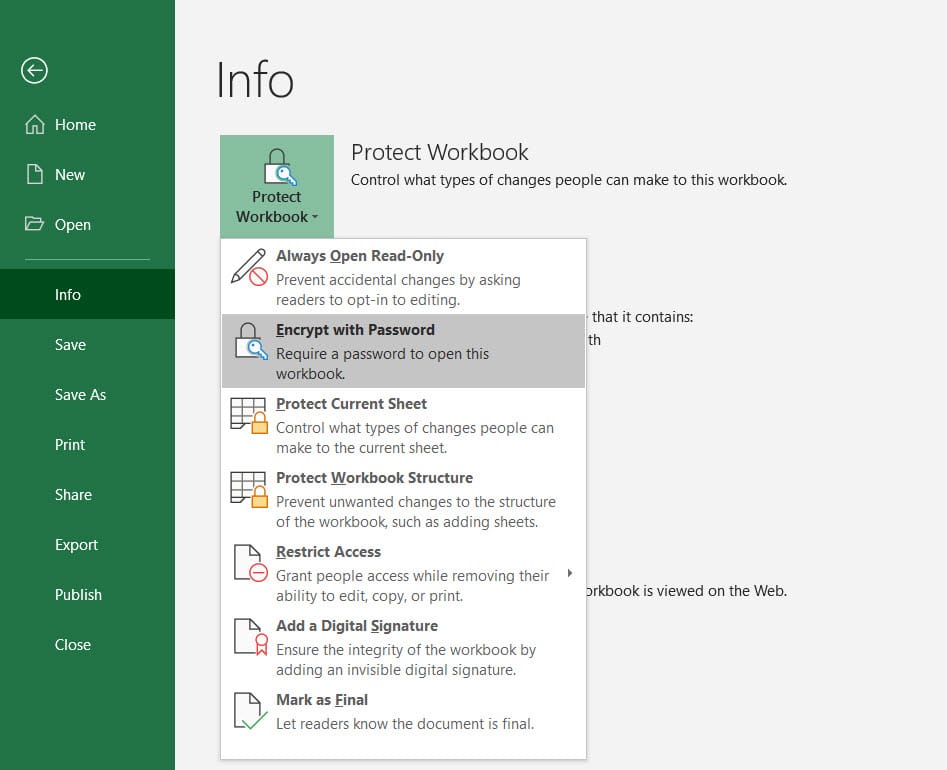
Sometimes, the integrity of your data depends on the formulas you use rather than the data itself. Here’s how to protect your formulas:
- Select the cells with formulas you want to hide.
- Right-click and choose Format Cells > Protection.
- Check Hidden and click OK.
- Now protect the sheet as described in Method 2.
Method 4: Lock Specific Cells

While protecting an entire sheet or workbook is helpful, sometimes you only need to restrict changes to specific cells:
- Unlock all cells by default: Home > Format > Format Cells > Protection > Uncheck “Locked” > OK.
- Select the cells you wish to lock, and check “Locked”.
- Protect the sheet as outlined in Method 2.
Method 5: Macro Protection

If your Excel workbook uses macros, securing them is equally important:
- Go to Developer > Visual Basic or press Alt + F11.
- Right-click on your project in the Project Explorer and select VBAProject Properties.
- In the Protection tab, lock the project for viewing.
- Set a password and confirm.
🧑💻 Note: You need to have the Developer tab enabled in Excel for this method. Also, remember that macros can still be disabled at the machine level, affecting their execution.
By utilizing these methods, you can ensure that your Excel documents are secure and that only authorized users can view or modify your data. Protecting sheets and workbooks not only keeps your data private but also maintains the integrity of your work. While these protections are robust, they are not foolproof. Remember, a determined individual might still find ways to bypass these protections, so always consider the sensitivity of the information and use additional security measures if necessary.
Can I remove the password protection from an Excel file if I forget the password?

+
No, if you forget the password used to encrypt an Excel file, there is no built-in method to recover the file. Always ensure you have a backup or a way to remember or store the password securely.
Does sheet protection prevent users from viewing the data on the sheet?

+
No, sheet protection in Excel only restricts actions like editing or formatting. Users can still view the data unless the sheet is hidden or protected with a password.
What happens to macros if someone disables them on their computer?

+
If macros are disabled, they will not run. This is a security feature to prevent potentially harmful macros from executing. However, users can choose to enable macros or set Excel to notify them before running macros.
Can I lock formulas so they can’t be seen or edited?

+
Yes, you can hide formulas from being visible in the formula bar by setting the cell protection properties and then protecting the sheet. This prevents both viewing and editing of the formulas.
Is it possible to set different passwords for different sheets in a workbook?
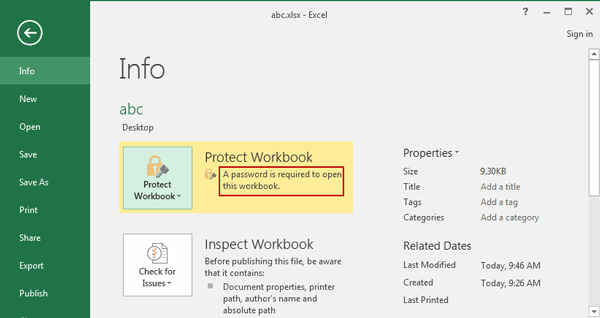
+
Yes, Excel allows you to set unique passwords for each sheet within a workbook, giving you control over who can access or modify specific sheets.