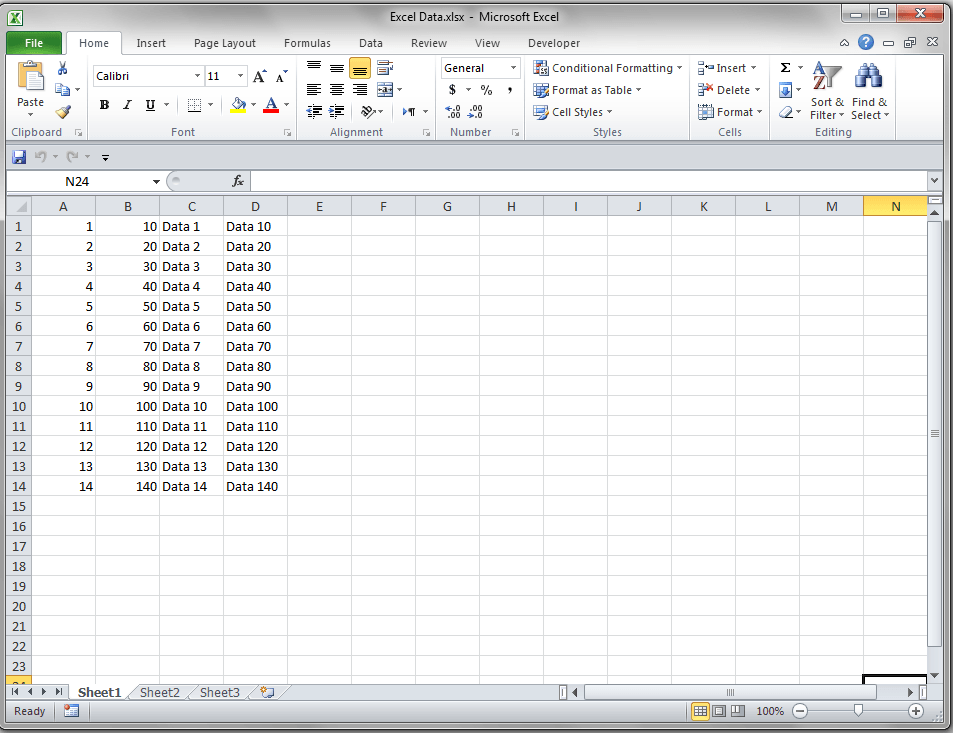5 Easy Ways to Separate Sheets in Excel

Ever found yourself wrestling with a cluttered Excel worksheet, trying to decipher where one table ends and another begins? You're not alone. Organizing your data efficiently in Excel is crucial for readability, accuracy, and efficiency, especially when you're dealing with large datasets or collaborating with others. Let's dive into 5 easy ways to separate sheets in Excel that can transform your spreadsheet chaos into a structured, manageable form.
1. Utilizing Color Coding

Color-coding is one of the simplest and most visually effective methods to distinguish between different sheets or sections within Excel:
- Tab Color: Right-click on the sheet tab, select ‘Tab Color’, and choose a color. Each sheet can have its unique color for quick visual recognition.
- Cell Color: Use the paint bucket to fill cells or rows with different colors to mark different data segments. This also helps in identifying sections at a glance.
2. Insertion of Blank Rows
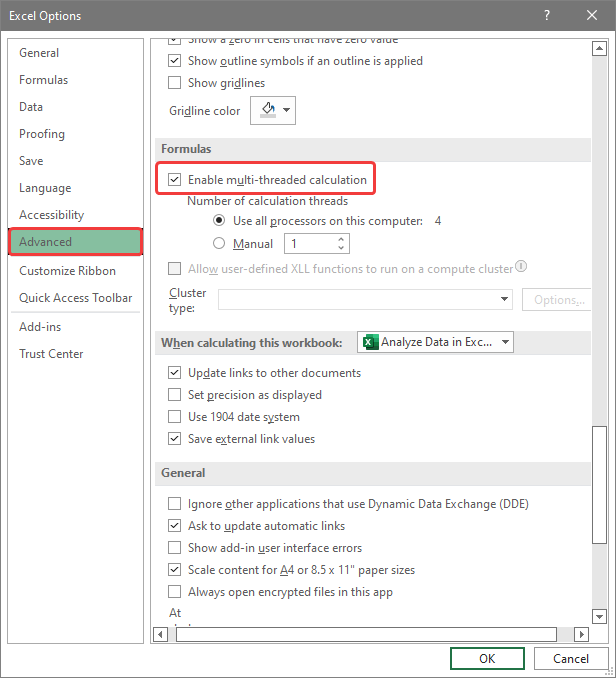
To visually separate different sections of data, inserting blank rows can be quite effective:
- Right-click on the row number where you want the blank row and select ‘Insert’.
- Alternatively, you can highlight the entire row, right-click, and choose ‘Insert Copied Cells’.
- Fill these blank rows with a different color or merge and center a title for clarity.
💡 Note: Be cautious with inserting too many blank rows, as it can affect the formatting and readability of your worksheet if overused.
3. Hyperlinks for Navigation
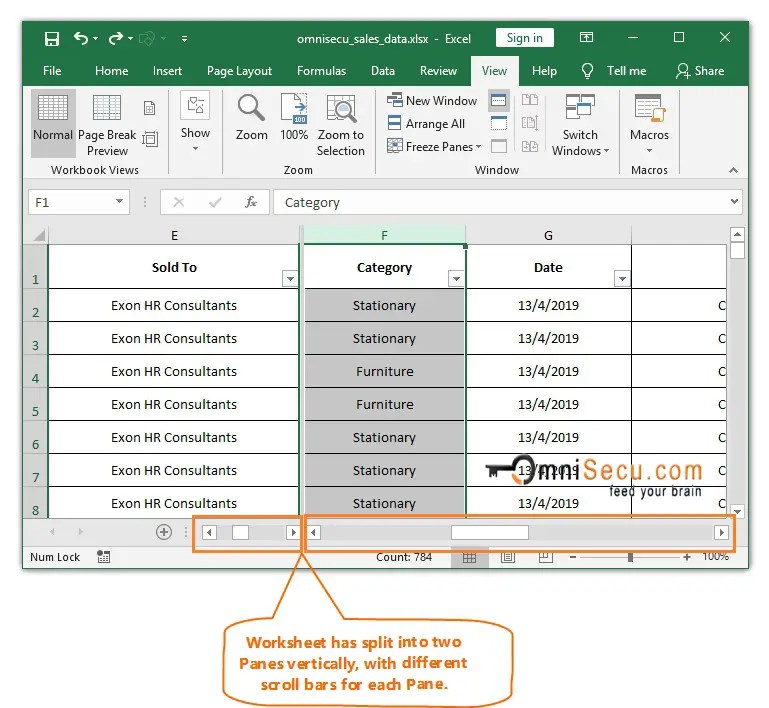
Hyperlinks within Excel can offer a dynamic way to jump between sheets or to particular data points:
- Create a Hyperlink: Use the ‘Insert’ menu, then choose ‘Link’, or use the shortcut ‘Ctrl+K’.
- Navigate to Another Sheet: Select ‘Place in This Document’ and choose the sheet you wish to link to.
- You can also link to specific cells or create a ‘Table of Contents’ sheet with hyperlinks for quick navigation.
4. Using Conditional Formatting

Conditional formatting allows for automatic differentiation of data, which can help in visualizing distinct sections:
- Select the range you wish to format.
- Go to ‘Home’, then ‘Conditional Formatting’. Here, you can set rules to change colors, fonts, or styles based on values or conditions.
| Example Rule | Description |
|---|---|
| Cell Value | Highlight cells containing specific values. |
| Top/Bottom Rules | Color cells that are in the top or bottom percentage or value range. |
| Data Bars | Add bars to visually represent values. |
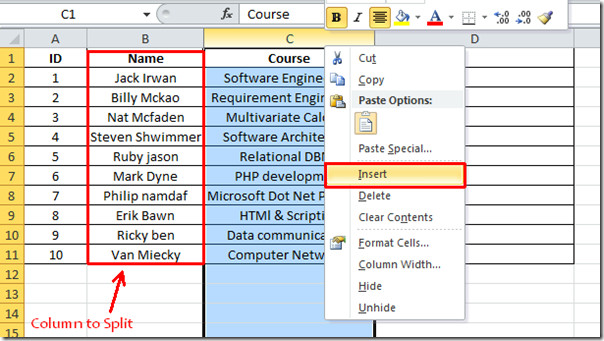
🔎 Note: Use conditional formatting sparingly to avoid overwhelming your worksheet with too many rules, which can slow down your Excel performance.
5. Employing Data Validation

Using Data Validation can aid in maintaining data integrity while also providing a way to separate different types of data:
- Select the cells you want to apply data validation to.
- Go to ‘Data’, then ‘Data Validation’, and set your criteria (e.g., list, date, custom).
- This can help in creating dropdowns, restricting inputs, or formatting based on criteria.
By organizing your sheets with these methods, you not only ensure that your data remains orderly but also make it more accessible and user-friendly. Each technique has its own advantages:
- Color coding is perfect for quick visual separation.
- Blank rows provide physical space between data sections.
- Hyperlinks make navigation within large workbooks effortless.
- Conditional formatting highlights important data dynamically.
- Data validation ensures data entry consistency and provides a controlled data input environment.
In conclusion, mastering these techniques will elevate your Excel skills, making data management not just a task, but an art. Whether you're preparing reports, analyzing data, or just trying to keep your information organized, these strategies offer you the flexibility and control needed to handle any spreadsheet challenge with ease.
How do I change the color of a sheet tab in Excel?

+
To change the color of a sheet tab, right-click on the tab at the bottom of Excel, select ‘Tab Color’, and choose a color from the palette.
Can I use conditional formatting to highlight entire rows?

+
Yes, you can. Select the range you want to format, go to ‘Home’ > ‘Conditional Formatting’, and set your rule to apply to the entire row based on a condition.
What if I want to create a dropdown list in Excel?

+
To create a dropdown list, select the cell where you want the list, go to ‘Data’ > ‘Data Validation’, choose ‘List’ under ‘Allow’, and enter your list options in the ‘Source’ field.