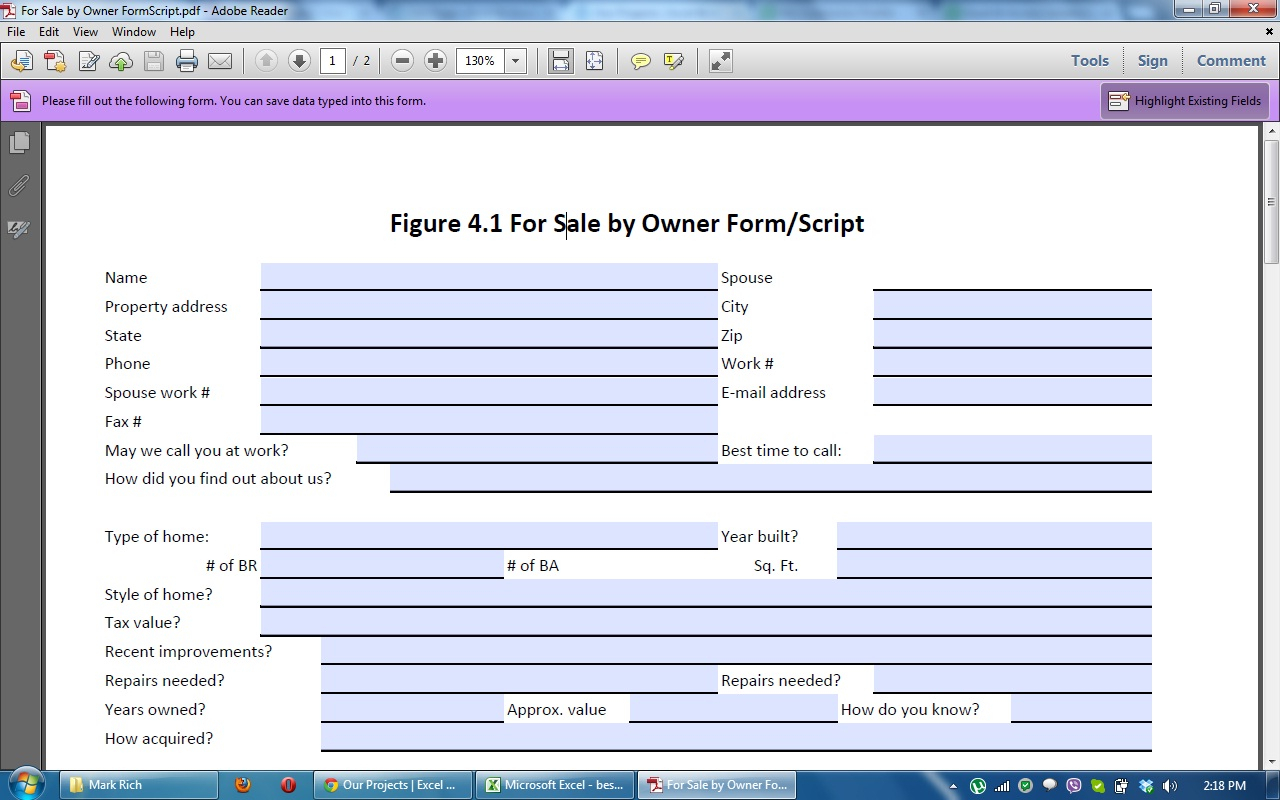5 Ways to Email Excel Sheets Automatically

Automating tasks in Microsoft Excel can save time, reduce errors, and streamline workflows. One of the most beneficial automations is sending Excel sheets directly through email without manual intervention. Whether you're a business professional sharing reports, an educator distributing spreadsheets, or just managing personal finances, automating your email process with Excel can be a game-changer. Here are five effective methods to email Excel sheets automatically:
1. Using Microsoft Outlook VBA

Visual Basic for Applications (VBA) in Microsoft Excel allows you to create macros, which are sequences of instructions for tasks automation. Here’s how you can use VBA to send emails from Excel:
- Open VBA Editor: Press Alt+F11 to open the VBA editor.
- Insert Module: Right-click on any of the objects in the Project Explorer, choose 'Insert' > 'Module'.
- Enter the Macro Code: Here's a sample VBA code to send an email:
Sub SendEmail()
Dim OutApp As Object
Dim OutMail As Object
Dim strbody As String
Set OutApp = CreateObject("Outlook.Application")
Set OutMail = OutApp.CreateItem(0)
strbody = "Here is the attached Excel sheet for your review."
On Error Resume Next
With OutMail
.To = "recipient@example.com"
.CC = ""
.BCC = ""
.Subject = "Automated Excel Report"
.Body = strbody
.Attachments.Add ActiveWorkbook.FullName
.Send
End With
On Error GoTo 0
Set OutMail = Nothing
Set OutApp = Nothing
End Sub
📝 Note: Ensure that Microsoft Outlook is set as your default email client for this to work smoothly.
2. Leveraging Power Automate

Formerly known as Microsoft Flow, Power Automate provides a no-code approach to automate tasks:
- Create a Flow: Go to Power Automate and create a new flow, triggering it with an Excel or a schedule trigger.
- Add Action: Use the 'Send an Email' action, where you can select the email address from a SharePoint list, OneDrive file, or other sources.
- Attach Excel File: In the 'Send an Email' action, you can attach the Excel file from your selected source.
🚀 Note: Power Automate allows for integration with other Office 365 applications, making it a versatile tool for workflow automation.
3. Using PowerShell

PowerShell scripting is powerful for automating tasks on Windows systems:
- Script Creation: Use PowerShell ISE or any text editor to create your script.
- Include Send-MailMessage: Use the cmdlet to send emails with attachments from a PowerShell script.
# Sample PowerShell script to send an email with an attachment
Send-MailMessage -SmtpServer smtp.office365.com -Port 587 -UseSsl `
-Credential (Get-Credential) -From "sender@example.com" -To "recipient@example.com" `
-Subject "Automated Excel Report" -Body "Here is the attached Excel sheet for your review." `
-Attachments "C:\Path\To\Your\file.xlsx"
⚠️ Note: Ensure your system has PowerShell 3 or higher, and the necessary permissions to access the Outlook SMTP server.
4. Employing Google Apps Script

If you're using Google Sheets, Google Apps Script can be your automation solution:
- Open Google Sheets: Access the script editor from within your Google Sheet.
- Write Script: Here's a snippet to send an email with the sheet:
function sendEmail() {
var subject = "Automated Google Sheets Report";
var body = "Here is the attached Google Sheet for your review.";
var toEmail = "recipient@example.com";
var file = DriveApp.getFileById(SpreadsheetApp.getActiveSpreadsheet().getId());
MailApp.sendEmail(toEmail, subject, body, {
attachments: [file.getAs(MimeType.PDF)]
});
}
🌟 Note: Remember to grant the script the necessary permissions to access Google Sheets and send emails.
5. Python Script

For those comfortable with programming, Python offers comprehensive libraries like yagmail or smtplib for email automation:
- Install Python: Ensure Python is installed on your machine.
- Use Libraries: Here’s a Python script using yagmail:
import yagmail
# Authentication
yag = yagmail.SMTP('sender@example.com', 'password')
# Send the email
yag.send(
to="recipient@example.com",
subject="Automated Excel Report",
contents="Here is the attached Excel sheet for your review.",
attachments="C:\Path\To\Your\file.xlsx"
)
🔐 Note: Always use secure methods for storing passwords or better yet, use authentication tokens or OAuth2 for security.
By implementing any of these methods, you can automate the process of sending Excel sheets via email, saving time and reducing the potential for human error. Whether you choose VBA in Excel, Power Automate, PowerShell, Google Apps Script, or Python, each approach has its strengths, suited to different levels of technical proficiency and integration capabilities. The key is to find the method that best fits your workflow, security needs, and comfort with coding.
In wrapping up, automating email distribution from Excel provides numerous benefits including efficiency, consistency, and error reduction. Remember to consider the security implications of each method, especially when dealing with sensitive data. Each of these automation techniques can be adapted to your specific needs, offering a robust solution to keep your workflows smooth and your stakeholders informed.
What are the benefits of automating Excel email distribution?

+
The benefits include saving time, ensuring consistency in the reports sent, reducing errors, and maintaining a professional touch in your communications.
How secure is VBA automation?

+
VBA can be secure if properly managed. Ensure your macros are digitally signed and use secure connections (like SSL) when sending emails via Outlook.
Can I automate emails without using macros or scripts?

+
Yes, you can use Power Automate or Google Apps Script, which provide GUI-based flow creation tools, allowing automation without writing scripts or macros.