3 Ways to Select Multiple Excel Sheets Easily

Working with Microsoft Excel can be quite an endeavor, especially when you're dealing with large datasets or multiple worksheets within a single workbook. Often, tasks require you to work with more than one sheet simultaneously, like when consolidating data, formatting multiple sheets at once, or performing calculations across several sheets. Selecting multiple Excel sheets might seem like a basic task, but knowing how to do it efficiently can save you time and enhance your productivity. In this blog post, we'll explore three different methods to select multiple Excel sheets with ease.
1. Using the Shift Key
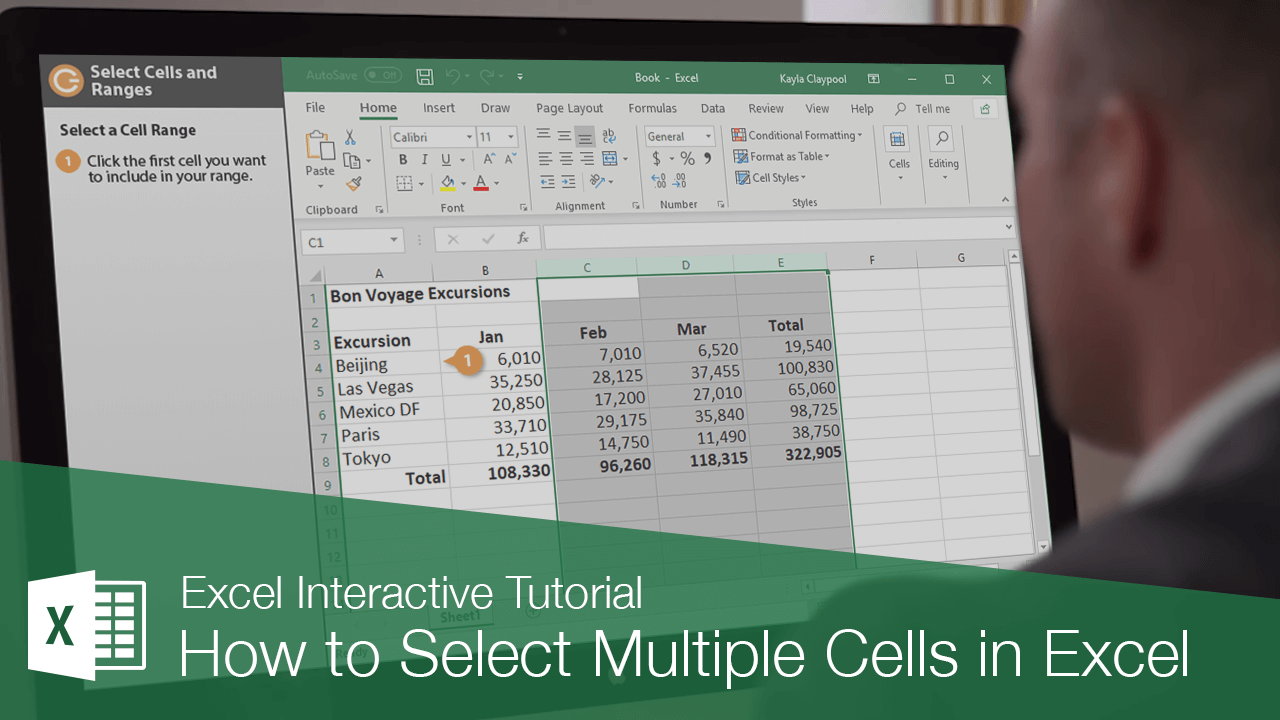
One of the simplest ways to select several sheets in Excel is by using the Shift key. This method is particularly useful if the sheets you want to select are contiguous, meaning they are next to each other:
- Click on the first sheet tab that you want to include in your selection.
- Press and hold the Shift key.
- While holding the Shift key, click on the last sheet tab you want to include.
This action will select all the sheets from the first tab you clicked through to the last one. Here's how this method benefits you:
- Efficiency: With a single click and a key press, you can select a large number of sheets.
- Visual Feedback: Excel provides visual feedback by highlighting the selected sheets with a different background color, making it clear which sheets are selected.
Notes:
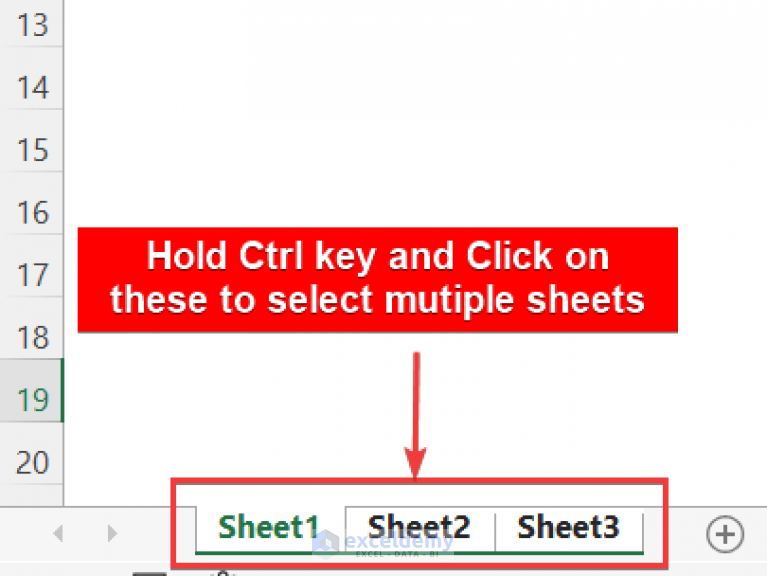
🌟 Note: You can only use the Shift key method if you are selecting sheets that are next to each other.
2. Using the Ctrl Key

What if the sheets you want to select are not adjacent? Here's where the Ctrl key comes into play, allowing you to select non-contiguous sheets:
- Click on the first sheet tab you want to include.
- Press and hold the Ctrl key.
- While holding the Ctrl key, click on each additional sheet tab you want to select.
This technique allows for the following:
- Flexibility: You're not constrained by the proximity of the sheets; you can choose any sheets in any order.
- Selective Control: It's perfect when you need to work with sheets that are spread out within your workbook.
Notes:

🖱️ Note: Remember, once you've selected the sheets, actions like grouping or deleting will apply to all selected sheets.
3. Using the Sheet Navigation Buttons

The third method involves using Excel's sheet navigation buttons, which are especially helpful if your workbook contains many sheets:
- Look at the bottom left of your Excel window; you'll find the scroll buttons for sheet navigation.
- Click on the Next Sheet or Previous Sheet button to move between sheets, and then select multiple sheets as described above with Shift or Ctrl.
- If you want to select all sheets from one end of the workbook to the other, click on the first sheet, hold Shift, and click the last visible sheet tab. Excel will automatically scroll to the end if necessary.
Advantages of this method include:
- Convenience: Ideal for workbooks with a large number of sheets, reducing the need for manual tab clicking.
- Quick Overview: Using the navigation buttons gives you a quick look at which sheets are before and after the currently selected sheet.
The ability to select multiple Excel sheets efficiently is a skill that can greatly enhance your productivity when working with spreadsheets. Whether you're using the Shift key for contiguous selections, the Ctrl key for non-adjacent sheets, or the navigation buttons for larger workbooks, each method has its place. The choice of method depends on your specific task and the structure of your workbook.
By mastering these simple techniques, you'll be able to manage your data more effectively, perform operations across several sheets in one go, and generally make your Excel experience smoother. Remember, these methods aren't just time savers; they also open up possibilities for data management that would be cumbersome or impractical with single-sheet operations.
Can I select sheets from different workbooks?
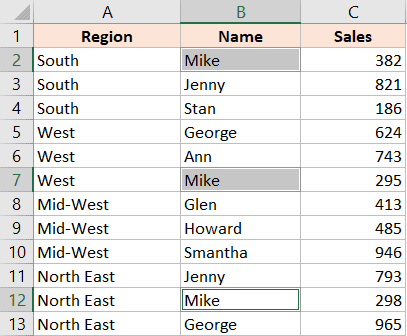
+
Yes, but it’s a bit more complex. You would need to open both workbooks, copy one or more sheets from one workbook, and paste them into the other, then use the selection methods described in this post.
Will selecting multiple sheets affect my data?

+
Selecting multiple sheets itself won’t affect your data, but any edits or formatting changes you make will apply to all selected sheets simultaneously.
How can I tell which sheets are selected?

+
Excel will highlight the selected sheet tabs with a different color, making it visually clear which sheets are part of your selection.



