5 Ways to Search Multiple Sheets in Excel 2013

Excel 2013 offers a variety of powerful features that allow users to efficiently manage, analyze, and navigate through extensive datasets across multiple sheets. However, searching through numerous sheets can be daunting if you're not familiar with the tools at your disposal. In this blog post, we will explore five effective methods to search multiple sheets in Excel 2013, helping you streamline your work and find the information you need quickly.
1. Using Find and Replace Across Sheets

Excel’s Find and Replace feature is robust and can be extended to work across multiple sheets. Here’s how you can use it:
- Step 1: Open the workbook containing the sheets you want to search through.
- Step 2: Press Ctrl+H to open the Find and Replace dialog box or navigate via the Home tab under Editing.
- Step 3: Click on “Options>>” to reveal more settings.
- Step 4: Check the box next to “Within” and select “Workbook” to search through all sheets.
- Step 5: Enter your search term in the “Find what” field and click “Find Next” or “Replace All” depending on your need.
💡 Note: Remember, ‘Replace All’ will modify data across all sheets. It’s wise to backup your workbook before performing a large-scale replacement.
2. VBA Macros for Advanced Searching

For those comfortable with coding, VBA macros can provide a customizable solution:
- Step 1: Open the Visual Basic Editor by pressing Alt+F11.
- Step 2: Insert a new module via Insert > Module.
- Step 3: Copy and paste the following VBA code:
Sub SearchAllSheets()
Dim ws As Worksheet
Dim cellFound As Range
Dim searchStr As String
searchStr = InputBox("Enter text to search:", "Search All Sheets")
If searchStr = "" Then Exit Sub
For Each ws In ActiveWorkbook.Worksheets
Set cellFound = ws.UsedRange.Find(What:=searchStr, LookIn:=xlValues, LookAt:=xlPart, _
SearchOrder:=xlByRows, MatchCase:=False, SearchFormat:=False)
If Not cellFound Is Nothing Then
MsgBox "Found on sheet '" & ws.Name & "' at cell " & cellFound.Address
Exit For
End If
Next ws
If cellFound Is Nothing Then MsgBox "Text not found in any sheet."
End Sub
- Step 4: Run the macro by pressing F5 or by creating a button linked to this macro.
💡 Note: Macros can make tasks like this much simpler, but they can also introduce risks like viruses if not sourced safely. Only use macros from trusted sources.
3. Power Query for Data Consolidation
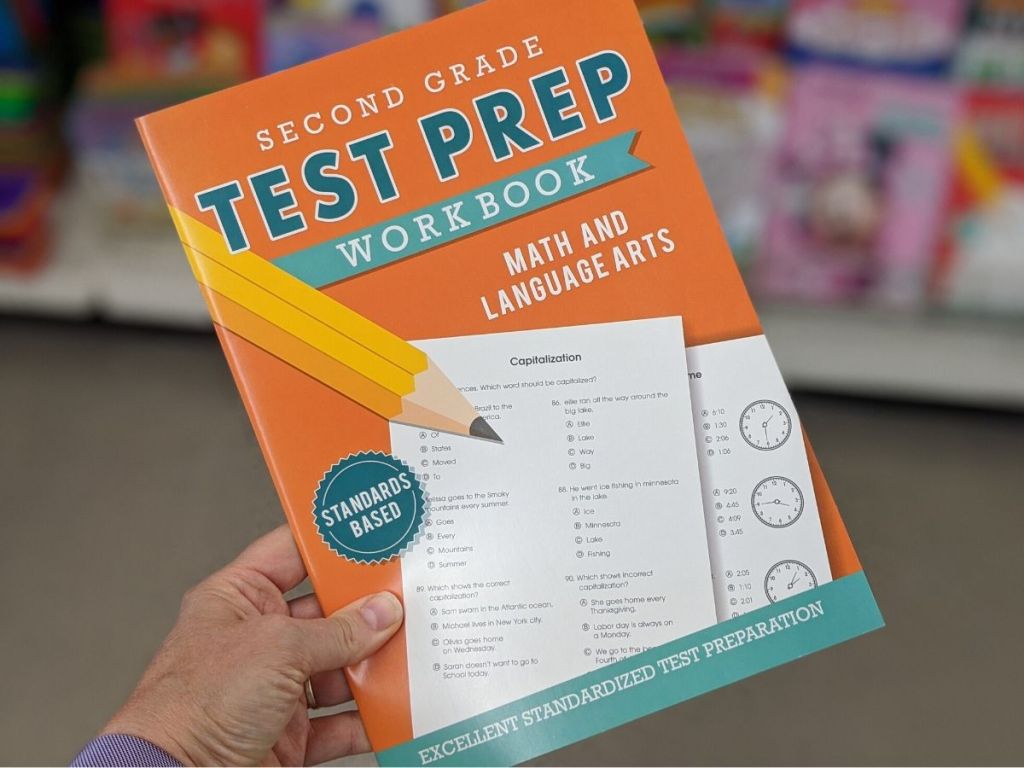
Power Query in Excel 2013 allows you to search across multiple sheets by consolidating data:
- Step 1: From the Data tab, click New Query > From File > From Workbook.
- Step 2: Select the workbook and load all sheets you want to search through.
- Step 3: Use the Append Queries feature to combine data from multiple sheets.
- Step 4: Apply a filter to search for your desired term in the consolidated data.
4. VLOOKUP Across Sheets

VLOOKUP can be combined with the INDIRECT function to search across multiple sheets dynamically:
| Step | Description |
|---|---|
| Step 1: | Assume we have sheets named ‘Sheet1’, ‘Sheet2’, ‘Sheet3’, etc., with a common lookup column. |
| Step 2: | Create a formula like: =VLOOKUP($A2,INDIRECT("'"&B$1&"'!A:B"),2,FALSE), where B1 contains the sheet name. |

This formula will dynamically adjust the sheet it searches based on the content of cell B1.
5. Excel’s Quick Access Toolbar Customization

For frequent users, customizing the Quick Access Toolbar can expedite searching:
- Step 1: Go to File > Options > Quick Access Toolbar.
- Step 2: Add the “Find” command or create a custom macro button for your search macro.
- Step 3: Click the added tool from the Quick Access Toolbar to instantly access your search functionality.
The methods described above offer several ways to effectively search across multiple sheets in Excel 2013. From straightforward Find and Replace techniques to more sophisticated VBA and Power Query solutions, you have options suited to your comfort level with Excel. By mastering these techniques, you can save time and enhance your data management capabilities, making your work more efficient and productive.
Can I search for multiple terms at once in Excel 2013?

+
Excel’s Find and Replace does not natively support multiple search terms at once. However, using VBA, you can create a custom solution to search for multiple terms across sheets.
Is there a limit to how many sheets I can search through using Power Query?

+
Power Query can handle an impressive amount of data, but the practical limit will depend on your system’s hardware and the complexity of your queries. If you encounter performance issues, consider optimizing your queries or reducing data volume.
How can I make my search macro more efficient?

+
Optimize your VBA code by limiting the search range to only the relevant areas of the worksheets, using events like Worksheet_Change to trigger searches only when necessary, or predefining sheet ranges instead of looping through all sheets.



