Search Across Multiple Excel Sheets Easily

Dealing with numerous Excel sheets can be a daunting task, especially when you need to find specific information spread across various spreadsheets. Whether you're compiling sales data, managing inventory, or simply keeping track of various project details, the ability to efficiently search across multiple Excel sheets can save you hours of manual work. In this blog, we will explore several methods to perform these searches with ease, enabling you to maximize productivity and data accuracy.
Understanding the Basics of Excel Search Functions

Before diving into the specifics of searching across multiple Excel sheets, let’s review some basic Excel search functionalities:
- Find and Replace - Located under Home > Editing > Find & Select.
- VLOOKUP or HLOOKUP - Functions used to look up values in a table and return corresponding data from another column or row.
- FILTER - A newer function that allows you to filter data within a table based on given criteria.
Search Across Multiple Sheets with VBA

Visual Basic for Applications (VBA) is one of the most powerful tools within Excel for automation, including searching across multiple sheets. Here’s a step-by-step guide:
- Press Alt + F11 to open the VBA editor.
- From the “Insert” menu, select “Module”.
- Enter the following VBA code:
Sub SearchAllSheets() Dim ws As Worksheet Dim searchString As String Dim FirstAddress As String Dim myRange As Range Dim currentFind As RangesearchString = InputBox("Enter the value you want to search for:") If searchString = "" Then Exit Sub For Each ws In ThisWorkbook.Worksheets Set myRange = ws.UsedRange With myRange Set currentFind = .Cells.Find(What:=searchString, LookIn:=xlValues, LookAt:=xlPart, _ SearchOrder:=xlByRows, SearchDirection:=xlNext, _ MatchCase:=False, SearchFormat:=False) If Not currentFind Is Nothing Then FirstAddress = currentFind.Address Do MsgBox "Found '" & searchString & "' in '" & ws.Name & "' at " & currentFind.Address Set currentFind = .FindNext(currentFind) If currentFind.Address = FirstAddress Then Exit Do Loop While True End If End With Next ws
End Sub
👍 Note: The VBA script above will prompt you to enter a search term, then it searches for this term in all sheets within the workbook. Adjustments might be needed based on your specific needs, like limiting the search to specific sheets or ranges.
Power Query for Cross-Sheet Searches

Power Query, available from Excel 2010 onwards, is incredibly useful for data manipulation and can be tailored to search across multiple sheets:
- Open Power Query Editor by going to Data > Get Data > From Other Sources > Blank Query.
- From Advanced Editor, enter the following M code:
- Load the query back into Excel as a new worksheet.
let
Source = Excel.Workbook(File.Contents(“C:\Your\Excel\File.xlsx”), null, true),
Sheets = Source{[Item=“Sheets”,Kind=“Table”]}[Data],
#“Filtered Rows” = Table.SelectRows(Sheets, each [Name] = “Sheet1” or [Name] = “Sheet2” or [Name] = “Sheet3”),
CombineData = Table.Combine(List.Transform(#“Filtered Rows”[Data], each _)),
SearchString = “SearchItem”,
FilteredSearch = Table.SelectRows(CombineData, each Text.Contains([Column1], SearchString, Comparer.OrdinalIgnoreCase))
in
FilteredSearch
🛑 Note: Ensure you update the file path and sheet names in the M code to match your workbook. This script searches for an item named 'SearchItem' in the specified sheets.
Using Excel’s Consolidate Function

If the data across your sheets follows a similar structure, Excel’s Consolidate function can be used to search and compile data:
- Go to the worksheet where you want to consolidate the search results.
- Select the range where you want the search results to appear.
- Go to Data > Consolidate.
- Choose the function (Sum, Count, etc.), then add ranges from other sheets.
- Check Top Row or Left Column if your sheets have headers.
Advanced Search with Excel Add-ins

Consider using add-ins like XL Search or ASAP Utilities for a more user-friendly search experience across multiple sheets:
- XL Search - This add-in provides an interface for searching text, numbers, dates, and more, with options to define which sheets to search.
- ASAP Utilities - It comes with a “Search and Replace across Multiple Worksheets” tool, allowing for multiple search criteria and result highlighting.
As we wrap up our exploration of searching across multiple Excel sheets, remember that efficiency in Excel isn't just about knowing the tools but also about understanding which method fits your particular data needs. From VBA scripts to Power Query and from Excel's built-in functions to third-party add-ins, the options are vast. By leveraging these techniques, you'll be well-equipped to manage large datasets with ease, ensuring you can locate information quickly and accurately, thereby enhancing your productivity and data management capabilities.
Can I use a wildcard in Excel search functions?

+
Yes, you can use wildcards in Excel search functions like * (for any number of characters) or ? (for a single character) in the ‘Find’ function and VLOOKUP.
How do I search for numbers in Excel?
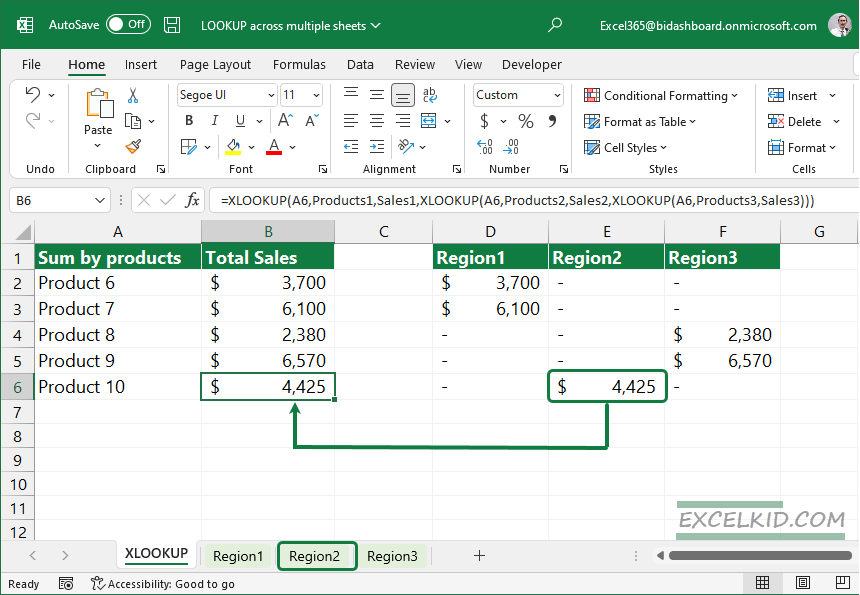
+
Excel allows you to search for numbers by using the ‘Find’ function. Specify the number you’re looking for under ‘Find What’.
What if I need to search across different workbooks?

+
VBA or Power Query can be expanded to search across multiple workbooks. For VBA, you would reference each workbook individually, while Power Query can load and combine data from multiple files.
Is there an easy way to search and then sort the results?

+
After using a method like VBA to locate and display search results, you can apply a sort filter to organize the results based on your criteria.
Can Power Query handle merged cells when searching?

+
Power Query has limitations with merged cells. It’s better to unmerge cells before loading data or handle merged cells as part of your transformation steps in Power Query.



