5 Ways to Save Your Macro-Enabled Excel Sheets Safely

Excel files with macros can greatly enhance your productivity by automating repetitive tasks. However, these macro-enabled files, or .xlsm files, require a different level of care compared to standard Excel workbooks. Here, we'll explore five robust methods to safeguard your macro-enabled Excel sheets, ensuring your data and scripts remain secure and your workflow seamless.
1. Use Strong Passwords
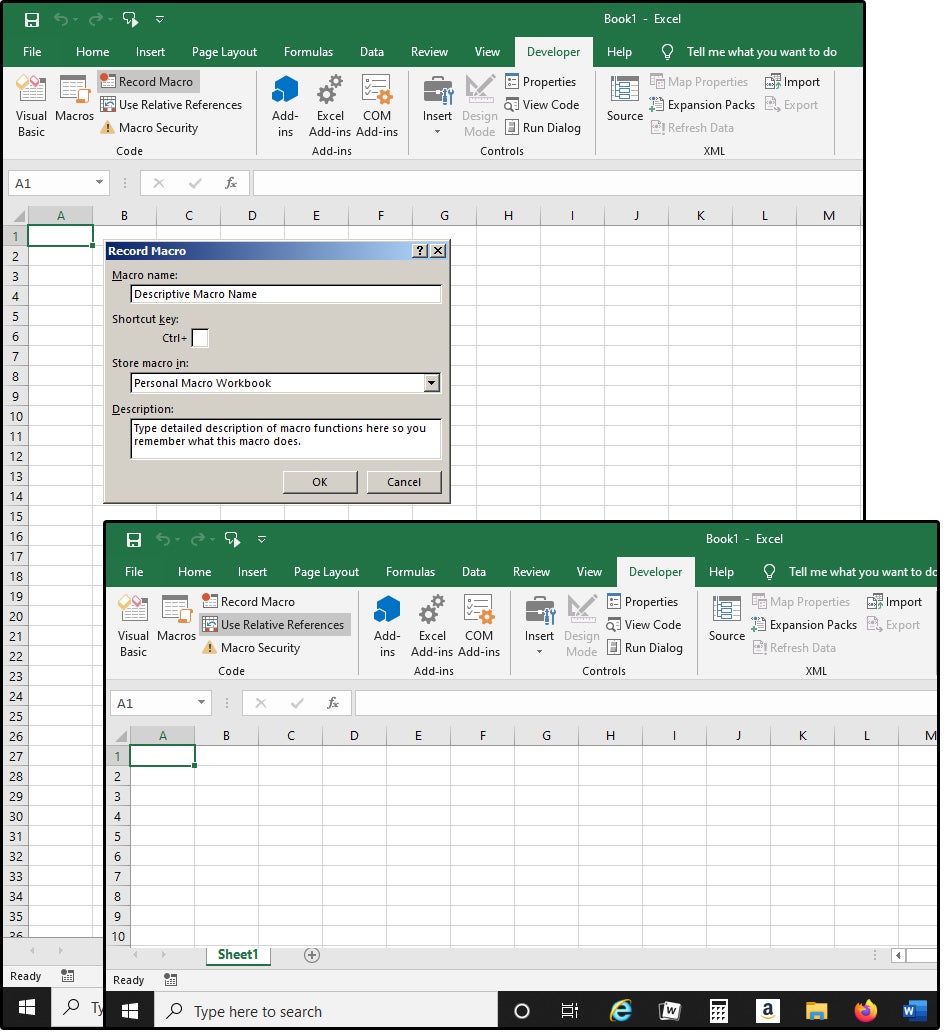
Password-protecting your Excel files is one of the simplest yet most effective ways to secure your work. Macros often contain sensitive logic or data that you might not want others to access or modify.
- Select the entire workbook or specific sheets you want to protect.
- Navigate to File > Info > Protect Workbook and choose Encrypt with Password.
- Create a strong password, combining letters, numbers, and symbols for added security.
- Consider using different passwords for different files if you have various sensitive macros.
2. Backup Your Macros Regularly

Macro corruption or accidental deletion can be catastrophic. Here’s how you can ensure your macros are always safe:
- Set up an automatic backup routine. You can use external tools or batch files to automate backups.
- Store backups in different locations like cloud storage or external drives to safeguard against local hardware failures.
- Regularly review and update your backup strategy to align with your current macro usage.
⚠️ Note: Always test macros in a copy of your file before overwriting the original to avoid unintended changes.
3. Use Digital Signatures

Digital signatures verify the integrity and authenticity of your macro-enabled sheets. They:
- Provide assurance that the file has not been tampered with since it was signed.
- Are particularly important for macros distributed to others or run in professional settings.
Here’s how to add a digital signature:
- In the Developer tab, choose Visual Basic, then from the VBA editor, access the Tools menu and select Digital Signature.
- Select or create a digital certificate for signing your macros.
4. Disable Macros from Untrusted Sources
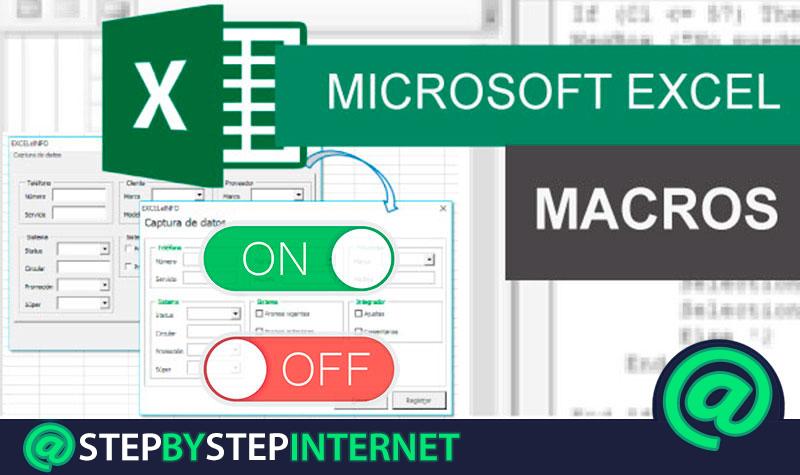
The safety of your macro-enabled Excel sheets also depends on what you allow to run. Here are steps to take:
- Set Excel to disable macros with notification:
- In Excel, go to File > Options > Trust Center > Trust Center Settings > Macro Settings.
- Choose Disable VBA macros with notification to be alerted before running macros from potentially untrusted sources.
- Enable trusted documents for files you frequently use:
- Once a macro from a file is enabled, Excel marks it as a trusted document.
5. Encrypt VBA Code

Encrypting your VBA code not only protects your intellectual property but also prevents others from modifying or reverse-engineering your macros:
- In the VBA editor:
- Select your macro project.
- Use the Tools > VBAProject Properties > Protection tab to set a password.
- Remember, while this encrypts the code, it does not prevent the macros from running; it just hides the code from prying eyes.
📝 Note: This method only works within the VBA project and does not encrypt the workbook data itself.
In conclusion, safeguarding your macro-enabled Excel sheets involves a combination of good practices in security, backup, and code protection. By employing these strategies, you can ensure your macros run smoothly, your data remains secure, and you’re less likely to lose critical work due to unforeseen circumstances. Always remember, safeguarding isn’t just about protecting your work; it’s about creating a secure environment where productivity and innovation can thrive.
What happens if my macro-enabled file gets corrupted?

+
If your macro-enabled Excel file gets corrupted, you might not be able to open it or run the macros correctly. It’s essential to have regular backups, and you might need to use Microsoft’s Office repair tools or VBA debug options to recover your data.
Can I share a macro-enabled Excel file securely?

+
Yes, you can share macro-enabled Excel files securely by encrypting them with a password and adding a digital signature. Also, inform recipients to enable macros only if they trust the source.
Why should I encrypt VBA code if I can password-protect the entire workbook?

+
Encrypting VBA code provides an additional layer of protection for the logic and functionality of your macros, making it harder for others to understand or modify the underlying code. This is particularly important if you distribute your macros to others.
What are the benefits of using digital signatures in Excel?

+
Digital signatures ensure that the macro has not been tampered with or altered since it was signed. They provide a way to verify the authenticity and integrity of the macro, which is crucial for trust in professional or collaborative settings.



