5 Tips to Save Excel Sheets as One File Easily

Have you ever found yourself needing to merge several Excel files into one for easier management or sharing? It's a common challenge in data-heavy environments where Excel sheets often form the backbone of various projects. While Excel provides a suite of tools for data manipulation, merging files isn't as straightforward as it could be. But don’t worry, here are five effective tips to save Excel sheets as one file easily, streamlining your workflow.
Tip 1: Using Consolidate Feature

Excel’s Consolidate feature is incredibly handy when you have data in separate sheets that need to be combined into a single workbook. Here’s how you can use it:
- Open a new Excel workbook or choose the sheet where you want to consolidate the data.
- Go to the Data tab, then click on Consolidate under the Data Tools group.
- In the Function box, select the operation you want to perform (e.g., Sum, Count, Average).
- Add the ranges from the different sheets by clicking Add in the Reference area. You can type or select the ranges manually.
- Ensure you check Top row and/or Left column if your data has headers or labels.
- Click OK to consolidate the data into one sheet.
Tip 2: Linking Sheets

If your Excel files have consistent formatting and data structures, linking sheets can be an efficient way to save them as one file:
- Create a new workbook or open an existing one where you want to combine the data.
- Use the Insert tab to insert an Object or Link to another document.
- Navigate to the sheet you want to link from another Excel file, and insert it into the current workbook.
- This method creates a dynamic link, so any changes in the source file will reflect in the master file.
🗣️ Note: Ensure that the source files remain accessible or the links will break.
Tip 3: VBA Macro for Merging

For those comfortable with VBA (Visual Basic for Applications), creating a macro can automate the merging process:
- Open the Excel file where you want to create the macro.
- Press Alt + F11 to open the VBA Editor.
- Create a new module by right-clicking on VBAProject in the left pane, then selecting Insert > Module.
- Copy and paste the following VBA code to merge sheets:
Sub MergeWorkbooks() Dim FolderPath As String Dim File As String Dim WB As Workbook Dim WS As WorksheetFolderPath = "C:\path\to\your\folder\" ' Replace with your folder path File = Dir(FolderPath & "*.xlsx") Do While File <> "" Set WB = Workbooks.Open(FolderPath & File) For Each WS In WB.Worksheets WS.Copy After:=ThisWorkbook.Sheets(ThisWorkbook.Sheets.Count) Next WS WB.Close False File = Dir LoopEnd Sub
- Adjust the FolderPath to your file location, then run the macro by pressing F5 or executing it through a button.
Tip 4: Power Query for Data Integration

Power Query is an excellent tool for not only merging data but also cleaning and transforming it:
- Open your Excel workbook and go to the Data tab.
- Click Get Data > From File > From Workbook and select your Excel files to merge.
- Use the Append Queries function to combine all sheets into one query.
- Load the query into your Excel as a table, which can be refreshed to update with any changes in source files.
💡 Note: Power Query requires Excel 2013 or later versions.
Tip 5: Save As PDF

If your objective is to distribute the merged sheets as one file, converting to PDF might be the easiest:
- Open all the Excel files you want to combine.
- Arrange the sheets in the order you wish to print.
- Go to File > Save As, choose PDF from the dropdown list, and adjust the settings for the desired layout.
- Select Entire Workbook and save the file.
These five tips cover a range of methods for merging Excel sheets into one file. Each approach has its own merits, depending on your specific needs:
- The Consolidate feature is perfect for handling similar data sets.
- Linking Sheets offers real-time updates, ideal for dynamic data.
- VBA Macros are great for automation in repetitive tasks.
- Power Query excels in data manipulation and integration.
- Converting to PDF provides a universally accessible format for sharing.
By mastering these techniques, you can significantly enhance your productivity when dealing with multiple Excel sheets. Remember, the choice of method depends on the complexity of your data, how often you need to update it, and the need for collaboration or distribution.
What is the easiest way to merge multiple Excel sheets?

+
The easiest way often depends on the nature of your data. If the data is similar, using Excel’s Consolidate feature might be quickest. For a universal file format, converting to PDF is straightforward.
Can I automate the process of merging Excel sheets?
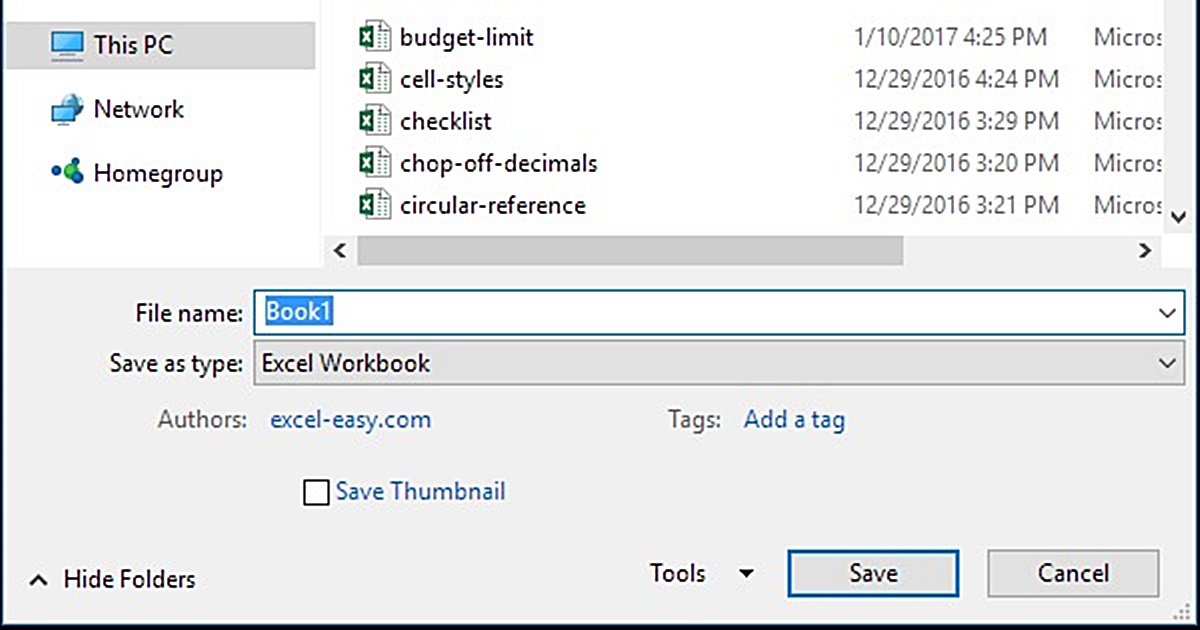
+
Yes, through VBA macros or Power Query, you can automate the merging process. VBA offers scripting for file operations, while Power Query provides a more user-friendly interface for data integration.
What if I only need to merge specific sheets from multiple workbooks?

+
With Power Query, you can choose which sheets to import from each workbook. You can also use VBA to script which sheets to merge, offering precision in the merging process.
How do I ensure my merged data updates automatically?

+
Linking sheets or using Power Query with a refresh feature ensures that your data in the merged sheet updates automatically when the source data changes.
Is there a file size limit when merging Excel sheets?

+
Excel has file size limits, typically around 2GB. Large merges could exceed this, especially with complex data or many sheets. Consider splitting into multiple files if necessary.



