Rename Excel Sheets Effortlessly: Master the Formula Method

Excel remains a vital tool in data management, offering robust functionalities that streamline the organization and analysis of large datasets. Among its many features, the ability to rename Excel sheets stands out as an essential skill for enhancing workbook clarity and efficiency. This guide explores an advanced method: renaming Excel sheets using a formula. This technique not only automates the process but also ensures consistency, reducing the likelihood of errors commonly associated with manual methods.
Why Rename Excel Sheets Using a Formula?

Manual renaming of sheets can be time-consuming, especially in workbooks with multiple tabs. Here are key reasons to consider using a formula for renaming:
- Efficiency: Automate the renaming process to save time.
- Accuracy: Minimize errors from manual input.
- Consistency: Ensure uniform naming conventions across your workbook.
Understanding Excel's Worksheet Naming Conventions

Before delving into the formula method, it's crucial to understand Excel's sheet naming conventions:
- Names can contain up to 31 characters.
- Spaces and special characters are allowed, but some can cause issues.
- No duplicate names; each sheet must have a unique identifier.
The Formula Method: A Step-by-Step Guide

Renaming Excel sheets with formulas involves using Visual Basic for Applications (VBA), which is Excel's programming language. Here's how you can accomplish this:
Step 1: Enable Developer Tab

To begin, ensure the Developer tab is visible in your Excel:
- Go to File > Options > Customize Ribbon.
- In the right column, check the box for Developer.
- Click OK.
Step 2: Open VBA Editor
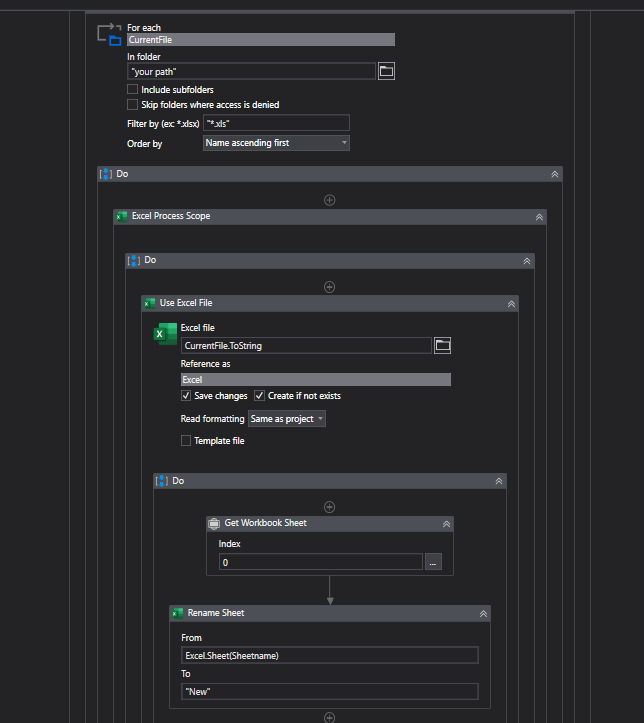
Open the VBA editor to write your renaming code:
- From the Developer tab, click Visual Basic.
- Alternatively, use the shortcut Alt + F11.
Step 3: Insert a New Module

Insert a module to store your VBA code:
- In the VBA editor, right-click on any of the projects in the Project window.
- Choose Insert > Module.
Step 4: Write the Formula

Within the module, you’ll write a sub-procedure that includes a formula to rename sheets based on specific criteria. Here’s a basic example:
Sub RenameSheetsByFormula()
Dim ws As Worksheet
Dim newName As String
For Each ws In ThisWorkbook.Worksheets
If ws.Name = "Sheet1" Then
newName = "MonthlySales"
ElseIf ws.Name = "Sheet2" Then
newName = "QuarterlyProfit"
Else
newName = "Data" & ws.Index
End If
ws.Name = newName
Next ws
End Sub
This code renames "Sheet1" to "MonthlySales", "Sheet2" to "QuarterlyProfit", and other sheets to "Data" followed by their index number.
⚠️ Note: This code will rename all sheets according to the rules specified, but it does not check for existing names to avoid duplication. Make sure your naming convention avoids conflicts or use more complex conditions to prevent errors.
Notes on the VBA Code

- The ‘If…Then…ElseIf’ structure allows for multiple naming conditions.
- ThisWorkbook refers to the current workbook.
- ws.Index provides a unique number for each sheet, ensuring no duplicate names.
Now, after setting up this automation, Excel sheets can be renamed effortlessly, ensuring a structured and manageable workbook.
This approach to renaming sheets provides:
- Automation for less manual work.
- Flexibility to apply various naming rules or conditions.
- Efficiency in maintaining workbook consistency, especially in large datasets.
As we come to the end of this exploration, the formula method for renaming Excel sheets emerges as a powerful tool for anyone working with extensive Excel workbooks. It simplifies the organization, reduces errors, and allows for dynamic updates based on your data's needs. Adopting this method means you're taking a proactive step towards more efficient and error-free data management practices, which can ultimately lead to time and resource savings.
What if the sheet name already exists?

+
If the VBA script attempts to rename a sheet to a name that already exists, Excel will generate an error. It’s advisable to include checks in your code to prevent this situation by appending a unique identifier or suffix to the new name if necessary.
Can I undo the changes made by VBA code?

+
There isn’t a direct ‘undo’ feature for changes made through VBA, but you can create a backup of your workbook before running the script, or incorporate a feature in your VBA code to revert changes if needed.
What happens if my Excel does not have the Developer tab?

+
If the Developer tab is not visible, go to Excel Options and enable it under Customize Ribbon. If you still can’t access VBA, you might be using a version of Excel without VBA support, like Excel for Office 365 web or mobile.



