5 Ways to Eliminate Unprotect Sheet in Excel 2007

Removing Sheet Protection in Excel 2007
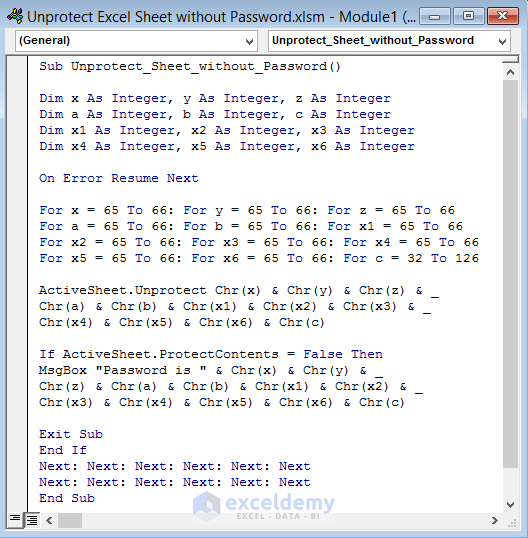
Excel 2007 is a powerful tool for data manipulation and analysis, but sometimes users face challenges when sheets are protected from unauthorized changes. In this comprehensive guide, we'll explore several methods to remove sheet protection from an Excel 2007 worksheet, ensuring you regain control over your spreadsheets efficiently.
1. Using the Unprotect Sheet Feature

The most straightforward method to remove sheet protection is using Excel’s built-in feature:
- Open your Excel 2007 workbook.
- Navigate to the protected sheet.
- Go to the Review tab on the ribbon.
- Click on Unprotect Sheet in the Changes group.
- If the sheet is password-protected, enter the password when prompted.
🔑 Note: This method only works if you have the password or if no password was set.
2. Using VBA to Remove Protection
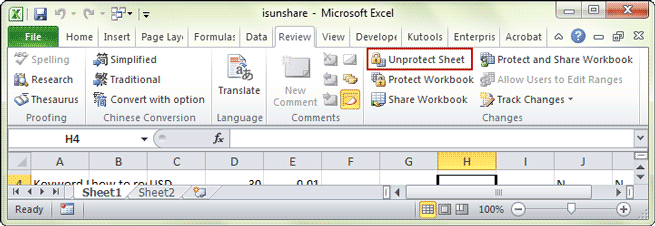
If you don’t have the password or if you’re looking for an automated approach, Visual Basic for Applications (VBA) can be your savior:
- Press Alt + F11 to open the Visual Basic Editor.
- Select Insert > Module to create a new module.
- Copy and paste the following code into the module:
Sub UnprotectSheet()
Dim ws As Worksheet
For Each ws In ActiveWorkbook.Worksheets
ws.Unprotect Password:=“”
Next ws
End Sub
💻 Note: Ensure you save your work before running any VBA script as changes are immediate.
3. Cracking the Password

Excel sheet passwords are not particularly strong. Here’s how you can attempt to crack them:
- Download a password cracking tool like Office Password Recovery or Excel Password Recovery Tool.
- Open the tool and load your Excel file.
- Follow the instructions to recover or crack the password.
🔐 Note: This method might not work if the password is complex or the sheet uses a strong encryption method.
4. Using Online Services

Online platforms can provide free and paid services to unlock Excel sheets:
- Visit a reputable website offering password recovery services for Excel.
- Upload the protected Excel file.
- Follow their instructions to unlock your file, often involving waiting for a response.
🌐 Note: Be cautious with online services, as your data could be at risk.
5. Editing the XML File

Excel 2007 uses XML formatting which can be manipulated to remove sheet protection:
- Save your Excel file as an Excel Workbook (*.xlsx).
- Change the file extension from .xlsx to .zip.
- Open the zip file, navigate to xl > worksheets.
- Find the XML file corresponding to the protected sheet and open it with a text editor.
- Locate the
sheetProtectiontag and either remove it entirely or set all the attributes (like password, sheet) to blank or false. - Save the changes, rename the file back to .xlsx, and open in Excel.
🖌️ Note: This method alters the actual file structure, potentially risking file corruption if not done correctly.
The ability to manage and control Excel 2007 spreadsheets is crucial for data integrity and collaborative work. Whether you prefer straightforward unprotection, automation via VBA, cracking passwords, seeking online help, or editing XML, there's a method that fits your technical comfort level. Each approach comes with its considerations regarding security, ethical practices, and data privacy. Always remember to back up your data before making significant changes to an Excel file, ensuring you can recover in case of mishaps. Excel's versatile tools for sheet protection and unprotection provide flexibility in managing your data, making it one of the most favored applications for business, research, and personal use.
What is the easiest way to unprotect a sheet in Excel 2007?

+
The easiest method is to use the Unprotect Sheet feature under the Review tab if you know the password.
Can I unprotect an Excel sheet without the password?

+
Yes, but it involves advanced methods like VBA scripts or password cracking tools, which aren’t always 100% effective or ethical.
Is it safe to use online services to unprotect my Excel sheet?

+
Online services carry privacy risks as you need to upload your file. Choose reputable services and check their privacy policies.
How can I prevent others from unprotected sheets in Excel 2007?

+
Set a strong password, regularly update it, and use file encryption for added security.
Will removing protection from a sheet alter my data?

+
No, removing protection itself won’t change the data, but always back up your work as a precaution.



