5 Proven Methods to Unprotect Excel Sheets Instantly

Managing Microsoft Excel spreadsheets that are locked or protected can be quite the hassle when you need to make changes or access specific data. Luckily, there are methods to unprotect an Excel sheet that can save you time and effort. In this extensive guide, we will walk through 5 proven methods to unlock Excel sheets instantly.
Why Excel Sheets Get Protected?

Excel workbooks are often protected for various reasons:
- Prevent Accidental Changes: Users might lock cells to avoid unintentional modification of formulas or data.
- Preserve Integrity: To maintain the accuracy and consistency of data entered by multiple users.
- Control Access: Protection can limit access to only certain authorized personnel.

Method 1: Using Password Recovery Tools
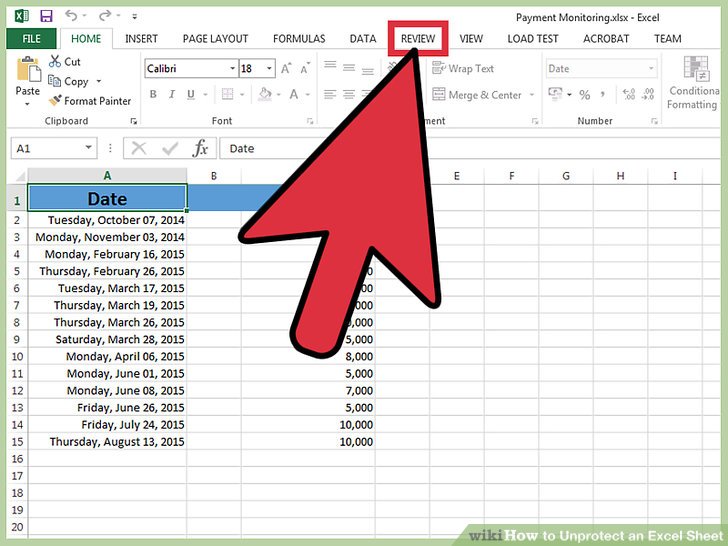
Password recovery tools can be the savior if you’ve forgotten the password or inherited a locked Excel file:
- Download and install a reputable password recovery tool like Excel Password Recovery Master.
- Open the tool and select the locked Excel file.
- Choose the recovery method, such as brute-force attack or dictionary attack.
- Click on Start to begin the password cracking process.
- Once the tool cracks the password, copy it and use it to unprotect your sheet.
🔐 Note: Make sure to use password recovery tools responsibly and legally. They are for personal or authorized use only.
Method 2: VBA Macro

Visual Basic for Applications (VBA) is a powerful feature in Excel that can be used to unlock sheets:
- Open the workbook containing the protected sheet.
- Press Alt + F11 to open the VBA editor.
- In the VBA editor, insert a new module from the Insert menu.
- Paste the following code into the module:
- Run the macro by pressing F5 or clicking Run.
Sub UnprotectSheet()
Dim password As String
password = “passwordtochange”
On Error Resume Next
ActiveSheet.Unprotect password
End Sub
🔧 Note: Macros can disable Excel’s security features; only use them if you trust the source of the macro.
Method 3: Removing Workbook Protection

Some workbooks might be protected at the workbook level. Here’s how you can remove this protection:
- Open the workbook and go to File > Info.
- Click on Protect Workbook and select Protect Workbook Structure.
- If you know the password, enter it to unprotect the workbook. If not, proceed to other methods.

Method 4: Using Online Services

Online services can unlock Excel files, especially if you’re without the necessary tools or permissions:
- Find a reliable online Excel password remover service.
- Upload the locked Excel file to the service.
- Provide your email address if required for the recovery process.
- The service will then attempt to remove the password.
- Once completed, download the unprotected Excel file.
⚠️ Note: Be cautious with online services, as they might compromise the privacy and integrity of your data.
Method 5: Editing XML

Excel files contain XML code which can be edited to bypass protection:
- Change the extension of the Excel file from .xlsx to .zip.
- Extract the contents of the zip file.
- Open the folder named xl and locate workbook.xml.
- Find the protection element, which might look like this:
- Modify or remove the protection attributes or the entire element.
- Save the changes, recompress the folder, and change the file extension back to .xlsx.
✨ Note: This method works but requires careful manipulation of file structures. Avoid modifying the file if you’re not comfortable with XML editing.
Remember, while these methods can help you unprotect Excel sheets, using them ethically and within legal boundaries is crucial. If you're not authorized to access or modify certain data, don't proceed with these techniques. Also, maintaining backups of your work is a good practice, as some methods might cause unintended data loss or corruption.
In this guide, we've covered 5 proven methods to unprotect Excel sheets instantly, from password recovery tools to XML editing. Use these techniques wisely to unlock your Excel files and proceed with data modifications or access.
Is it legal to unprotect an Excel sheet?

+
Yes, it is legal to unprotect an Excel sheet if you own the file or have permission from the owner to do so. However, unauthorized access or modification might breach privacy laws or copyrights.
Can I lose data when trying to unprotect an Excel sheet?

+
Yes, particularly when using methods that involve XML editing or running macros. Always backup your work before attempting any unlocking methods.
What should I do if I don’t have permission to unprotect the sheet?

+
If you lack permission, the safest course is to seek the original password or request assistance from the person who set up the protection. Unauthorized attempts could lead to consequences.
How can I prevent an Excel sheet from being unprotected?

+
Use strong, unique passwords, consider using sheet-level and workbook-level protection, and refrain from sharing the password with unauthorized users. Also, explore Excel’s advanced security features for additional protection layers.



