Remove Duplicates in Excel: Quick and Simple Guide

When managing data in spreadsheets, it's quite common to come across duplicate entries that can distort your data analysis, clutter your sheets, and reduce efficiency. Excel, being one of the most widely used tools for data manipulation, offers several ways to locate and remove duplicates. This guide will walk you through different methods to ensure your data is clean and accurate.
Why Remove Duplicates?

Duplicate entries can lead to:
- Inaccurate analysis and reporting.
- Waste of computational resources.
- Decreased productivity due to manual checks.
Using Excel’s Built-In Feature

Excel provides a straightforward way to remove duplicates with just a few clicks:
- Select the range of cells or the entire column where you want to remove duplicates.
- Go to the ‘Data’ tab in the ribbon.
- Click on the ‘Remove Duplicates’ button.
- In the dialog box that opens, choose which columns to check for duplicates.
- Excel will automatically highlight and delete any duplicate rows, leaving only unique entries.
- Click ‘OK’ to execute the operation.
⚠️ Note: Before proceeding, it’s advisable to create a backup of your data to prevent unintentional data loss.
Using Conditional Formatting

Conditional formatting can help you spot duplicates visually:
- Select the column where you want to identify duplicates.
- Go to the ‘Home’ tab, click on ‘Conditional Formatting’, then ‘Highlight Cell Rules’ followed by ‘Duplicate Values’.
- Choose a formatting option to highlight the duplicates.
- Now, you can manually review and delete these duplicates, or use a formula to isolate them.
✅ Note: Conditional formatting does not remove duplicates but helps in identifying them.
Using Formulas to Identify Duplicates
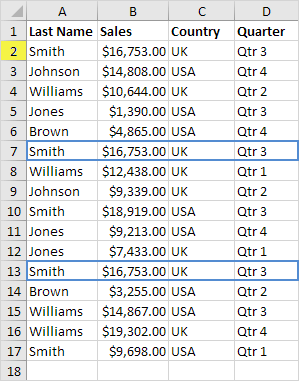
If you prefer more control over the process, formulas can be employed:
| Formula | Purpose |
|---|---|
=IF(COUNTIF(A:A,A2)>1,“Duplicate”,“Unique”) | To label duplicates in a column. |
=COUNTIF(A$2:A2,A2)=1 | To highlight the first occurrence of a value while marking duplicates. |
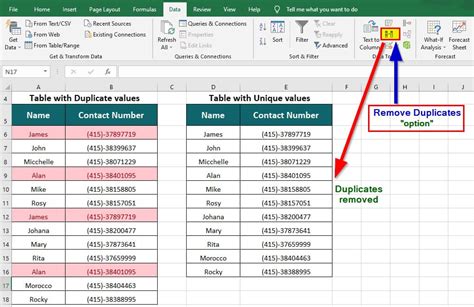
These formulas can then be used to filter or manually delete duplicates:
- Enter the formula in an adjacent column to mark duplicates.
- Filter the column to show only duplicates.
- Delete the visible duplicate entries or keep only the unique ones.
Advanced Techniques

For those dealing with larger datasets or needing more advanced methods:
Power Query
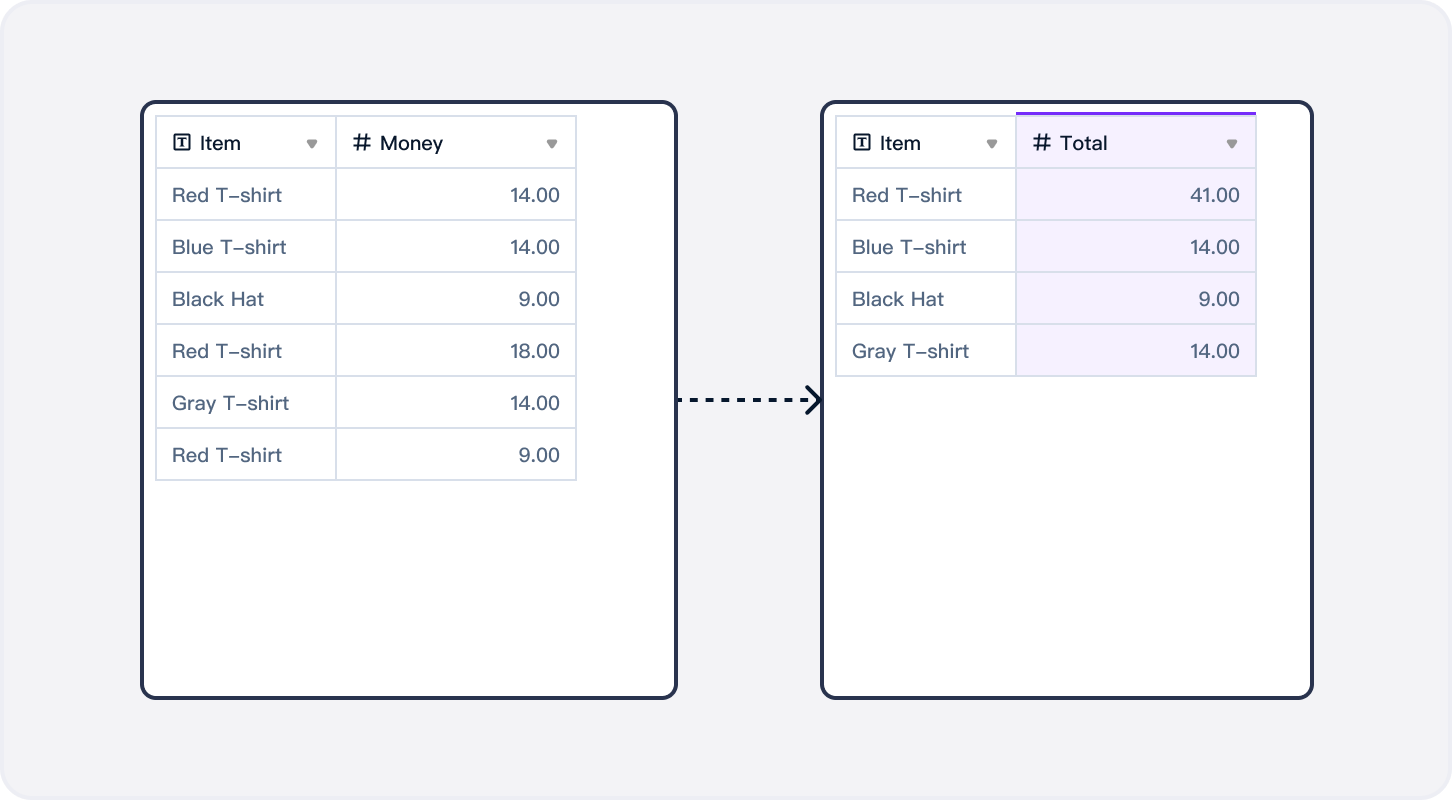
Power Query allows for more sophisticated data cleaning:
- Go to the ‘Data’ tab and select ‘Get Data’ > ‘From Other Sources’ > ‘Blank Query’.
- From the Query Editor, load your data source.
- In the Query Editor, select ‘Remove Duplicates’ from the Home tab.
- Transform and load the data back to Excel.
Power Query can manage complex operations, like removing duplicates based on multiple criteria.
Using VBA

Visual Basic for Applications (VBA) offers a programmatic approach:
Sub RemoveDuplicates()
Dim ws As Worksheet
Set ws = ActiveSheet
ws.Range(“A1:D100”).RemoveDuplicates Columns:=Array(1, 2), Header:=xlYes
End Sub
This VBA script removes duplicates from cells A1 to D100 based on the first two columns.
🛠 Note: VBA scripts require some knowledge of coding. Proceed with caution and backup your data.
Wrapping up, whether you're just starting with data analysis or managing large datasets, Excel's tools for removing duplicates provide various levels of control and automation. By understanding how to use these features effectively, you can ensure the integrity of your data, streamline your workflow, and make better-informed decisions based on clean, accurate information.
What is the quickest way to remove duplicates in Excel?

+
The quickest way is through the built-in ‘Remove Duplicates’ feature in the ‘Data’ tab. Select your data range, click ‘Remove Duplicates’, and Excel will do the rest.
Can I recover deleted duplicates?

+
If you haven’t saved or closed Excel since removing the duplicates, you can use ‘Undo’ (Ctrl+Z). Otherwise, recover data from a backup or previous autosave version.
Is there a way to automatically keep only the first occurrence of each duplicate?

+
Yes, using conditional formatting to highlight duplicates, then filtering to show only duplicates, you can manually delete all duplicates except the first instance.



