Sum Data Across Excel Sheets: Easy Guide

When working with large sets of data in Excel, you might find yourself needing to summarize information from multiple sheets. This can seem daunting, especially if you're dealing with dozens or even hundreds of sheets. However, with the right techniques, summing data across multiple Excel sheets can become a streamlined, efficient task. This guide will walk you through how to use Excel functions and tools to aggregate data effortlessly.
Understanding Excel’s Consolidate Feature

Excel’s Consolidate tool is designed to help you combine data from several sheets into one master sheet. Here’s how to use it:
- Open the Excel workbook containing your data.
- Go to the sheet where you want to display the consolidated data.
- Select the range where you want the results to appear.
- From the menu, go to Data > Consolidate.
| Function | Use |
|---|---|
| Sum | To sum values from different sheets. |
| Count | To count the number of entries. |
| Average | To calculate the average of values. |
| Max/Min | To find the highest or lowest values. |

💡 Note: Ensure that each sheet has data in the same format and order for the consolidate feature to work effectively.
Using 3D References

Another powerful feature in Excel is the use of 3D references, which allows you to perform calculations across multiple sheets. Here are the steps:
- Create a new cell or range where you want the result of your calculation.
- Type in the function you want to use, e.g., =SUM('Sheet1:Sheet3'!B2). This command will sum cell B2 from Sheet1, Sheet2, and Sheet3.
- To change the range, you can drag the selection in the formula bar to highlight the desired sheets and cells.

Creating Named Ranges for Easier Data Summing
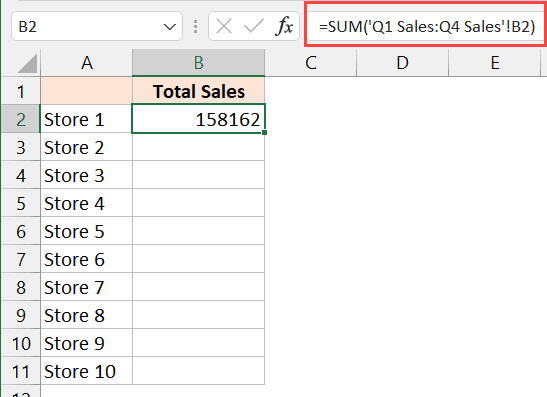
Using named ranges can make your Excel formulas easier to read and manage, especially when you have to deal with large datasets. Here’s how you set them up:
- Select the range of cells you want to name.
- Go to Formulas > Define Name.
- Name your range, e.g., "SalesData."
- Now you can refer to this range in formulas by its name.
🔗 Note: Named ranges can be workbook-wide or sheet-specific, making them versatile for both single and multi-sheet operations.
Summing with Pivot Tables

Pivot Tables offer a dynamic way to summarize data from multiple sheets or data sources. Here’s a quick method:
- Select the range of data or tables you want to include in your Pivot Table.
- Go to Insert > Pivot Table.
- Choose the source of your data (it can be from multiple sheets).
- Once the PivotTable Fields pane appears, drag and drop fields to analyze your data.

Automating Data Consolidation with VBA

For advanced users or those looking to automate repetitive tasks, VBA (Visual Basic for Applications) can be very useful:
- Open the VBA editor by pressing Alt + F11.
- Insert a new module (Insert > Module).
- Write your VBA script to perform tasks like summing data across sheets. Here's a simple example:
Sub SumAllSheets()
Dim ws As Worksheet
Dim result As Double
For Each ws In ThisWorkbook.Sheets
result = result + ws.Range("B2").Value
Next ws
Sheets("Summary").Range("B2").Value = result
End Sub
🧐 Note: While VBA is powerful, it requires a basic understanding of programming. It's not necessary for simple summation tasks but invaluable for complex ones.
Final Thoughts

By now, you should feel equipped to sum data across multiple Excel sheets using various methods. Whether you choose Excel’s built-in functions, 3D references, named ranges, pivot tables, or VBA, the key is to pick the tool that best suits your needs. Each method has its advantages, from ease of use to flexibility, allowing you to manage and analyze your data efficiently. Remember, the more familiar you become with Excel’s features, the more control you’ll have over your data, making your work not only easier but also more insightful.
Can I sum data across sheets without using VBA?

+
Yes, you can use Excel’s Consolidate feature, 3D references, or pivot tables to sum data without VBA.
What is the benefit of using named ranges?

+
Named ranges make formulas easier to understand and manage, especially in complex spreadsheets.
How can I include data from sheets with different layouts?
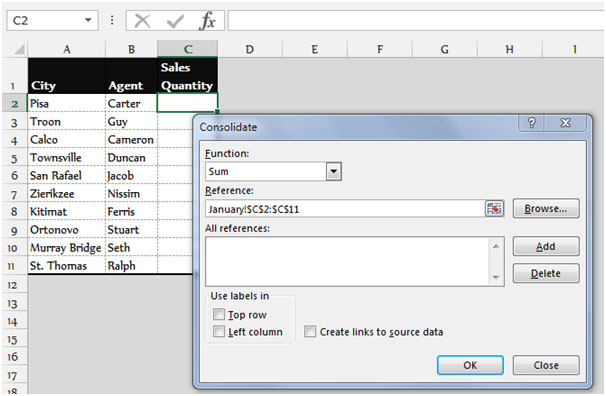
+
You can use pivot tables, which offer flexibility in how data from various sheets is summarized and presented.
Is there a way to automate summing data across many sheets?

+
VBA scripts can automate summing across multiple sheets, making repetitive tasks more efficient.
What should I consider when choosing between these methods?

+
Consider the complexity of your task, your familiarity with Excel features, and whether automation or user interaction is preferred.