3 Simple Tips to Refresh Your Excel Sheet Instantly

Revamping your Excel spreadsheet can be a game-changer when dealing with data on a daily basis. Whether you're a data analyst, an accountant, or someone just trying to keep track of personal finances, a well-organized and aesthetically pleasing Excel sheet can greatly boost productivity and comprehension. Here are three simple tips to instantly refresh your Excel sheet, making data management easier and more visually appealing.
1. Use Conditional Formatting for Data Visualization


Conditional formatting in Excel allows you to apply formatting to cells based on certain conditions, making it easier to visualize trends, outliers, or critical data points. Here’s how you can use it:
- Select the Range: Choose the data range you want to format.
- Open Conditional Formatting: Click on Home > Conditional Formatting in the ribbon.
- Choose Formatting Rule: You can highlight cells that meet specific criteria like greater than, less than, duplicate values, or data bars, color scales, and icon sets.
🌟 Note: Conditional formatting not only makes your data more engaging but also helps in quick data analysis by highlighting key information at a glance.
2. Organize with Freeze Panes and Table Formatting


Excel can become cluttered when dealing with large sets of data. Here are two features that help keep everything in order:
- Freeze Panes: Freezes rows or columns to keep headings in view while scrolling through data:
- Select the row or column below/after which you want to freeze.
- Go to View > Freeze Panes > Freeze Panes, or choose an option like ‘Freeze Top Row’ or ‘Freeze First Column’.
- Table Formatting: Convert a range of cells into a structured table:
- Select your data range.
- Press Ctrl+T or go to Insert > Table.
- Choose a style and enable features like filters, banded rows, and totals.
🌟 Note: Converting your data into tables enhances data manipulation, sorting, and filtering capabilities, making Excel a more dynamic tool for data analysis.
3. Utilize Custom Styles and Themes


One often overlooked aspect of refreshing an Excel sheet is how it looks. Excel provides tools to customize appearance, making data not only more functional but also more visually appealing:
- Custom Styles:
- Go to Home > Cell Styles.
- You can create new styles by selecting New Cell Style at the bottom.
- Modify fonts, alignment, borders, and fill colors as desired.
- Change Themes:
- Navigate to Page Layout > Themes.
- Choose from built-in themes or customize your own to match your brand or preference.
🌟 Note: A well-chosen theme can not only make your data more appealing but also help in brand consistency if you’re preparing reports or presentations.
By incorporating these tips, you can instantly refresh your Excel sheets, making them more visually appealing and functional. Remember, an organized and visually appealing spreadsheet is not just about aesthetics; it's about enhancing data readability, improving analysis speed, and ultimately, making your work with Excel much more efficient. Whether you're crunching numbers for business insights or managing personal projects, these small changes can have a significant impact on how you interact with and understand your data.
What is conditional formatting in Excel?

+
Conditional formatting is a feature in Excel that allows you to format cells based on certain conditions or criteria, making it easier to visually analyze data.
How do I freeze panes in Excel?
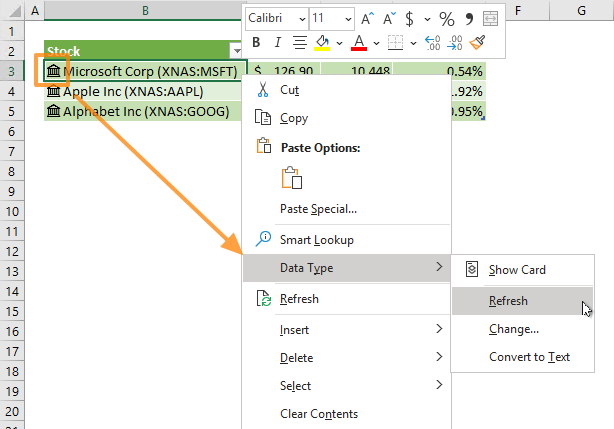
+
To freeze panes in Excel, select the cell below or to the right of the row or column you want to freeze, then go to View > Freeze Panes and choose the appropriate option.
Can I customize Excel themes for better branding?

+
Yes, you can customize themes in Excel. Go to Page Layout > Themes, choose a pre-set theme, or create your own by modifying the colors, fonts, and effects to match your branding needs.



