5 Ways to Link Multiple Cells Across Sheets in Excel

Linking cells across different sheets in Microsoft Excel is a powerful feature that can streamline your work, reduce errors, and make data management much more efficient. Whether you're a financial analyst consolidating data or a project manager tracking tasks, understanding how to interconnect your spreadsheets can transform the way you work with data. Let's delve into five effective methods to achieve this functionality, making your Excel experience smoother and your data more dynamic.
1. Using Cell References

The simplest and most straightforward method to link cells across sheets is by using cell references. Here’s how you can do it:
- Start on the sheet where you want to display the linked data.
- Type the equals sign (=) to start a formula.
- Navigate to the sheet you want to reference by clicking its tab.
- Select the cell or range of cells you wish to link.
- Press Enter. Excel will automatically create the formula, linking the data from the source sheet to your current sheet.
For instance, if you want to link cell A1 from Sheet1 to Sheet2, your formula on Sheet2 would look like:
=Sheet1!A1💡 Note: Ensure that the sheet names in your formulas match exactly, including capitalization, to prevent reference errors.
2. Utilizing 3D References for Sum or Average Across Multiple Sheets
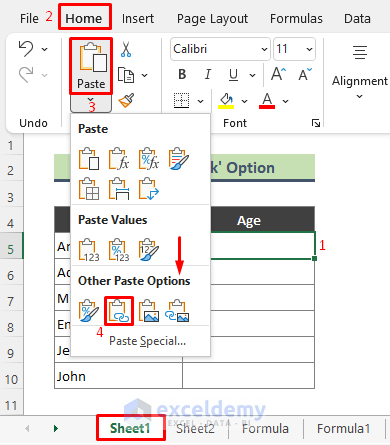
3D references come into play when you need to perform calculations across the same cell in multiple sheets. Here’s how you can set this up:
- Click on the cell where you want the result to appear.
- Enter your formula, using the colon (:) to indicate the range of sheets and the exclamation mark (!) to reference a cell.
- For example, to sum cell A1 from Sheet1 to Sheet3, the formula would be:
=SUM(Sheet1:Sheet3!A1)
This method is particularly useful when dealing with sheets that follow a similar structure, allowing for quick aggregation of data across multiple sheets.
3. Using the INDIRECT Function

The INDIRECT function allows for more complex references, such as dynamic references to different sheets based on cell content. Here’s how it works:
- On the destination sheet, enter the formula:
Where ‘SheetName’ and ‘CellReference’ can be text strings in other cells, allowing for flexible references.=INDIRECT(“SheetName!CellReference”) - For instance, if cell A1 in the current sheet contains ‘Sheet2’, and B1 contains ‘A1’, then the formula would look like:
=INDIRECT(A1&“!”&B1)
This method is beneficial when you need to change the source data dynamically without altering formulas manually.
4. Creating Named Ranges

Named ranges make your formulas more readable and easier to manage, especially when linking data:
- Select the range you want to name on the source sheet.
- Go to the ‘Formulas’ tab, click ‘Define Name’, and give your range a name.
- Now, on any other sheet, you can reference this range with just the name. For example, if you named the range ‘SalesData’ on Sheet1, you could use =Sheet1!SalesData to link it.
This method is particularly useful for linking large datasets that you reference frequently, providing clarity and reducing errors in complex spreadsheets.
5. Consolidate Data with Excel’s Data Consolidation Tool

For summarizing and linking data from multiple sheets:
- Go to the Data tab and select ‘Consolidate’.
- Choose the function (SUM, AVERAGE, etc.), then select the ranges from various sheets you want to consolidate.
- Excel will link these ranges together in a new sheet or table, summarizing your data.
This tool is excellent for creating reports from data spread across multiple sheets without needing complex formulas or multiple references.
🔔 Note: Keep in mind that linking sheets can slow down Excel for very large spreadsheets due to the number of external references.
By mastering these five methods of linking cells across sheets in Excel, you enhance not only your data handling efficiency but also the robustness of your workbook. These techniques allow you to keep your data interconnected, reducing manual entry, minimizing errors, and making your spreadsheets dynamic and responsive to changes. Integrating these practices into your daily work with Excel can save time and provide a structured approach to managing complex datasets.
Can I use these methods to link cells between different Excel files?
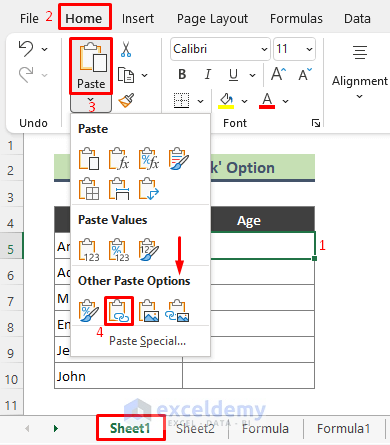
+
Yes, you can link cells between different Excel files using external references. However, ensure both files are accessible; otherwise, Excel will display an error.
What happens if I rename a sheet that’s referenced?

+
Renaming a referenced sheet will break all formulas that refer to it, and Excel will show an error. You would need to manually update the references or use a method like INDIRECT for more dynamic linking.
How do I troubleshoot if my links stop working?

+
Check if the sheets are correctly named, verify the file paths for external references, and ensure that no sheets or files have been moved or renamed. Also, consider using the INDIRECT function for less rigid references.


