Import Excel Data into Word Document Easily

Are you stuck in the middle of a large project, trying to combine data from Excel into a Word document? You're not alone; this is a common task in many professional environments, from compiling reports to generating business documentation. In this comprehensive guide, we'll walk through the steps to seamlessly import Excel data into your Word documents. Whether you're a beginner or someone with intermediate skills in Office Suite, these steps will ensure you can accomplish this task efficiently.
Understanding Excel and Word Integration

Microsoft Excel and Word are both part of the Microsoft Office Suite, designed to work seamlessly together. Excel is ideal for organizing, analyzing, and storing numerical and tabular data, while Word excels at formatting text documents. The integration between these applications allows users to leverage the strengths of each tool for better productivity.
Why Use Excel Data in Word?

- Data Presentation: Excel charts, graphs, and tables can be used to present data visually in a Word document.
- Dynamic Updates: When linked, changes in the Excel file can automatically update the data in your Word document.
- Enhanced Documentation: Adding detailed data analysis from Excel directly into reports, proposals, or technical documents.
Step-by-Step Guide to Importing Data from Excel into Word
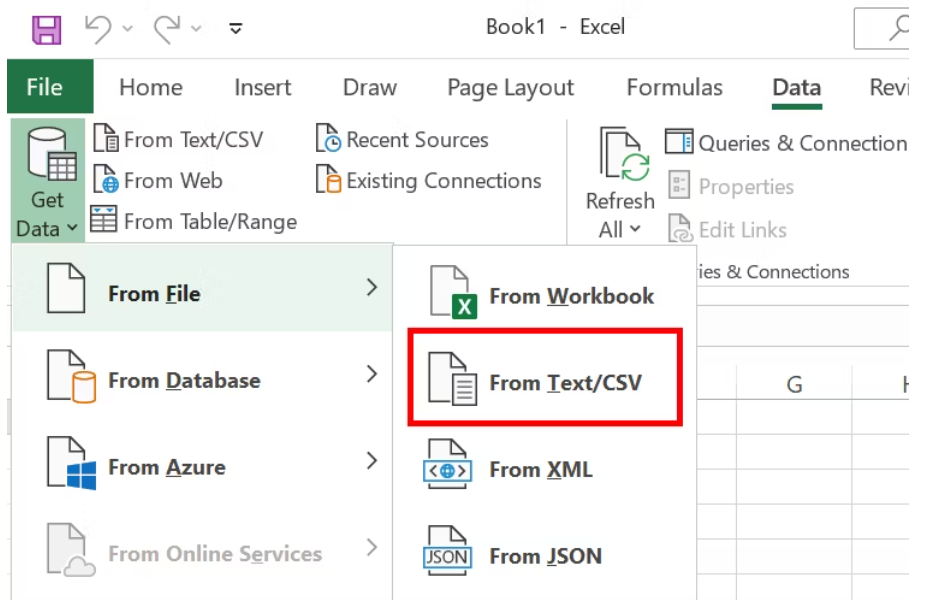
1. Launching Your Tools

- Open Microsoft Excel and load the spreadsheet containing the data you wish to import.
- Open Microsoft Word or create a new document where you want to add the Excel data.
2. Copying Data from Excel

- In Excel, select the range of cells or the entire table you want to import into Word.
- Copy the selected data. You can use Ctrl+C (Windows) or Cmd+C (Mac), or right-click and choose ‘Copy’.
3. Pasting Data into Word

- In your Word document, place the cursor where you want to insert the data.
- Paste the data. You can use Ctrl+V (Windows) or Cmd+V (Mac), or right-click and select ‘Paste’.
Choosing Paste Options
After pasting, Word provides several paste options:
| Option | Description |
|---|---|
| Keep Source Formatting | Retains the original Excel formatting. |
| Use Destination Styles | Adapts the table to match the Word document’s formatting. |
| Link & Use Destination Styles | Links the table and adapts the formatting to Word’s settings. |
| Link & Keep Source Formatting | Links the table while maintaining Excel’s original formatting. |
| Picture (Enhanced Metafile) | Pastes the table as an image. |

⚠️ Note: If you choose to link the data, any changes made in the Excel file will automatically reflect in your Word document, which is excellent for keeping documents up to date.
4. Formatting the Table in Word

Once the data is pasted, you can adjust it to fit your document:
- Modify table styles, borders, and shading in Word to match your document’s aesthetic.
- Adjust the layout, cell size, and alignment as necessary.
5. Maintaining Links

If you’ve chosen to link your data:
- Ensure the source Excel file remains accessible and unchanged in location.
- Word will prompt you to update the link when opening the document if changes have been made to the source file.
💡 Note: To unlink data from Excel, right-click the table in Word and select 'Unlink'. This step is useful if you no longer want dynamic updates.
Best Practices for Importing Excel Data
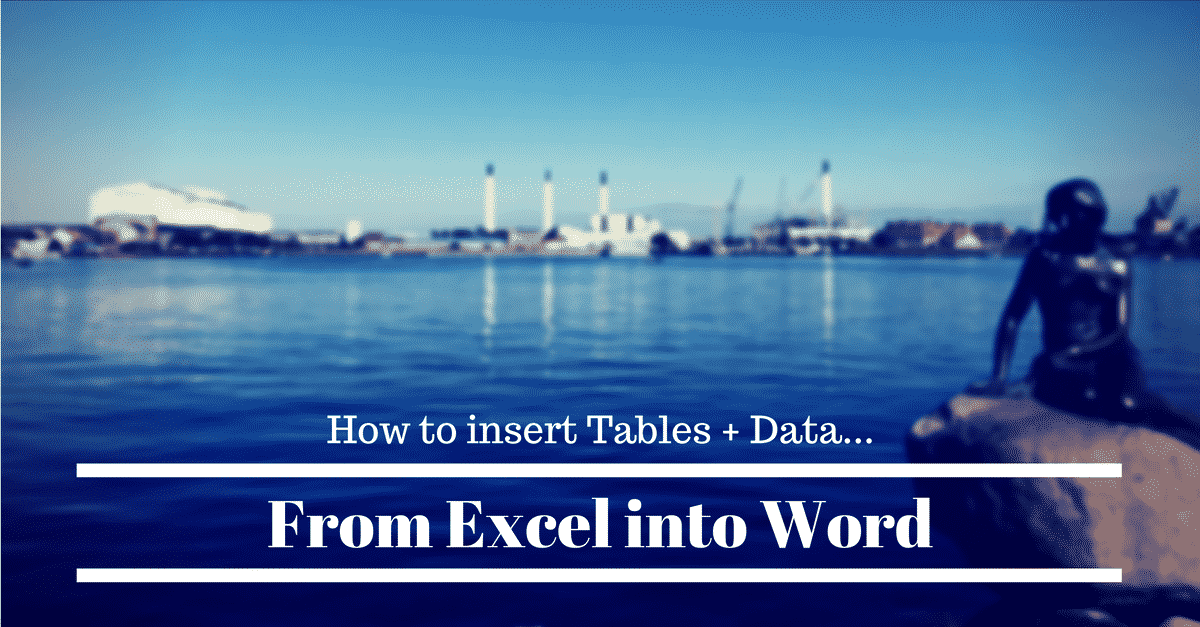
1. Use Excel for Complex Calculations
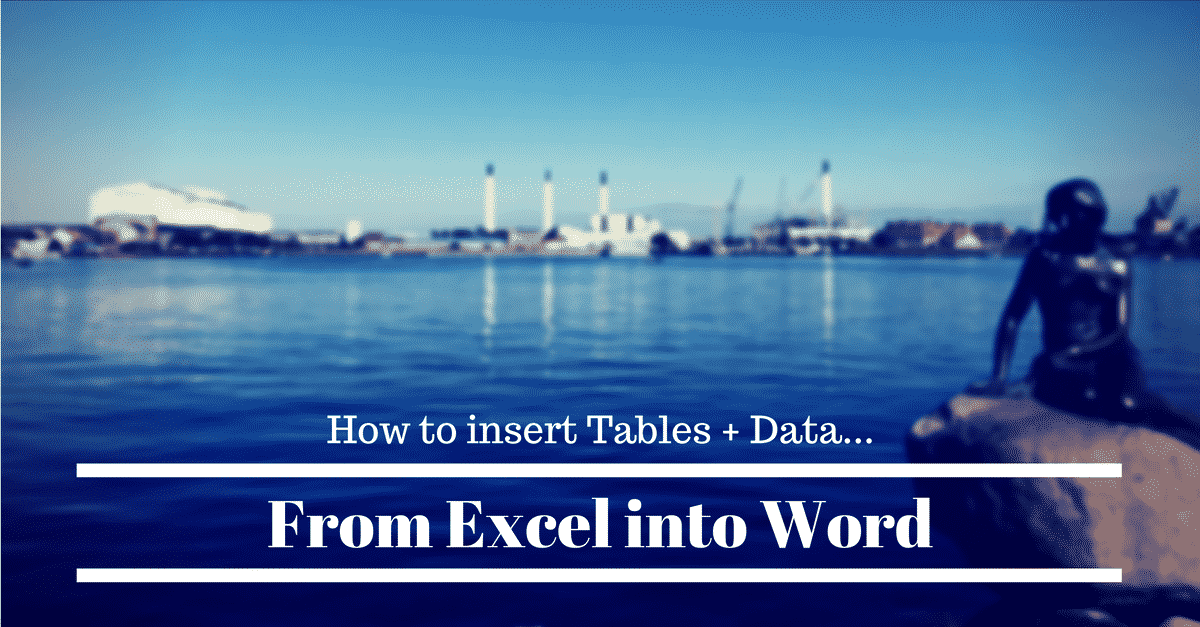
Before importing, complete all complex calculations and ensure data accuracy in Excel. This prevents the need for major edits once the data is in Word.
2. Consider File Format

Word documents with linked Excel data should be saved in a format that supports object linking, like .docx.
3. Regular Updates

If your project relies on up-to-date data, consider updating the Excel file and then refreshing the link in Word regularly.
4. Backup

Keep backups of both your Excel and Word files to avoid data loss.
📝 Note: For collaborative work, consider using cloud services like OneDrive for automatic sync and access.
In summary, the integration of Excel data into Word documents can significantly enhance the quality and functionality of your reports, analyses, or presentations. By following these steps, you can efficiently manage data transfer, ensuring your documents remain current and visually appealing. Whether it's for internal use, client presentations, or public documentation, this skill will undoubtedly improve your productivity and accuracy.
Can I import multiple Excel sheets into one Word document?
+Yes, you can import multiple sheets into one Word document by copying and pasting each sheet separately. Ensure you choose the appropriate paste options for each table to maintain formatting or links as required.
How do I ensure the data updates automatically in Word?
+Use the ‘Link & Keep Source Formatting’ or ‘Link & Use Destination Styles’ options when pasting the data. This ensures that changes in the source Excel file will automatically update in Word when you open the document or manually update links.
What happens if I move or rename my Excel file?
+If you move or rename the source Excel file, the links in Word will break. You’ll need to manually update the link to point to the new location or file name. You can do this by right-clicking on the table in Word and selecting ‘Update Link’ or ‘Edit Links to Files’.



