Mastering Excel: Referencing Different Sheets Easily

Managing large datasets in Microsoft Excel often requires organizing data across multiple sheets within a workbook. This structure helps in keeping your data clean, organized, and easily accessible. However, navigating between these sheets to perform calculations, summaries, or data analysis can be a bit daunting for newcomers or even seasoned Excel users. In this blog post, we will delve into the various methods of referencing different sheets in Excel, ensuring you can leverage the full potential of your data.
Understanding Excel Workbook Structure
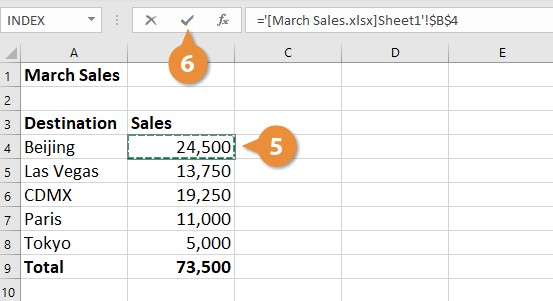
Before diving into referencing, let’s quickly review how Excel workbooks are structured:
- Workbook: This is the Excel file that contains multiple sheets.
- Sheets: Individual pages within the workbook, which can contain data, charts, or calculations.
💡 Note: Organizing your data into different sheets not only helps in managing large datasets but also makes your workbook more user-friendly and professional.
Simple Sheet References

The most basic way to reference data from another sheet is by directly linking to the cell:
- Navigate to the cell where you want to enter the reference.
- Start by typing the equal sign (=).
- Click on the sheet tab you want to reference, and then select the cell.
For example, if you want to reference cell A1 from a sheet named Sheet2, you would type:
=Sheet2!A1
Using Formulas Across Sheets

When you need to perform calculations involving multiple sheets:
- Use the same method as simple referencing but include the formula you wish to calculate.
Here’s an example where you sum the values of A1 from three different sheets:
=Sheet1!A1 + Sheet2!A1 + Sheet3!A1
📝 Note: Ensure the referenced cell exists on the sheet to avoid #REF! errors.
Advanced Referencing Techniques
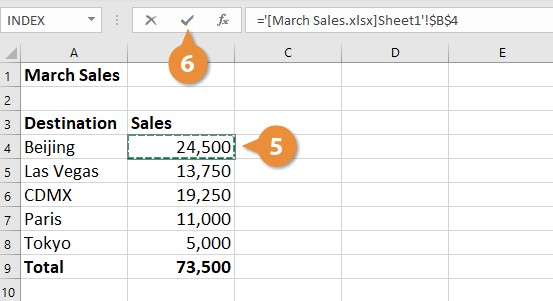
3D References

3D references allow you to perform operations across the same cell in multiple sheets. Here’s how to do it:
- Click on the cell where you want to input the formula.
- Type the formula, selecting the range of sheets you want to include.
For example, to sum A1 from Sheet1 through Sheet3, you would type:
=SUM(Sheet1:Sheet3!A1)
Named Ranges

To make referencing easier, especially when dealing with complex workbooks:
- Define a named range for the cell or range you want to reference across sheets.
- Use the name in your formulas.
To define a named range:
- Select the cell or range.
- Go to Formulas > Define Name.
- Enter a name and click OK.
Now, you can reference this range across sheets:
=Sheet1!MyNamedRange
Conditional Formatting Across Sheets

Conditional formatting rules can also span multiple sheets:
- Set up conditional formatting on one sheet.
- Use the ‘Apply to’ option in the Conditional Formatting Rules Manager to extend the rule across sheets.
Troubleshooting Common Issues

When referencing different sheets, you might encounter:
- #REF! Error: This occurs when the referenced sheet or cell does not exist.
- Circular References: Formulas referencing themselves can create loops.
- Incorrect Sheet Names: Typos or changes in sheet names can break references.
Check your references carefully to avoid these issues.
By mastering these techniques, you can make your Excel workbooks more dynamic and powerful, allowing for seamless integration of data from various sheets. Whether you're creating reports, dashboards, or performing complex analyses, knowing how to reference different sheets efficiently will greatly enhance your productivity.
In summary, referencing sheets in Excel involves understanding the workbook structure, using formulas correctly, applying advanced referencing techniques, and troubleshooting common errors. With these skills, you'll unlock Excel's full potential for data management, analysis, and visualization.
What are the benefits of using multiple sheets in Excel?

+
Organizing data into multiple sheets helps keep your workbook clean, makes data easier to navigate, and allows for better data segregation based on various criteria or analysis needs.
Can I reference an entire column or row from another sheet?
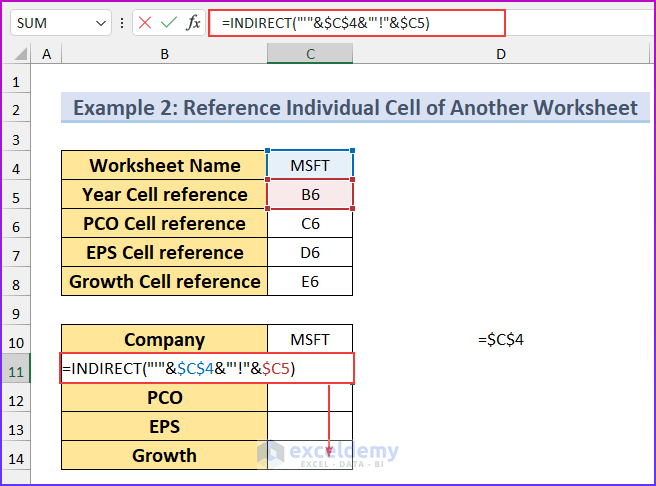
+
Yes, you can reference an entire column or row by using the sheet name followed by the column letter or row number. For example, to reference column A from Sheet1, use =Sheet1!A:A.
How do I update references if I rename a sheet?

+
When you rename a sheet, Excel automatically updates all references to that sheet. However, if references were manually created, you might need to manually update them to reflect the new sheet name.
What happens if I delete a sheet with references to it?

+
Deleting a sheet will break all references to cells within that sheet, resulting in #REF! errors in the cells referencing the deleted sheet.



