Reference Cells Across Excel Sheets: Easy Guide

Navigating through Excel can sometimes be overwhelming, especially when you're trying to work with data across multiple worksheets. Whether you're managing financial reports, inventory, or simply organizing personal data, knowing how to reference cells across different sheets in Excel can streamline your work significantly. This guide will walk you through the process, offering you tips, tricks, and some advanced techniques to enhance your productivity with Microsoft Excel.
Understanding Excel Sheets and Cells

Before diving into how to reference across sheets, let's briefly revisit the basics:
- Worksheets: Each file in Excel is called a Workbook, which can contain multiple sheets or 'Worksheets'.
- Cells: Each sheet consists of cells organized in rows and columns. Cells are the fundamental units where data is entered or calculated.
How to Reference Across Sheets

Basic Cell Reference

To reference a cell in another sheet:
- Name your sheet: Ensure your worksheet has a unique name (e.g., 'January Sales').
- Reference the cell: In the cell where you want to display the data, type the equal sign (=) followed by the sheet name, an exclamation mark (!), and then the cell reference. For instance, to reference cell A1 in the sheet named 'January Sales', you would write:
- Press Enter: This will link the cell in your current sheet to the referenced cell in another sheet.
=January Sales!A1
3D Cell References

If you need to reference the same cell across multiple sheets, Excel's 3D formula can save time:
- Select the cell where you want the result to appear.
- Write the formula starting with the equal sign and then select the range of sheets by clicking on the first sheet tab, holding Shift, and clicking on the last sheet tab. Then, select the cell you want to reference, and close the formula with the equal sign:
- Press Enter to calculate the sum of cell A1 across 'Sheet1', 'Sheet2', and 'Sheet3'.
=SUM(Sheet1:Sheet3!A1)
✍️ Note: 3D references can only sum, average, or count; they do not allow for more complex calculations across sheets.
Dynamic References

For dynamic data referencing where sheet names might change:
- Use the
INDIRECTfunction. For example, if the sheet name is in cell A1, you can reference cell B2 in that sheet with:
=INDIRECT(“‘” & A1 & “’!B2”)
Advanced Techniques

Using Names for Sheets
If you frequently reference cells across sheets, consider naming them for easier access:
- Go to ‘Formulas’ tab and choose ‘Define Name’.
- Give your range or cell a name, like ‘MonthlySales’.
- Now, you can reference ‘MonthlySales’ instead of writing the full reference path each time.
Consolidating Data
If you’re dealing with large datasets spread across multiple sheets, use the ‘Consolidate’ feature:
- Select the cell where you want the consolidated data to appear.
- Go to ‘Data’ > ‘Consolidate’.
- Choose the function you want to use (e.g., Sum, Average) and then select the ranges across the sheets.
Tips for Efficiency

- Linking Workbooks: You can also link different Excel workbooks for data sharing. Use the same method but include the workbook name in brackets before the sheet name.
- Maintain Consistency: Ensure your sheet and cell references are consistent to avoid errors.
- Keyboard Shortcuts: Use Alt+E, S, F to open the 'Format' dialog quickly and switch between sheets with Ctrl+PageUp and Ctrl+PageDown.
Understanding how to effectively reference cells across different Excel sheets not only makes your data management easier but also significantly reduces the time spent on repetitive tasks. By mastering these techniques, you unlock new levels of efficiency in your Excel work. Remember to:
- Keep your formulas clean and readable.
- Use named ranges to simplify complex references.
- Explore Excel’s features like 3D references and INDIRECT functions for dynamic data linking.
- Ensure you check for updates in Excel as Microsoft continuously introduces new ways to work with data.
Can I reference a cell from a closed workbook?
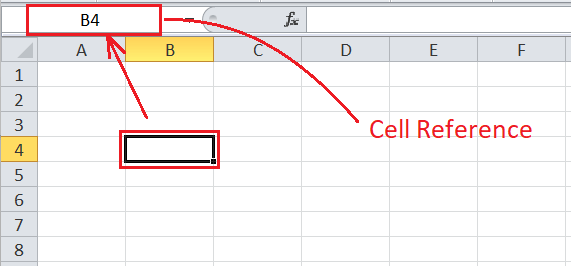
+
Yes, Excel can reference cells from closed workbooks using external references, but it’s worth mentioning that these links will prompt you to open the source file when you need to update the data.
What if my sheet names have spaces?

+
Enclose the sheet name in single quotes if it contains spaces or special characters: =‘January Sales’!A1.
How can I break an Excel link?

+
Use the ‘Edit Links’ feature under ‘Data’ > ‘Edit Links’ to manage or break external links in your Excel workbook.



