5 Ways to Link Data Across Excel Sheets

Linking data across multiple sheets in Excel can streamline your work process, making it easier to manage large datasets, reduce redundancy, and maintain consistency across various reports and calculations. Whether you're a financial analyst, a marketer, or an HR professional, mastering the art of linking data in Excel can significantly enhance your productivity. Here are five effective methods to connect data across Excel sheets:
1. Using Cell References

Perhaps the simplest method to link sheets in Excel is by using cell references. Here’s how to do it:
- Open the workbook containing the data you want to link.
- Click on the cell where you want to display linked data.
- Enter
=, then switch to the source sheet, and click the cell or range you want to reference. - Press Enter to finalize the link.
🔎 Note: Keep in mind that if you move or delete the source sheet, these links will break. It's advisable to use Excel's Watch Window to keep an eye on these references.
2. External References (3-D References)

When working with multiple workbooks, external references can be used to link data from one workbook to another:
- Open the workbook where you want to insert the link.
- In the cell where you want to display the linked data, enter
=[WorkbookName]SheetName!CellReference. - Ensure the source workbook is open or provide the full path for Excel to locate it.
3. Named Ranges
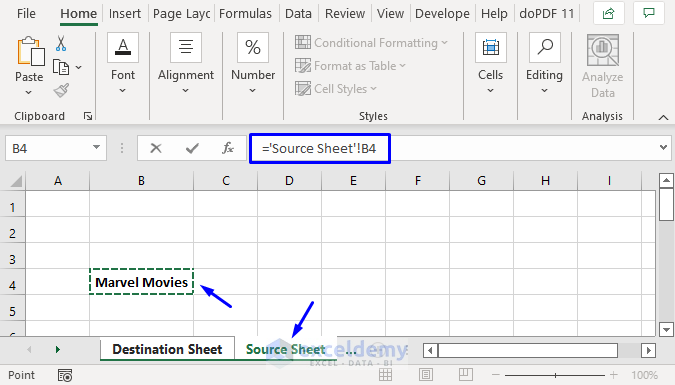
Named ranges offer an organized way to link data and make formulas more readable:
- Select the range you want to name on the source sheet.
- Go to Formulas > Define Name, enter a name for your range, and confirm.
- In another sheet, you can reference this named range using
SheetName!RangeName.
Using named ranges not only makes your formulas easier to understand but also reduces the risk of errors when cells or ranges are moved or renamed.
4. Power Query

For more complex linking tasks, Power Query provides a robust solution:
- Go to Data > Get & Transform Data > Get Data to open the Power Query Editor.
- From here, you can load data from other Excel files or combine data from multiple sheets or workbooks.
- After loading your data, use the Merge Queries or Append Queries features to link data in a more flexible manner.
⚠️ Note: Remember that Power Query is available from Excel 2016 onwards. Users of older versions might need to explore other methods or consider upgrading.
5. Using Macros and VBA

For automation and more dynamic linking, Visual Basic for Applications (VBA) can be used:
- Press Alt + F11 to open the VBA Editor.
- Insert a new module and write VBA code to reference or manipulate data across sheets or workbooks.
- This method is highly flexible, allowing for conditional linking and complex data manipulation.
Here’s a simple VBA example to link data from one sheet to another:
Sub LinkData()
Sheets(“Sheet1”).Range(“A1”).Value = Sheets(“Sheet2”).Range(“B2”).Value
End Sub
Summing up, linking data across Excel sheets is vital for efficient data management. From straightforward cell references to the power of VBA, Excel provides multiple avenues to connect your datasets. These methods can save time, reduce errors, and enhance your reporting capabilities. Ensure you choose the method that best suits your project's complexity and your familiarity with Excel's features.
What are the advantages of linking data in Excel?

+
Linking data helps in reducing redundancy, improving data accuracy, and facilitating real-time updates. It ensures that changes in the source data automatically reflect across all linked sheets, making data management more efficient.
Can I link data between sheets in different workbooks?

+
Yes, using external references or Power Query, you can link data between different Excel workbooks, provided both files are accessible by your Excel application.
What should I do if my links break?

+
If links break, ensure the source data is still intact. You might need to update the path or cell references. Also, avoid renaming or deleting source sheets without updating references. Consider using absolute references or named ranges for stability.
How can I manage linked data in large datasets?

+
For managing large datasets, Power Query is particularly effective. It allows you to merge and append data from multiple sources, creating a consolidated view without increasing file size due to data duplication.



