5 Proven Methods to Recover Deleted Excel Data

When working with Microsoft Excel, it's all too common to accidentally delete critical data, be it due to a keyboard shortcut mishap or an oversight during editing. The distress that follows can be overwhelming, especially if you rely heavily on your spreadsheets for business analytics, personal finance, or any other important work. Thankfully, there are several robust methods to recover deleted data in Excel, and this blog will guide you through five proven techniques to restore your lost information.
Method 1: Use Excel's Undo Feature

The simplest and most immediate way to recover deleted data in Excel is by using the Undo feature:
- Press Ctrl + Z on Windows or Command + Z on Mac. This action will revert the last change made to your Excel workbook.
- If you need to undo multiple actions, keep pressing the shortcut until you find your data back in its original state.
💡 Note: This method only works immediately after the deletion and depends on how many subsequent changes have been made.
Method 2: Restore from AutoRecover

Excel often automatically saves versions of your workbook through its AutoRecover feature:
- Go to the File tab, select Info, and click on Manage Versions to see the list of saved versions.
- Look for the version dated before your data was deleted, open it, and then save it under a new name if necessary to avoid overwriting other changes.
Method 3: Use File History or Previous Versions

If your system supports file versioning, you can recover earlier versions of your Excel file:
- Right-click on the Excel file in Windows File Explorer or macOS Finder.
- Select Properties (Windows) or Get Info (Mac).
- Find the Previous Versions or File History tab, where you can access older versions of the document.
📝 Note: This feature might require additional configuration or backup software to be set up on your system.
Method 4: Leveraging Temporary Files

Excel creates temporary files (.TMP) during your work session which can sometimes help in recovery:
- Search your temp folder (%temp% on Windows) for Excel temporary files.
- Sort by date modified and look for files around the time of the deletion.
- Try opening these files with Excel to see if they contain your data.
Method 5: Third-Party Data Recovery Software

In more dire situations, or when the above methods fail, you can turn to data recovery software:
- Popular options include Recuva, EaseUS Data Recovery, and Stellar Phoenix Excel Recovery.
- These programs can scan your storage devices for deleted files, including Excel spreadsheets, and attempt to recover them.
- Follow the software's instructions to scan, locate, and recover the data.
As we've covered these methods, understanding your options when it comes to data recovery in Excel is essential. Each approach has its own set of prerequisites and varying degrees of success. Remember:
- Undo is the simplest immediate solution.
- AutoRecover saves you when it’s enabled and you have recent save points.
- File versioning requires you to have backups or file history enabled.
- Temporary files might hold your data, but finding the right one can be challenging.
- Third-party software offers a last resort with variable success rates.
These methods demonstrate that there are multiple layers of protection available to mitigate the impact of data loss. It's crucial to back up your work regularly and to be aware of the options you have at your disposal for recovery.
How often does Excel AutoRecover save?
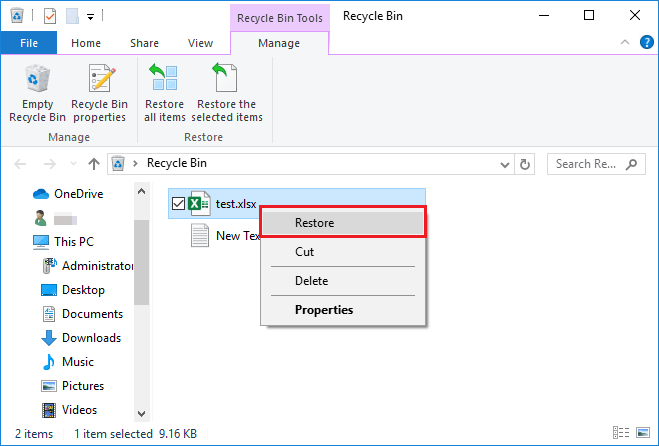
+
Excel’s AutoRecover feature typically saves every 10 minutes, but this can be adjusted in the settings under “Save Workbooks” to be more or less frequent.
What if I’ve made too many changes to use Undo?

+
If you’ve made too many changes, consider using other methods like AutoRecover, File History, or third-party software, as Undo will not be able to go back far enough.
Can I recover Excel data if I’ve cleared my temp folder?

+
Once the temp folder is cleared, recovering data from it becomes significantly more difficult or impossible. You might need to resort to third-party recovery software or restore from backups if available.



