How To Read Excel Sheet In Java Using Poi

In the realm of Java programming, working with spreadsheets is a common task, especially for those involved in data analysis, report generation, or managing large sets of data. Apache POI stands out as a powerful library for interacting with Microsoft Office formats like Excel. This comprehensive guide will walk you through the process of reading an Excel sheet in Java using Apache POI, providing you with the knowledge and tools to manage Excel data efficiently in your applications.
Why Use Apache POI?

Apache POI, or Poor Obfuscation Implementation, is an open-source library developed by the Apache Software Foundation. It offers robust support for manipulating various file formats used by Microsoft Office, especially Excel documents. Here’s why you might choose to use Apache POI:
- Rich Functionality: It allows you to create, modify, read, and write Excel files.
- Compatibility: Works with a variety of Excel file formats (.xls, .xlsx, .xlsm, etc.).
- Java Integration: Since it’s written in Java, it seamlessly integrates with Java applications.
Setup

Before diving into the actual code, you need to set up your project to use Apache POI:
- First, add the Apache POI dependencies to your project's build file.
- If you're using Maven, you would add the following to your
pom.xml:
org.apache.poi
poi
5.2.0
org.apache.poi
poi-ooxml
5.2.0
👁️ Note: Ensure that you are using the latest stable version of Apache POI for compatibility and security reasons.
Reading an Excel File

Here's how you can start reading an Excel file:
Import Necessary Libraries

import org.apache.poi.ss.usermodel.*;
import org.apache.poi.xssf.usermodel.XSSFWorkbook;
import java.io.File;
import java.io.FileInputStream;Opening an Excel Workbook

Begin by opening the Excel workbook:
Workbook workbook = WorkbookFactory.create(new File("path/to/your/excel/file.xlsx"));
// For XSSF
XSSFWorkbook workbook = new XSSFWorkbook("path/to/your/excel/file.xlsx"); Accessing Sheets

Select the sheet you want to read from the workbook:
Sheet sheet = workbook.getSheetAt(0); // Here, we're choosing the first sheetIterating Over Rows and Cells

Now, you can iterate through the rows and cells to extract data:
// Loop through all rows
for (Row row : sheet) {
// Loop through all cells in the current row
for (Cell cell : row) {
// Check for cell type and process accordingly
switch (cell.getCellType()) {
case STRING:
System.out.println(cell.getStringCellValue());
break;
case NUMERIC:
if (DateUtil.isCellDateFormatted(cell)) {
System.out.println(cell.getDateCellValue());
} else {
System.out.println(cell.getNumericCellValue());
}
break;
case BOOLEAN:
System.out.println(cell.getBooleanCellValue());
break;
case FORMULA:
System.out.println(cell.getCellFormula());
break;
case BLANK:
System.out.println("BLANK");
break;
default:
System.out.println("Unknown cell type: " + cell.getCellType());
}
}
}🔧 Note: The above code snippet is a basic example. In real applications, you might need more sophisticated error handling and processing logic.
Handling Different Cell Types

Understanding the different cell types in Excel is crucial for correct data extraction:
- Numeric Values: Use
getNumericCellValue(). However, be aware of the possibility of date values stored as numbers. - String Values: Use
getStringCellValue(). - Boolean Values: Use
getBooleanCellValue(). - Formula Cells: Use
getCellFormula()or evaluate the formula withFormulaEvaluator. - Blank Cells: Check for
CellType.BLANK.
Extracting Data to a Java Data Structure

Often, you might want to store the data from an Excel sheet into a Java data structure like an ArrayList:
import java.util.ArrayList;
import java.util.List;
List data = new ArrayList<>();
for (Row row : sheet) {
StringBuilder rowData = new StringBuilder();
for (Cell cell : row) {
rowData.append(cell.getStringCellValue()).append(" ");
}
data.add(rowData.toString().trim());
} Best Practices

- Close Resources: Always ensure you close the workbook and the input streams to free system resources.
- Error Handling: Use try-catch blocks to handle exceptions during file access or data processing.
- Performance: When dealing with large files, consider using event-based processing to read the Excel data efficiently.
- Memory Management: For very large files, streaming API or XSSF reader with the SXSSF model can help manage memory better.
Incorporating these practices into your code will make your Java applications more robust and efficient when handling Excel data.
🔥 Note: Closing the workbook automatically closes associated resources like FileInputStream, but it's good practice to explicitly close them for clarity and robustness.
Manipulating Excel files using Apache POI in Java provides a versatile approach to integrating spreadsheet functionalities into your applications. Whether you are generating reports, analyzing data, or simply importing and exporting data, understanding how to read Excel sheets with POI is an invaluable skill. This guide has equipped you with the knowledge to tackle various scenarios involving Excel manipulation in Java, ensuring your applications can handle the data with precision and efficiency.
What versions of Excel files can Apache POI handle?

+
Apache POI supports reading and writing both older (HSSF for .xls) and newer (XSSF for .xlsx) Excel file formats.
Can Apache POI handle large Excel files?

+
Yes, with appropriate configuration, Apache POI can handle large files through streaming readers or using the SXSSF model which is optimized for writing large datasets.
Is there a performance issue when processing Excel files in memory?
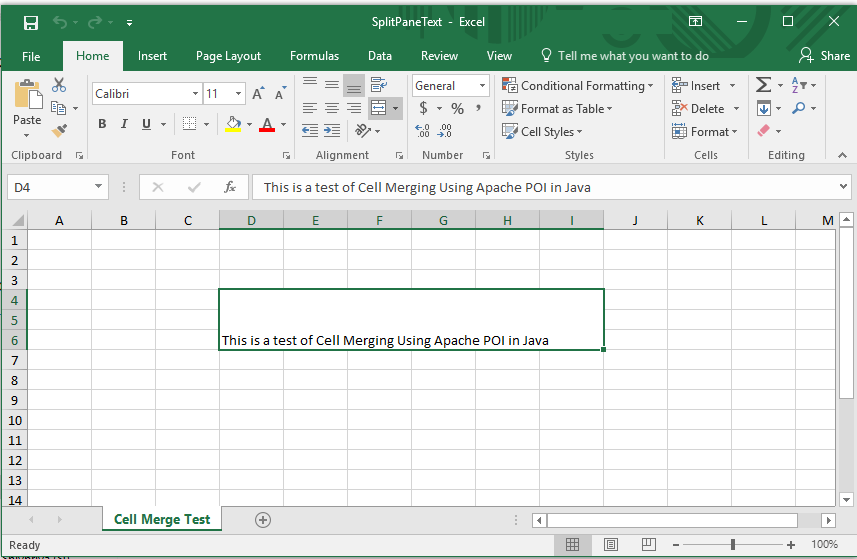
+
Yes, processing large Excel files can lead to OutOfMemoryErrors if done incorrectly. Best practices include using event-based models or the streaming API for reading, and for writing, consider SXSSFWorkbook or XSSFWorkbook with caching options.



