5 Ways to Read Excel Sheets in VBScript

There are several methods to read Excel spreadsheets within VBScript. Whether you're managing data, automating tasks, or performing data analysis, knowing how to access Excel data via VBScript can enhance productivity. Here are five ways to interact with Excel:
1. Using Excel Objects

This method involves directly manipulating Excel through its COM interface:
- Create an Excel Application object
- Open the workbook and worksheet
- Read data from the cells
Dim oExcel, oBook, oSheet
Set oExcel = CreateObject("Excel.Application")
oExcel.Visible = True
Set oBook = oExcel.Workbooks.Open("C:\Path\To\file.xlsx")
Set oSheet = oBook.Worksheets("Sheet1")
' Reading the data from cell A1
Dim cellValue
cellValue = oSheet.Cells(1, 1).Value
' Display cell value
MsgBox cellValue
oBook.Close SaveChanges:=False
oExcel.Quit
🔍 Note: Ensure Excel is installed on the system where the script will run.
2. Automation via Scripting.Dictionary

This approach uses the ADO (ActiveX Data Objects) library to open Excel files:
Dim oConn, oRS Set oConn = CreateObject(“ADODB.Connection”) Set oRS = CreateObject(“ADODB.Recordset”)’ Connection string for Excel file oConn.ConnectionString = “Provider=Microsoft.ACE.OLEDB.12.0;Data Source=C:\Path\To\file.xlsx;Extended Properties=”“Excel 12.0;HDR=YES”“” oConn.Open
oRS.Open “SELECT * FROM [Sheet1$]”, oConn
Do Until oRS.EOF MsgBox “Cell Value: ” & oRS.Fields(0).Value oRS.MoveNext Loop
oRS.Close oConn.Close
3. Using FileSystemObject and Delimited Files

If the Excel file is saved as a CSV or another delimited format:
- Open the file with FileSystemObject
- Read and parse lines as needed
Dim fso, file, line
Set fso = CreateObject("Scripting.FileSystemObject")
Set file = fso.OpenTextFile("C:\Path\To\file.csv", 1)
Do While Not file.AtEndOfStream
line = file.ReadLine
' Process line, maybe split by comma for CSV
MsgBox line
Loop
file.Close
4. Through XML Transformation

This method involves saving Excel files as XML and then processing:
- Save Excel as XML
- Parse the XML with MSXML or similar
Dim xmlDoc
Set xmlDoc = CreateObject("Msxml2.DOMDocument.6.0")
xmlDoc.async = False
' Load your Excel file saved as XML
xmlDoc.Load "C:\Path\To\file.xml"
' Extract data from XML
Dim row, cells
For Each row In xmlDoc.getElementsByTagName("Row")
For Each cells In row.getElementsByTagName("Cell")
MsgBox cells.Text
Next
Next
5. Automation Using VBScript with VBA

If your Excel file contains macros, you can use VBScript to trigger VBA macros:
Dim xlApp, xlWorkBook
Set xlApp = CreateObject("Excel.Application")
xlApp.Visible = True
Set xlWorkBook = xlApp.Workbooks.Open("C:\Path\To\file.xlsm")
' Run a macro named 'Macro1'
xlApp.Run "Macro1"
xlWorkBook.Close SaveChanges:=False
xlApp.Quit
🔄 Note: Ensure the Excel file contains the specified macro before running the script.
Each method has its advantages:
- Excel Objects provides straightforward interaction, ideal for when you need extensive Excel functionality.
- ADO Method excels in reading data in bulk, useful for large datasets or databases.
- FileSystemObject is lightweight and quick for delimited files like CSV.
- XML Transformation offers structured data access, beneficial when the Excel file is maintained as XML.
- VBA Integration leverages Excel's built-in scripting for complex operations.
Selecting the right approach depends on your specific needs, the complexity of the Excel file, and your familiarity with VBScript and Excel. Each method provides a different level of integration and control, ensuring that you can automate tasks or extract data in a way that best suits your workflow.
Can I read from an Excel file if Excel is not installed?

+
Directly reading from Excel files usually requires Excel to be installed. Methods like using ADO, XML, or CSV can still work if you use appropriate drivers or data formats that don’t depend on Excel.
What are the limitations of the ADO method to read Excel?
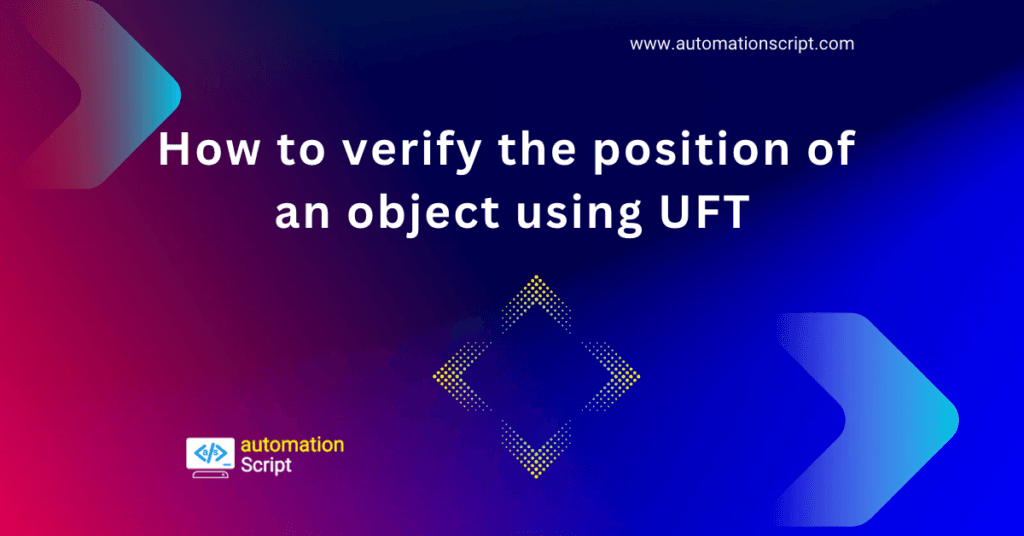
+
ADO’s main limitation is performance with very large datasets, and it might not handle complex data structures well, like charts or Excel’s named ranges.
Which method is better for large datasets?

+
For handling large datasets efficiently, consider the ADO method for direct data retrieval or use CSV and FileSystemObject for minimal overhead. XML transformation can also be efficient with proper indexing and structure.



