Read Excel Data in ASP.NET Easily

Working with Excel files in ASP.NET can be a significant part of many business applications, from importing data to reporting and analytics. This blog post will guide you through reading Excel data in ASP.NET, ensuring you can leverage this powerful tool to manage your business data efficiently. Whether you're using Windows Forms, WPF, or ASP.NET Core, there are straightforward methods and libraries to make this process as painless as possible.
Setting Up Your Environment

Before diving into reading Excel files, you need to prepare your development environment:
- Install Visual Studio - Ensure you have the latest version of Visual Studio installed, with support for ASP.NET.
- Choose a Library - Libraries like EPPlus, Open XML SDK, or ExcelDataReader are popular for reading Excel files. Each has its merits, but for simplicity, we’ll focus on ExcelDataReader in this tutorial.
- NuGet Package Manager - Install the required packages through NuGet Package Manager.
<pre>
<code>
Install-Package ExcelDataReader
Install-Package ExcelDataReader.DataSet
</code>
</pre>
Reading Excel Files with ExcelDataReader

Let’s explore how to read an Excel file in ASP.NET:
Uploading the Excel File
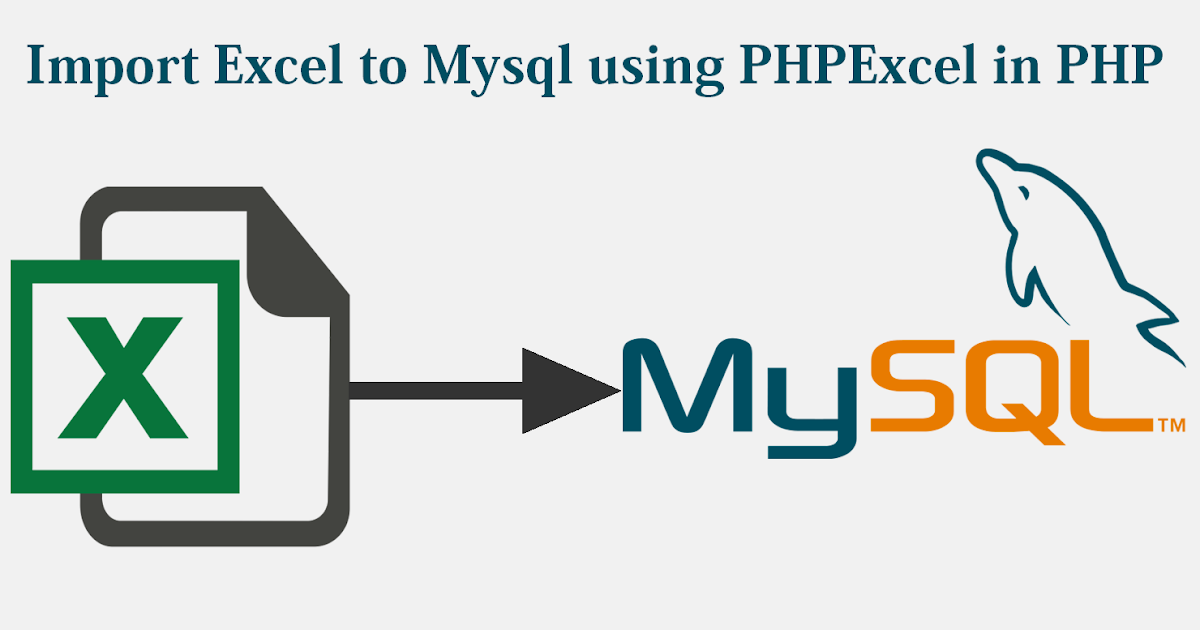
First, users need to upload an Excel file to your web application:
<pre>
<code>
@using (Html.BeginForm("Import", "Home", FormMethod.Post, new { enctype = "multipart/form-data" }))
{
<input type="file" name="file" id="file"/>
<input type="submit" value="Import" />
}
</code>
</pre>
Once uploaded, here's how you can process it:
<pre>
<code>
public ActionResult Import(HttpPostedFileBase file)
{
if (file != null && file.ContentLength > 0)
{
try
{
using (var stream = file.InputStream)
{
using (var reader = ExcelReaderFactory.CreateReader(stream))
{
var result = reader.AsDataSet(new ExcelDataSetConfiguration()
{
UseColumnDataType = true,
ConfigureDataTable = (tableReader) => new ExcelDataTableConfiguration()
{
UseHeaderRow = true
}
});
// Process the data here
foreach(DataTable table in result.Tables)
{
for(int i=0; i<table.Rows.Count; i++)
{
// Example: Access cell value
var cellValue = table.Rows[i][0];
// Your logic to handle each cell value
}
}
}
}
}
catch (Exception ex)
{
// Handle exceptions
}
}
return View();
}
</code>
</pre>
❗ Note: Make sure to handle exceptions appropriately to provide user feedback or logging.
Mapping Excel Data to Objects

Often, you’ll want to map Excel data to custom objects or database models:
<pre>
<code>
public class Employee
{
public string Name { get; set; }
public int Age { get; set; }
public string Department { get; set; }
}
// In your Import action
List<Employee> employees = new List<Employee>();
foreach(DataTable table in result.Tables)
{
foreach(DataRow row in table.Rows)
{
var employee = new Employee
{
Name = row["Name"].ToString(),
Age = Convert.ToInt32(row["Age"]),
Department = row["Department"].ToString()
};
employees.Add(employee);
}
}
// Use employees list for further processing
</code>
</pre>
Best Practices for Reading Excel Data

- Validate Data - Ensure the data types match your model. For example, checking if an Age is indeed an integer.
- Handle Large Files - Excel files can be large, consider streaming or processing in chunks if dealing with big datasets.
- Security - Handle file uploads securely, check for malicious content or file types.
There you have it, a concise guide to reading Excel data in ASP.NET. You've learned how to set up your environment, upload and read Excel files using ExcelDataReader, map this data to custom objects, and adhere to some best practices. With this knowledge, you're well-equipped to integrate Excel file handling into your ASP.NET applications, enhancing data management capabilities and streamlining workflows.
Can I use EPPlus instead of ExcelDataReader?

+
Yes, EPPlus is another popular choice for manipulating Excel files in .NET, offering a more object-oriented approach. The process for reading files would differ slightly, but the core concept remains the same.
What about Excel files created with OpenOffice or LibreOffice?

+
ExcelDataReader supports .xls and .xlsx file formats but also works with .ods files (OpenDocument Spreadsheet) which are common in OpenOffice and LibreOffice.
How can I process very large Excel files?

+
For large Excel files, consider streaming the data or processing it in chunks. Libraries like EPPlus or Open XML SDK are better suited for this due to their efficiency in handling large datasets.



