5 Ways to Import HTML Form Data into Excel

As businesses evolve, the need to manage large volumes of data becomes increasingly crucial. HTML forms are a popular way to collect information online, but the real challenge often lies in how to effectively import this data into Excel for analysis and reporting. Here are five robust methods to streamline this process:
Method 1: Using VBA Macros to Import Data


VBA (Visual Basic for Applications) macros provide a powerful way to automate tasks in Excel. By creating a macro, you can fetch data from an HTML form and insert it into a spreadsheet:
- Open Excel and press Alt + F11 to open the VBA editor.
- Insert a new module and write a script to retrieve data from your HTML form.
- Use HTTP GET or POST requests to interact with the form’s web server.
🔥 Note: This method requires basic programming knowledge. If you’re new to VBA, ensure you back up your Excel file before running macros to avoid data loss.
Method 2: Power Query from Excel


Power Query, available in Excel 2016 and later versions, allows users to connect to various data sources:
- Go to the Data tab and select Get Data.
- Choose From Web and enter the URL of the page containing your form.
- After connecting, you can extract the form data into Excel.
Power Query supports data transformation, making it ideal for cleaning and shaping the data before it enters Excel.
Method 3: Google Sheets with HTML Form Add-On


Google Sheets, while not Excel, is an alternative with similar functionality:
- Add the Google Sheets API or use an add-on like formLimiter to connect your HTML form directly to a Google Sheet.
- Data submissions automatically appear in your Google Sheets document.
- You can then import this data into Excel via a simple copy-paste or through IMPORTRANGE function.
This method is particularly useful if your organization uses Google Workspace.
Method 4: CSV Export from Server-Side

| Step | Description |
|---|---|
| 1 | Set up server-side script to handle form submissions. |
| 2 | Upon form submission, save data to CSV or similar format. |
| 3 | Download the CSV file and import into Excel. |
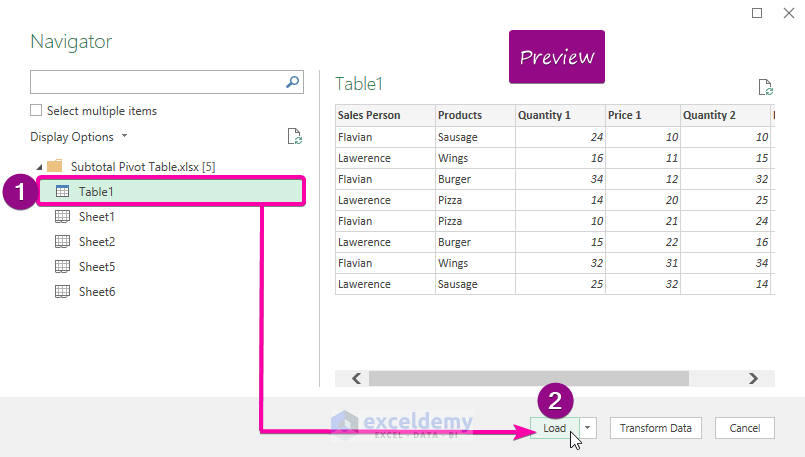
Here, the backend development is key. You’ll need:
- Server-side scripting language knowledge (PHP, Node.js, Python, etc.)
- Understanding of file handling and CSV data structure
Method 5: Third-Party Integration Tools


There are many third-party tools designed to integrate web forms with Excel:
- Formstack or Typeform allow you to link submissions to an Excel sheet.
- Use Zapier or Integromat to automate workflows that move data from form submissions to Excel.
These tools often require subscriptions but can save time and technical complexity in the setup process.
Each method has its merits, depending on your technical expertise, the scale of data, and the level of automation required. By integrating HTML form data into Excel, you not only enhance data management but also enable powerful analysis for your business processes. Remember to ensure data security and user privacy in all your data handling methods.
In summary, importing HTML form data into Excel can be achieved through various methods, each offering different levels of automation and complexity. From manual data entry to using advanced tools like Power Query and third-party services, there's a solution for everyone. Whether you're looking for a quick, straightforward approach or need to integrate data at scale, these methods will help you leverage the power of Excel for data analysis and reporting.
Can I automate the import of HTML form data into Excel?

+
Yes, methods like VBA macros, Power Query, and third-party tools provide various levels of automation to import HTML form data into Excel.
Is there a method that works without any coding?

+
Yes, using Google Sheets with add-ons or third-party tools like Formstack or Typeform can automate form data import without the need for coding.
Which method is best for handling large volumes of data?

+
Power Query and server-side CSV exports are suitable for handling large data volumes due to their scalability and integration capabilities.


