5 Ways to Combine Sheets in Excel Easily

When managing data in Microsoft Excel, you often have multiple sheets that need to be consolidated for analysis, reporting, or simply for a unified view. Combining these sheets can streamline your work, reduce errors from manual entry, and enhance productivity. Here are five effective methods to combine sheets in Excel, each suited to different scenarios and levels of complexity:
Method 1: Using the Consolidate Feature

Excel's built-in Consolidate feature is designed for combining data from multiple sheets into one by summing, averaging, or performing other functions. Here's how to do it:
- Go to a new or existing worksheet where you want to combine the data.
- Click on the Data tab, and select Consolidate from the Data Tools group.
- In the Function box, choose the operation you want to perform (e.g., Sum, Average).
- In the Reference field, add the ranges from your sheets you want to combine. Use the + button to add additional ranges.
- Click Add for each range, then OK.
💡 Note: Ensure that the range sizes are consistent across sheets to avoid errors. This method works best for numeric data.
Method 2: Power Query for Advanced Combination
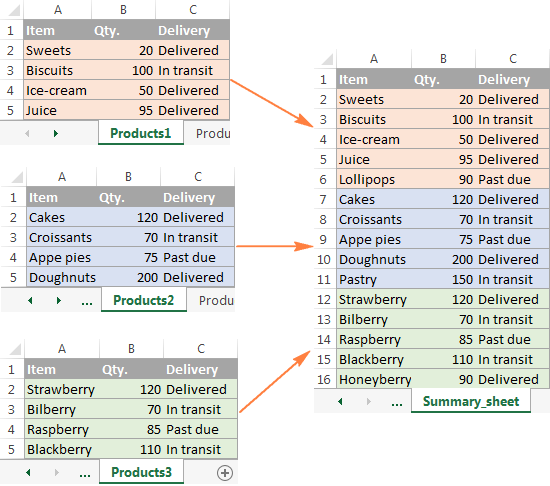
Power Query offers a more sophisticated way to merge sheets, especially when you need to perform data transformations:
- Click on Data > Get Data > From File > From Workbook to load your workbook with multiple sheets.
- In the Navigator, select the sheets you want to combine.
- Use the Append Queries option to add these sheets together.
- After appending, you can apply transformations like filtering, sorting, or removing duplicates.
- Finally, load the query to a new sheet or replace an existing one with your transformed data.
🔌 Note: Power Query is available in Excel for Office 365, Excel 2016, and later versions.
Method 3: VLOOKUP or INDEX-MATCH

If you're looking to combine sheets where one acts as a master data source, and the other sheets need to pull data from it, VLOOKUP or INDEX-MATCH can be highly effective:
- In your destination sheet, use the formula like this for VLOOKUP:
=VLOOKUP(A2, Sheet2!A:B, 2, FALSE) - Or for INDEX-MATCH, which is more flexible:
=INDEX(Sheet2!B:B, MATCH(A2, Sheet2!A:A, 0))
These formulas will look up values in one sheet and return corresponding values from another, effectively combining the data.
Method 4: Macros for Repetitive Tasks

When you often need to combine the same sheets or have a very specific data structure, creating a macro can automate the process:
- Open the Visual Basic Editor with Alt + F11, or via Developer > Visual Basic.
- Insert a new module and write VBA code to loop through sheets, gather data, and combine it into one sheet.
- Run your macro whenever you need to perform this task again.
| Pros | Cons |
|---|---|
| Automation of repetitive tasks | Requires VBA knowledge |
| Customizable to your needs | Can be time-consuming to set up initially |
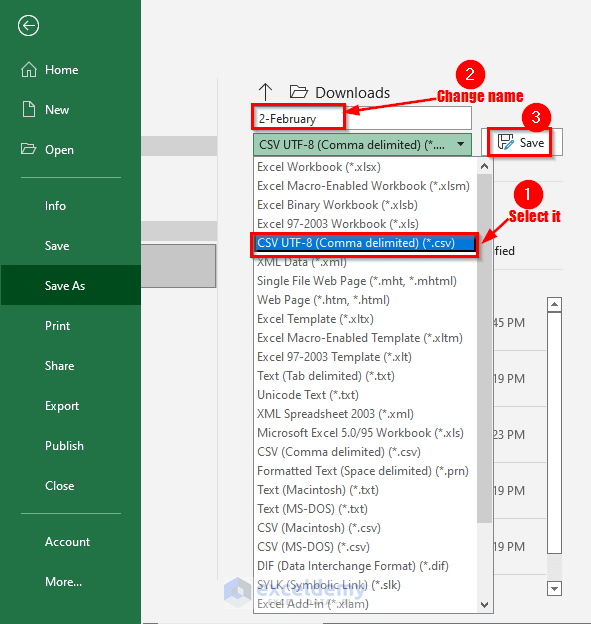
Method 5: Using Excel Add-ins

There are several Excel add-ins designed to combine data across multiple sheets or workbooks with more user-friendly interfaces:
- Tools like Combine Sheets Wizard by Ablebits or Data Merge Wizard can simplify the process.
- Install the add-in from Excel's Add-ins Store.
- Follow the wizard's instructions to select your data and combine it according to your rules.
🔍 Note: Make sure to check compatibility with your version of Excel before installing any add-ins.
Merging data from multiple sheets in Excel can save significant time and ensure accuracy, whether you're preparing for a financial report, compiling sales data, or any other data aggregation task. Each method has its strengths and is suited to different scenarios:
- Consolidate is great for quick, straightforward aggregation.
- Power Query provides extensive data manipulation options.
- VLOOKUP/INDEX-MATCH excels at merging data with unique identifiers.
- Macros automate repetitive tasks but require VBA coding.
- Add-ins offer a middle ground for users without programming skills but wanting more functionality than Excel's native tools provide.
By leveraging these techniques, you can manage your data more effectively, ensuring that your spreadsheets serve their purpose as powerful tools for analysis and reporting.
Can I combine sheets without losing their original data?

+
Yes, all methods described allow you to combine data while preserving the original sheets. You can always refer back to or update the original data sources.
What if my sheets have different structures or column headers?

+
Power Query is particularly useful for this scenario as it allows you to rename, merge, or skip columns during the combination process. Add-ins like Data Merge Wizard might also assist in aligning data with different structures.
How often should I run macros or queries to update combined data?

+
This depends on how frequently your source data changes. You can schedule macros to run at specific times or manually run queries when needed to keep your combined data up-to-date.



