7 Tips to Merge Data Across Excel Sheets Easily

In today's data-driven world, the ability to efficiently manage and merge data across different Excel sheets is crucial for professionals and businesses alike. Whether you're compiling financial reports, analyzing survey results, or managing inventories, having a streamlined process to combine and analyze data can save time and reduce errors. Here are seven essential tips to make the process of merging data in Excel not only easier but also more effective.
Understanding the Basics of Excel Merging

Before diving into the advanced techniques, let’s cover the basics:
- Know your data structure: Understand how your data is organized in each sheet. Ensure that the headers match across sheets if you want an accurate merge.
- Consistent Formatting: Data should be formatted uniformly, especially dates and numbers, to avoid confusion during the merge process.
1. Use Power Query for Data Integration

Power Query is a powerful tool in Excel for data manipulation, especially when dealing with multiple data sources:
- Go to the Data tab and select Get Data > From Other Sources.
- Choose your Excel workbook file where the data resides.
- Select the sheets you want to merge and use Power Query’s Append Queries feature to combine them.
2. VLOOKUP for Cross-Referencing

The VLOOKUP function is a tried-and-true method for merging data from different sheets based on a common key:
=VLOOKUP(lookup_value, table_array, col_index_num, [range_lookup])
- Example: If you have two sheets, one with employee names and another with their details, you can use VLOOKUP to pull the details into the main sheet based on names.
3. Index Match for More Flexibility
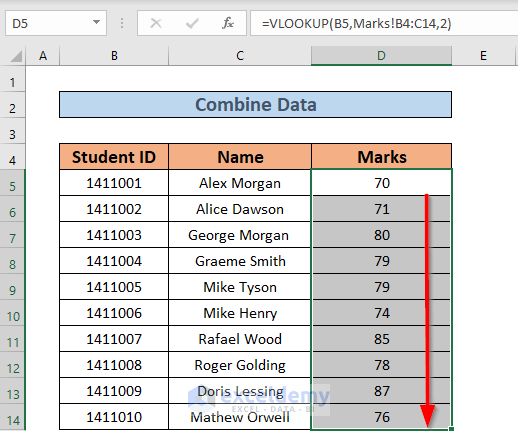
While VLOOKUP is widely known, the combination of INDEX and MATCH offers greater flexibility:
- INDEX returns the value at a specific intersection of row and column:
=INDEX(array, row_num, [column_num])
=MATCH(lookup_value, lookup_array, [match_type])
=INDEX(Sheet2!A2:C100, MATCH(A2, Sheet2!A2:A100, 0), 2)
4. Merge Tables with Power Pivot

If you’re dealing with large datasets or need more complex merges, Power Pivot can handle this:
- Add the Excel data model and load your sheets into Power Pivot.
- Use relationships to link data between different tables and then create calculated columns or measures.
5. Consolidate Function
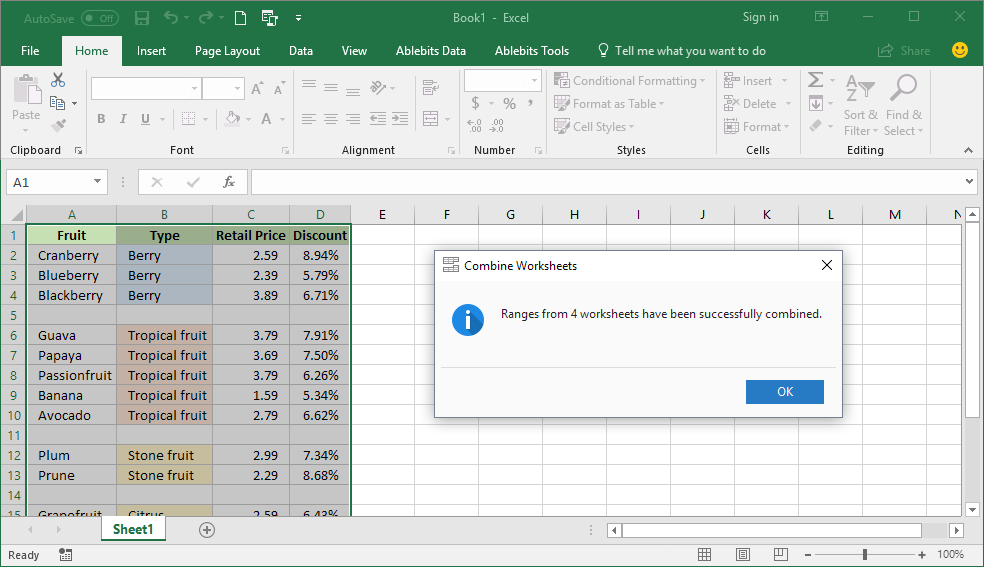
The Consolidate function in Excel allows you to sum up similar data from multiple sheets:
- Select the range where you want to place the consolidated data.
- Go to Data > Consolidate, choose your function (like SUM or AVERAGE).
- Add the ranges from other sheets, ensuring they have common references like row or column headers.
6. Automate with Macros or VBA

For repetitive tasks, writing a macro or using VBA can automate the merging process:
- Open the VBA editor by pressing Alt + F11.
- Create a new module and write a script to navigate through sheets, select data, and merge it into a master sheet.
💡 Note: Always test your macros on a copy of your data to avoid accidental data loss.
7. Utilize External Tools or Add-ins

Sometimes, Excel’s built-in features might not suffice:
- Explore add-ins like Kutools for Excel which offer enhanced merging tools, data cleaning, and more.
- Software like Tableau can also be used for more complex data merging and visualization.
Integrating data across various Excel sheets is an art that combines the knowledge of Excel functions with the right tools and techniques. By mastering these seven tips, you'll be able to handle data integration with greater ease, ensuring that your reports are accurate, comprehensive, and timely. Remember, the key to successful data merging is consistency in data formatting, understanding the tools at your disposal, and adapting to the specific needs of your data set. This approach not only enhances productivity but also minimizes the risk of errors, allowing you to focus more on data analysis and decision-making.
What is the main difference between VLOOKUP and INDEX MATCH?

+
VLOOKUP looks up data in the first column of a table array and can return a value from any column to the right. INDEX MATCH, however, allows you to look up data in any column and return data from any other column in the table, offering more flexibility with data arrangement.
How can I ensure data consistency when merging Excel sheets?

+
Ensure that your data headers are consistent across all sheets, and check for uniform data formatting (like dates and numbers). Tools like Power Query can also be used to transform and clean data before merging.
Is there a way to automate data merging without VBA?

+
Yes, by setting up Excel’s Power Query with scheduled refresh settings or using external automation tools like Power Automate, you can merge data without writing any VBA code.



