5 Simple Ways to Protect Excel Sheets from Editing

Whether you're managing sensitive financial data or maintaining a project timeline, ensuring your Excel sheets are secure is key to maintaining data integrity and user confidence. Here are five simple yet effective methods to lock down your Excel spreadsheets and keep your data safe.
1. Password-Protect the Entire Workbook


Excel provides a straightforward way to lock down your entire workbook:
- Select File > Info > Protect Workbook > Encrypt with Password.
- Enter a strong password, avoiding common or predictable sequences.
- Save the workbook to enforce the password protection.
Remember to store your password in a secure location since you’ll need it to access the workbook.
2. Protect Specific Sheets
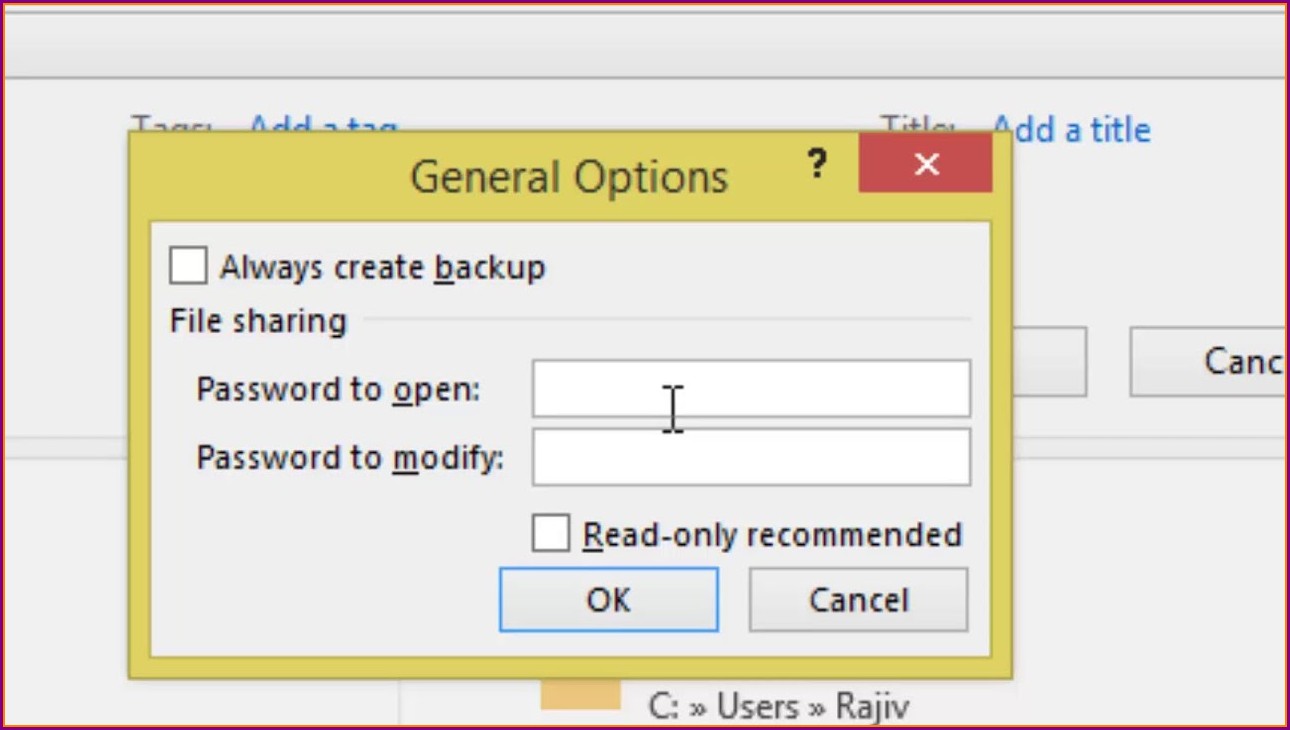
Password-protecting the workbook might not always be necessary, particularly if you’re sharing a workbook with users who should access some sheets but not others. Here’s how:
- Click on Review > Protect Sheet.
- In the Protect Sheet dialog, select the allowable actions for users.
- Set a password if you want to prevent unauthorized users from unprotecting the sheet.
Table: Allowable Actions When Protecting a Sheet

| Action | Description |
|---|---|
| Select Locked Cells | Allow users to select cells that are locked by default. |
| Select Unlocked Cells | Allow users to select cells not explicitly locked. |
| Format Cells | Permit formatting changes to cells. |

3. Lock Cells for Specific Users

If you need to restrict editing to only certain users:
- Choose the cells you want to protect.
- Go to Home tab, click Format, and select Lock Cells.
- After locking the cells, protect the sheet as described in step 2.
4. Use Read-Only Feature

If you don’t need users to edit the workbook at all:
- Save your workbook normally.
- When sharing, select File > Save As > Tools > General Options > Always create backup.
- Check Read-Only recommended to open the file in read-only mode by default.
💡 Note: This method does not prevent a user from making a copy of the file and editing it, but it discourages direct editing.
5. Digitally Sign Your Excel Sheets

Digital signatures add an extra layer of security, ensuring the document hasn’t been tampered with:
- From File > Info > Protect Workbook, select Add a Digital Signature.
- Follow the on-screen instructions to create or select a digital certificate.
This method provides both legal validation and a way to prevent document alteration without your consent.
Final Thoughts

By employing these five methods, you can significantly enhance the security of your Excel sheets, protecting against unauthorized changes and maintaining data integrity. Each method offers different levels of protection, from basic password encryption to advanced digital signatures, catering to various use cases and security needs. Remember, the strength of your security measures is only as good as the weakest link – your password – so choose wisely and keep it safe!
Can I recover my Excel file if I forget the password?

+
Unfortunately, Microsoft does not provide a built-in feature to recover passwords for encrypted Excel files. However, third-party software can attempt to recover or crack the password, but there’s no guarantee of success.
Does password protecting an Excel sheet also protect its VBA code?

+
No, password protection for the sheet itself does not extend to VBA (Visual Basic for Applications) code. To protect your VBA code, you need to use a separate VBA project password.
Can users with editing permissions bypass read-only protection?

+
Yes, if someone has the necessary permissions to edit the workbook, they can choose to open it in read-write mode, effectively bypassing read-only protection.
What happens if I share an Excel sheet digitally signed?

+
If someone edits the digitally signed Excel sheet without your permission or without a valid digital certificate, the signature will be invalidated, alerting you that the document has been altered.
Is there a way to protect an Excel file from being copied?

+
Excel does not natively prevent files from being copied or duplicated. The best protection would be to combine password encryption with read-only access and to educate users about the consequences of unauthorized copying.



