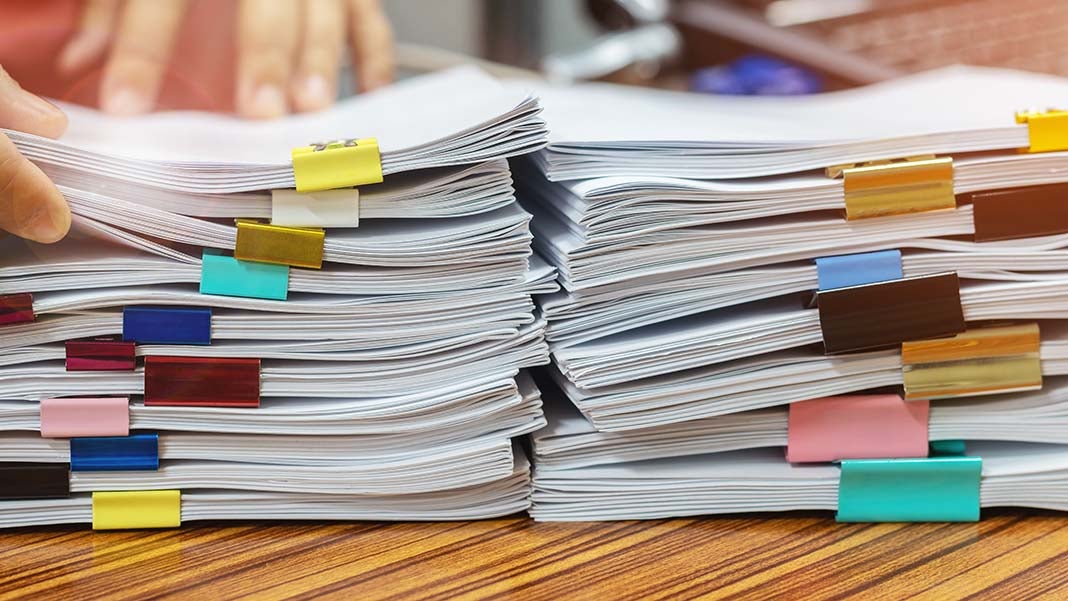Excel Color Change: A Simple Programming Guide

If you're an Excel enthusiast or someone who regularly works with spreadsheets, you've likely come across the need to change cell colors in Excel for various purposes like highlighting data, organizing information, or simply making your worksheet visually appealing. This guide is tailored to walk you through the process of changing cell colors in Excel using VBA (Visual Basic for Applications), which is a programming language developed by Microsoft to enhance functionality in its Office applications.
Understanding VBA and Excel Color Manipulation

Visual Basic for Applications, commonly known as VBA, is integrated into Microsoft Excel to automate repetitive tasks and enhance the capabilities of spreadsheets. Changing cell colors in Excel is a straightforward task when you understand the basics of VBA and its color manipulation methods. Here’s a step-by-step guide:
Setting Up Your Excel Environment for VBA

- Open Excel and press ALT + F11 to open the VBA editor.
- In the VBA Editor, click on Insert > Module to create a new module where you can write your code.
🚨 Note: Always ensure macros are enabled in your Excel settings before writing or running VBA scripts.
Basic Color Change in VBA

To change the color of a cell, you’ll need to use the Interior.Color property of a cell or range. Here’s how to do it:
Sub ChangeColor()
' This macro will change the background color of cell A1 to a light blue color
Range("A1").Interior.Color = RGB(173, 216, 230)
End Sub
🎨 Note: RGB(173, 216, 230) represents a shade of light blue. You can change these values to get different colors.
Changing Color for Multiple Cells

If you need to change the color for a range of cells, you can specify the range in your VBA code:
Sub ChangeMultipleCellsColor()
' This macro will change the background color of cells from A1 to B5 to a pale yellow
Range("A1:B5").Interior.Color = RGB(255, 255, 204)
End Sub
Using Predefined Colors

Instead of specifying RGB values, you can also use predefined Excel colors:
Sub PredefinedColor()
' This macro will change the color of cell A1 to light yellow (Excel color index)
Range("A1").Interior.Color = vbYellow
End Sub
Conditional Formatting with VBA

For more dynamic scenarios, you might want to change the color of cells based on certain conditions. Here’s how to use VBA to replicate conditional formatting:
Sub ConditionalFormatting()
' This macro will change cells' background color based on their value
Dim cell As Range
For Each cell In Range("A1:A10")
If cell.Value > 100 Then
cell.Interior.Color = RGB(255, 0, 0) ' Red for values over 100
ElseIf cell.Value > 50 Then
cell.Interior.Color = RGB(255, 255, 0) ' Yellow for values over 50
Else
cell.Interior.Color = RGB(204, 255, 204) ' Green for values 50 or less
End If
Next cell
End Sub
Creating a User Interface for Color Change

For ease of use, you might want to create a user form where users can select colors. Here’s how you can begin:
Sub ShowColorPicker()
UserForm1.Show
End Sub
' Add this code in UserForm1:
Private Sub CommandButton1_Click()
Dim SelectedColor As Long
SelectedColor = Application.ColorDialog
If SelectedColor <> False Then
Sheet1.Range("A1").Interior.Color = SelectedColor
End If
End Sub
🖍 Note: You'll need to design a form in the VBA editor with a command button to trigger the color picker.
Summing Up

In this guide, we’ve explored different ways to change cell colors in Excel using VBA, from basic cell manipulation to conditional formatting and user interfaces for color selection. These techniques can significantly enhance your productivity by automating and customizing your Excel experience. Remember to practice these methods, experiment with different codes, and adapt them to suit your specific needs. As you delve deeper into VBA, you’ll unlock even more complex and powerful functionalities in Excel.
What is the simplest way to change a cell’s color in Excel using VBA?

+
The simplest method involves directly setting the Interior.Color property of a range object to an RGB value or an Excel color constant.
Can I use conditional formatting with VBA?

+
Yes, you can replicate conditional formatting behavior using VBA by iterating through cells and applying color based on their values or other conditions.
How can I create a custom color palette in Excel VBA?

+
You can create a custom palette by defining your own set of colors in VBA and using them in your scripts, or you can present users with color options through a user form.
Is there a way to let users choose their preferred colors interactively in VBA?

+
Yes, by using the ColorDialog method or integrating a third-party color picker into your VBA form, users can select colors interactively.
What should I know about using RGB values versus Excel’s predefined colors in VBA?
+RGB values provide millions of color options, offering more flexibility, whereas predefined colors limit you to a smaller but standard set of colors which might be easier for consistency and simplicity.