5 Tips to Print Wide Excel Sheets on One Page

Effective Printing of Wide Excel Spreadsheets

If you often work with data in Microsoft Excel, you might encounter a common challenge - printing wide sheets. These sheets can span across many columns, which makes printing them on standard paper sizes quite cumbersome. Below, we'll explore five proven strategies to help you print these spreadsheets more efficiently, ensuring they fit onto a single page:
1. Adjust Page Layout

Excel’s default settings often lead to wide tables being split across multiple pages. Here’s how you can adjust them:
- Open your spreadsheet in Excel.
- Navigate to the Page Layout tab.
- Under Page Setup, click on the Page tab and select the Fit to: option. Specify how many pages wide (usually 1) and tall (as needed).

This allows Excel to automatically scale the document to fit within one page horizontally, though it might make the content smaller or split the page vertically.
2. Orientation and Scaling

Changing the orientation can significantly affect how your Excel sheet looks when printed:
- In the Page Setup dialog, switch between Portrait and Landscape orientations. Wide sheets often benefit from landscape mode.
- Use Adjust to: under Scaling to manually set a percentage to shrink or enlarge the printed area.

3. Utilize Margins

Narrow margins can provide additional space for your data:
- Again, in the Page Setup dialog, go to the Margins tab.
- Adjust the margins to be smaller, but keep in mind the printer’s minimum margin requirements to ensure nothing is cut off.
Ensuring your margins are not too tight will help avoid issues with printing.
4. Print Area

Define a print area if you only need specific parts of the worksheet:
- Select the cells you wish to print.
- Go to the Page Layout tab, and in Page Setup, click Print Area > Set Print Area.
This feature is handy for printing only what’s relevant, saving ink and paper.
⚠️ Note: Setting a print area can be useful, but remember to clear it after use to avoid confusion with other print jobs.
5. Manual Formatting

Sometimes, manual intervention is necessary to make your Excel sheet print-ready:
- Hide Unnecessary Columns: Temporarily hide columns not needed for the printout.
- Merge Cells: Merge and center headers or other cells to reduce width.
- Adjust Column Widths: Reduce the width of columns where feasible to make them fit better on a page.
Summarizing the above tips, by adjusting the page layout, utilizing orientation and scaling options, setting appropriate margins, defining a print area, and making manual formatting changes, you can print your wide Excel sheets with better control and efficiency. This not only ensures that your data is displayed clearly but also saves resources like paper and ink.
Can I save my printing settings for future use?
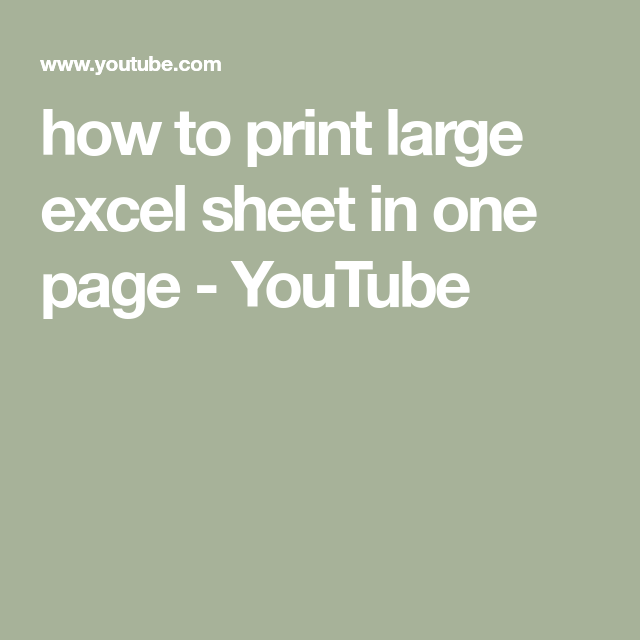
+
Yes, you can save custom page settings in Excel. Go to Page Setup, click the “Options” button, and choose “Save as default” to use those settings for future print jobs.
Does Excel provide a preview before printing?

+
Indeed, Excel has a print preview feature. You can access it by clicking the “File” menu, then “Print,” which shows a preview of how your sheet will look when printed.
What should I do if I need to print across multiple pages?

+
Excel can manage multi-page printing by repeating row and column headers on each page. Go to the “Sheet” tab in Page Setup and check the “Print titles” options.



